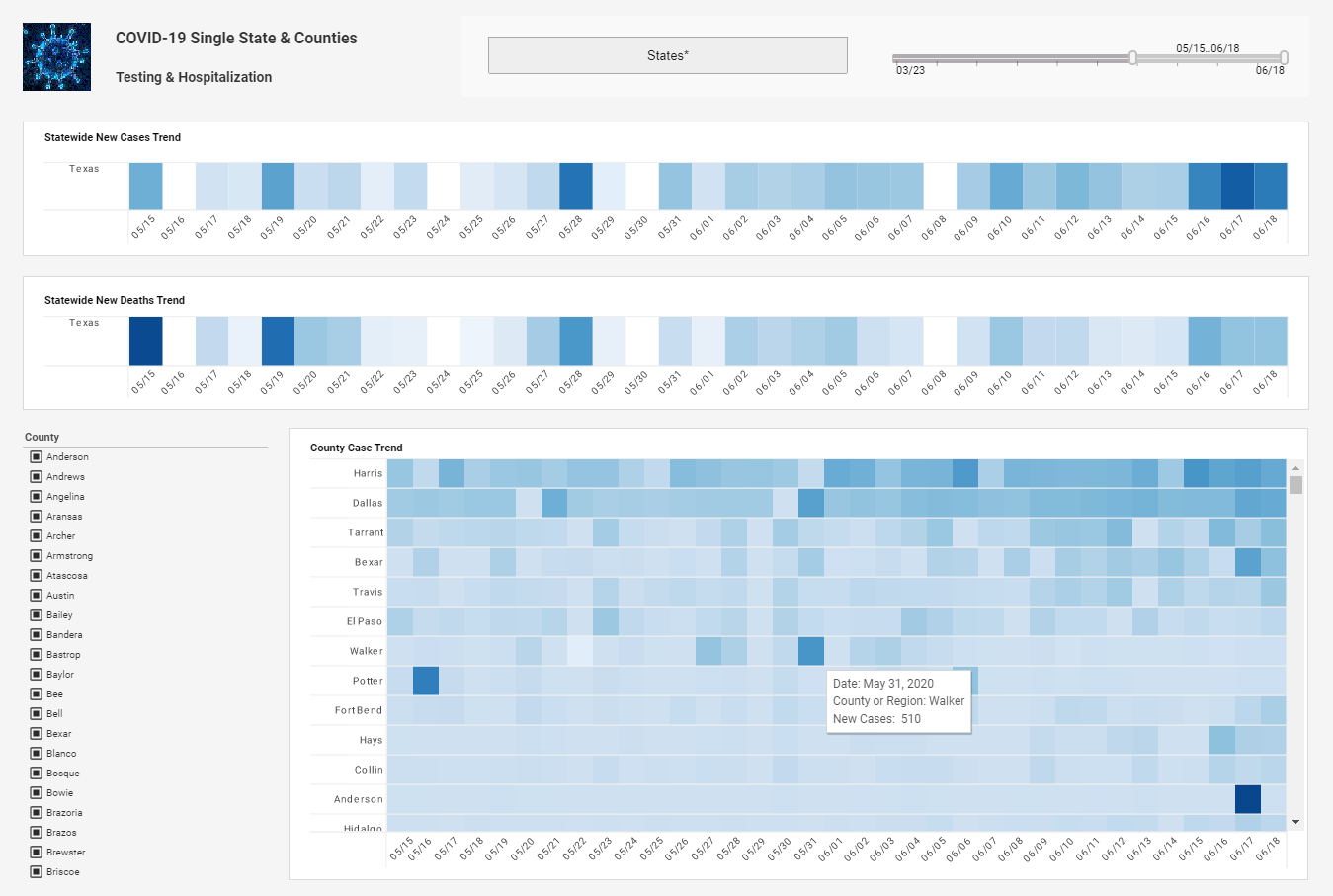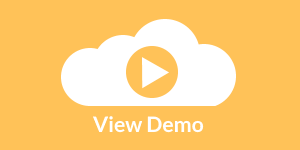InetSoft Webinar: Demonstrate Creating a New Report
Below is the continuation of the transcript of a Webinar hosted by InetSoft on the topic of New Features in Version 12 of InetSoft's StyleBI BI Software. The presenters are Mark Flaherty, CMO at InetSoft, and Byron Igoe, Product Manager at InetSoft.
Byron Igoe (BI): Let's demonstrate creating a new report, and there I have some additional panes, like Explore, Float Elements, Properties, the Toolbox, with all of the elements that I can add into a report. And because of the framework, I can customize what each of this panes show. I can even move them around, if I wanted to position them differently, putting my report explorer down in the lower left hand corner. From the Toolbox, here I can just drag a table element in and then start binding data to it.
So for instance, let's bring some data from this data model that I have. Let's get some product related information like the category. And here too, we have added a lot of drag and drop capabilities. I am dragging the fields into the table where I want them to be displayed. Let me also add the Product Name. Let me add the Number In Stock.
Notice in the lower left hand corner, I also have a Binding pane, I will just move my Explorer bar back over to the right. This Binding pane shows the data source that I am connected to. And when I drag Category to create a new group, notice that it also shows me my group columns, and I can modify operation or the settings, the options on that grouping.
| #1 Ranking: Read how InetSoft was rated #1 for user adoption in G2's user survey-based index | Read More |
Let's also aggregate the number in stock by adding it to the bottom here as a footer. But maybe we want to line it up actually underneath the detail row as well. And I can very easily continue modifying this table binding. There are a couple of additional items to note from this view. We have also added the ability to convert a GUI created table or cross tab into a formula table. So it means you no longer have to just start from scratch all or nothing choosing either GUI binding or scripting formulas for a more complex layout.
Now you can start with the GUI side and then just convert the formula table when needed. We have also made a lot of the operations of formula table creation more drag and drop and GUI driven rather than scripting everything. The software generates the appropriate script behind the scenes. Notice also that as I was dragging the fields out, some of the columns from my data model are grayed out, namely quantity and total.
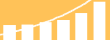 |
Read the top 10 reasons for selecting InetSoft as your BI partner. |
|
Previous: Customize Dashboards
|