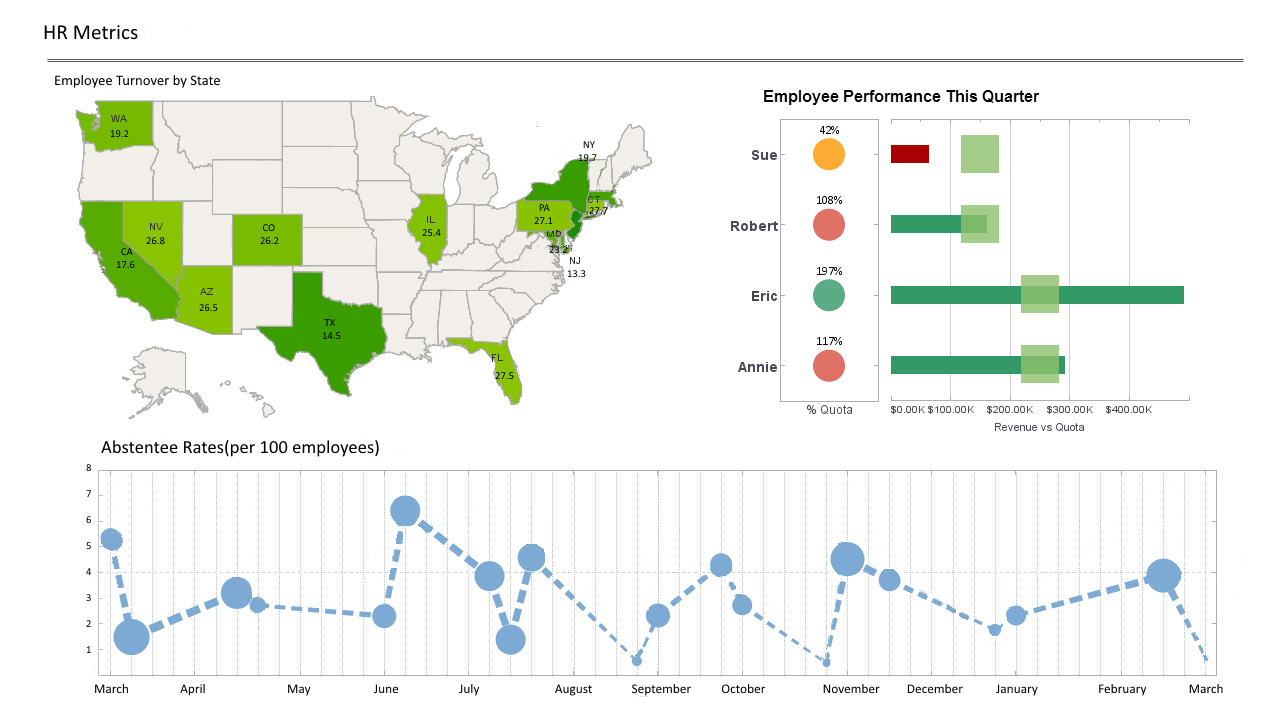InetSoft Webinar: How Easy Is It To Modify an HR Report?
This is the continuation of the transcript of a Webinar hosted by InetSoft in February 2018 on the topic of "Self-Service HR Reporting" The speaker is Mark Flaherty, CMO at InetSoft.
Let’s see how easy it is to modify an HR report. It’s the same thing as before. Now you want to filter the data. Simply go back in, and look at the report definition. Let’s say first we wanted to modify the report for a date range. You simply pull the period ending date to the top. Point and click. Drag and drop. Double click into the period in the filter, and say I want to do this just for the last five years. So select this year and last year, and simply hit okay.
It refreshes the report. Give it a second while it does that again. It is crunching a lot of data, and now you see that the dates are all within my five year date range. It could be year. It could be quarter. It can be anything you want. And now lets say you want to get real specific. You want to know for the last five years how much overtime was paid. You can come in and you can drag the income field to the top. Double-click into that, and you may have more than one overtime code.
 |
View a 2-minute demonstration of InetSoft's easy, agile, and robust BI software. |
Well, how do you do that? You simply come in, and you can either click on the code, hold down the shift key, and click the very bottom, or you can hold down the control key, and you multi select. Either way, it is fine. It’s the typical Windows functionality. Then when you hit okay, now this is going to be nothing more than an overtime report. So you can see for the last five years what was paid for overtime, hours, the base rate, the amount.
When you scroll down to the bottom you have your numbers down here, and then you can always format them into dollars, if that makes sense. Wow, boom right to the payroll. This is one of the things that so many of our customers have been asking for, how can we get to the payroll data easily? They want to get the information that they are after very simply. Well, that’s how you do it right there.
So now you have written some reports from scratch. You can go back, and save them. Share them. Bring it back up later. But gosh, wouldn’t this be a great report to run every Friday at the end of a pay period. So, it’s always the current pay period. And go ahead, and tell me how much overtime did you have for the last pay period. Well you can do that. Within the query analysis suite there is a tool that lets you schedule reports and then automatically distribute them a variety of different ways.
What does that look like? Okay. We bring up the report scheduler tool. Let’s say you want to run the overtime report every Friday. How would you do that? Simply come in to the icon where it says add a task. We are going to call it Friday Reports because you can run one more than one at a time. Then you’ll come down to the bottom, and say hey, let’s go ahead add in this overtime report using the query analysis tool.
Then you have a variety of options that you can do as far as what’s going to happen with that report. Maybe you want to simply print it. That’s the simple way. We’ll grab a report first. Go to the top. Say this is the report we want to run, and once you have done that you can say I want to print the reports, and maybe you want just the first two sheets. You can run the report, and save it to a folder without even looking at it so that you can archive information.
You can email the reports, and you can email the raw data. You can email an Excel workbook, an HTML file or a PDF file. I mentioned PDF. Yes, you can absolutely extract this out to a PDF, and one of the things I really like is the ability to save this with a password. So, even you can email it. It’s secure. The user has to know the password, or you can publish it in a variety of formats including going out to Sharepoint.
Once you have done that, you add additional workbooks, additional things you want to run in the Friday Reports. You will just have one for today. You hit okay, and now that you have what you want to run. You’d say, when do you to run it? Or you come up to the other icon that says schedule task at the top. When you do that you have the option of running it daily, weekly or monthly. Again it’s a very simple interface. Let’s run this weekly. We call it Friday. So we are going to make this Friday Reports. We are going to run it at 7 o’clock in the morning on Fridays, and we want this report to run for the whole next year. So, we are going to go ahead and extend this out to 2 years from now. Hitting okay automatically creates the schedule, and it shows you every time it’s going to run and when it’s going to run.
It’s going to show you the status, and in the case they are pending. Once they have run, it’s going to give you the execution status at the bottom to say, hey, did it run successfully? Did everything get emailed correctly? Did everything get published correctly? And all that. So, this is really a powerful way of going ahead and scheduling reports. It’s great for things like exception reports where you want to distribute the reports and always show where there are issues.
You always pray that the report is empty or zero because that means there are no issues in it. You can schedule the report to run automatically. So now you have written some reports from scratch. You scheduled it to run on a weekly basis on Friday.
 |
Read why choosing InetSoft's cloud-flexible BI provides advantages over other BI options. |