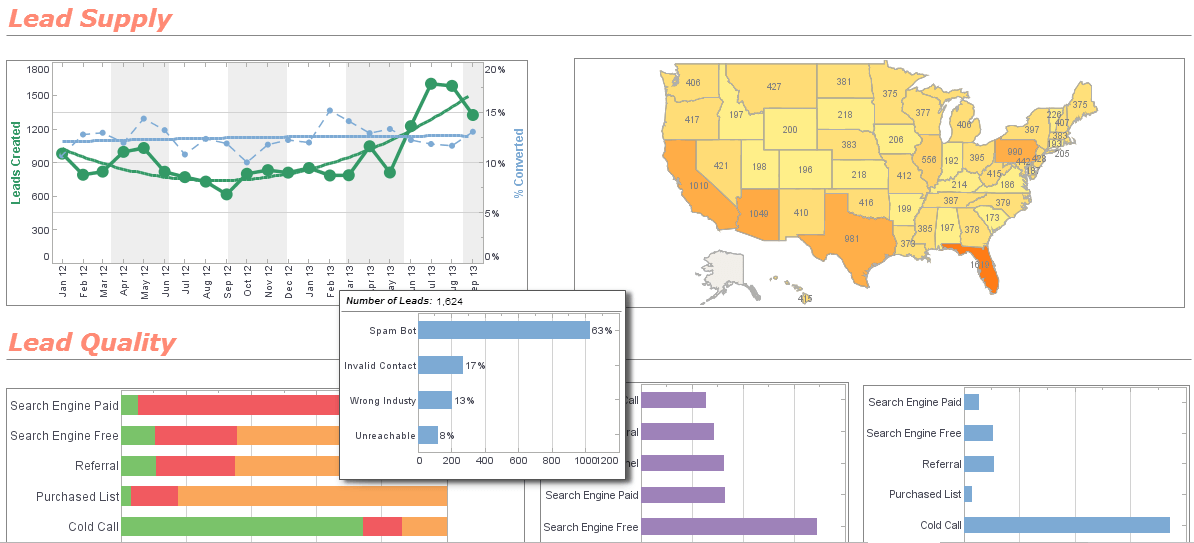Webinar: Information Architecture; Enabling Data Drilldown
This is the continuation of the transcript of DM Radio’s program titled “The Consumerization of Business Intelligence: How and Why,”
Eric Kavanagh: Okay folks, we’re back here at DM Radio, talking all about the consumerization of BI. It's BI for the masses. That was the term used way back when, and it's here, it has finally arrived. I don’t think there is any doubt; it's just all over the place. But that doesn’t mean that there isn’t still a whole lot of work ongoing to enable the data layer underneath all this nice UI type stuff that people play around with.
So let’s get some recommendations from our experts on the panel about how you can provision the right level of data, the right amount of data and enable the right level of drill down. So Jenny, I will start with you. So now what we are really talking about is information architecture, right, like the different layers of information architecture and how you get there?
Jenny Wodinsky: Certainly, certainly. And it's a very complex situation. The best advice that I always give to our customers is, do not try to boil the ocean. You are just not going to get it completely right the first time. Gone are the days where you go away for six months, build a data warehouse, come back and you are done. Many data warehouse implementations fail for exactly that reason, people think that they have the single version of the truth and that nothing is ever going to change.
So then they realize that they have to modify this every week, every month, and they keep changing things. The requirements change faster than they can update their data warehouse, and therefore, they are bound to fail. And so, if you take a more nimble, more agile approach to the problem, addressing the needs that you have in the moment and not worrying about the big picture, the big picture will develop itself overtime. So that’s my key point is iterate. If the decision making process is iterative, building the data infrastructure should also be iterative.
Eric Kavanagh: The big picture will build itself overtime, that’s a great line.
Justin Kern: And I like that agility, it keeps itself open to other aspects, too. Heaven forbid that the tech industry innovates something, or if there is one person in the IT Department using what they call shadow IT, or something using an application that’s not condoned by everyone. But keeping yourself agile keeps that kind of enterprise open to changes that will come.
Jenny Wodinsky: Agreed, agreed. And in fact, I don’t know, maybe it's a little bit off topic, but in terms of rules and regulations, we see this in certain government policies sometimes, where we try to prevent things by passing a law. But it doesn’t actually prevent things; it actually just moves them into the black market. So by sort of legalizing things and by bringing things out into the open air and shining some sunlight on them, you can actually address the needs and the concerns that the users have. They don’t have to resort to their Excel spreadsheets if you enable them to do similar functionality using a standards tool.
Eric Kavanagh: That’s exactly right and so funny because I am actually writing an article on that exact topic right now and something related to Big Data. I will have to send it to you. But that’s the exact terminology that I use too, when you try to enforce rules that are too strict, you lose control because you create the black market effect. It's exactly what you said, and I think that’s just absolutely spot-on.
How Do You Determine the Level of Drill-Down in a Report or Dashboard to Give to Different Types of Business Users?
Determining the appropriate level of drill-down in a report or dashboard for different types of business users involves understanding their specific needs, roles, and the decisions they need to make based on the data. Here are key steps and considerations to tailor the level of drill-down:
1. Identify User Roles and Responsibilities
- Executives and Senior Management: Focus on high-level summaries and key performance indicators (KPIs). They need a strategic view and insights into overall performance and trends.
- Middle Management: Require more detailed operational data to monitor departmental performance, identify issues, and manage resources effectively.
- Analysts and Specialists: Need access to granular data for in-depth analysis, root cause identification, and detailed reporting.
- Operational Staff: Require specific data related to their day-to-day tasks and performance metrics relevant to their roles.
2. Determine Decision-Making Needs
- Strategic Decisions: Executives need dashboards that highlight trends, benchmarks, and forecasts to guide long-term strategy.
- Tactical Decisions: Middle management requires detailed breakdowns of operational metrics to adjust processes, manage teams, and optimize performance.
- Operational Decisions: Analysts and specialists need the ability to drill down to transaction-level data to uncover insights and support day-to-day operations.
3. Customize Drill-Down Levels Based on User Needs
- Executives: Provide high-level summaries with optional drill-downs into departmental performance or major
projects. The initial view should be concise and highlight critical metrics.
- Example: A summary of overall sales with the ability to drill down into regional performance or product categories.
- Middle Management: Offer detailed views of their specific areas of responsibility with drill-downs to the
next level of detail. This helps them monitor performance and address issues quickly.
- Example: A dashboard showing overall team performance with the ability to drill down into individual team member metrics.
- Analysts: Enable extensive drill-down capabilities that allow access to raw data and detailed reports.
They should be able to segment data, apply filters, and conduct detailed analysis.
- Example: A detailed sales report with the ability to filter by date, product, region, and sales representative, and then drill down to individual sales transactions.
- Operational Staff: Focus on providing data that is directly relevant to their tasks, with limited
drill-downs to avoid overwhelming them with unnecessary information.
- Example: A daily task report showing completed and pending tasks, with the ability to drill down into task details or specific incidents.
4. Implement User-Specific Dashboards and Reports
- Role-Based Dashboards: Design dashboards tailored to the needs of each user group. Ensure that each dashboard presents the right level of detail and drill-down options.
- Customizable Views: Allow users to customize their views based on their preferences and needs. This flexibility can help users access the information most relevant to them.
- Interactive Elements: Incorporate interactive features such as filters, drop-downs, and clickable elements to enable users to navigate and drill down into the data as needed.
5. Conduct User Training and Feedback Sessions
- Training: Provide training sessions to help users understand how to use the dashboards and reports effectively. Ensure they know how to access and interpret the data at different drill-down levels.
- Feedback: Regularly gather feedback from users to understand their evolving needs and make adjustments to the dashboards and reports accordingly. This ensures that the tools remain relevant and useful.
What Are the Ways to Customize Dashboard Views by Individuals?
Customizing dashboard views by individuals is essential for making the data more relevant and actionable. Here are several ways to achieve this customization:
1. User Preferences and Profiles
- Role-Based Access: Configure dashboards to show different data and visualizations based on the user's role within the organization (e.g., executive, manager, analyst, operational staff).
- Saved Preferences: Allow users to save their preferred settings, such as filters, layout, and visualizations, so that the dashboard loads according to their personal preferences every time they log in.
2. Interactive Filters and Controls
- Dynamic Filters: Provide interactive filters (e.g., date ranges, geographic regions, product categories) that users can adjust to refine the data displayed on their dashboards.
- Dropdown Menus: Implement dropdown menus to allow users to select specific parameters or metrics they want to view.
- Search Functionality: Include a search bar for users to quickly find specific data points or reports.
3. Customizable Layouts and Widgets
- Drag-and-Drop Interface: Enable a drag-and-drop feature for users to rearrange dashboard elements (charts, tables, graphs) according to their preferences.
- Resizable Widgets: Allow users to resize dashboard widgets to prioritize the information most relevant to them.
- Add/Remove Widgets: Provide options for users to add or remove widgets to create a personalized dashboard that suits their needs.
4. Personalized Alerts and Notifications
- Custom Alerts: Allow users to set up personalized alerts for specific metrics or thresholds. For example, they can receive notifications when sales drop below a certain level or when inventory is low.
- Email Notifications: Enable users to configure email notifications for regular updates or significant changes in the data.
5. Role-Based Dashboards
- Pre-Configured Dashboards: Offer pre-configured dashboards tailored to different roles within the organization. Users can then further customize these templates to meet their specific needs.
- Access Control: Use role-based access control to ensure that users only see the data and reports relevant to their role.
6. Custom Reports and Queries
- Ad-Hoc Reporting: Provide tools for users to create their own reports and queries. This empowers them to explore data independently and generate insights without relying on predefined reports.
- Report Scheduling: Allow users to schedule custom reports to be generated and delivered at specific times.
7. Visual Customization Options
- Theme Selection: Offer different themes and color schemes so users can choose the visual style they prefer.
- Chart Types: Enable users to switch between different chart types (e.g., bar, line, pie charts) to find the most effective way to visualize their data.
8. Data Export Options
- Export Formats: Provide options for users to export data in various formats such as CSV, Excel, PDF, or JSON. This allows them to further analyze the data in their preferred tools.
- Custom Export Settings: Allow users to define the specific data and date ranges they want to export.
9. Personalized Dashboards
- Dashboard Cloning: Allow users to clone existing dashboards and customize them as needed without affecting the original.
- User-Specific Annotations: Enable users to add their own notes and annotations to the dashboard, making it easier to track changes and insights over time.
10. Mobile and Device-Specific Customization
- Responsive Design: Ensure the dashboard is responsive and adjusts automatically to different screen sizes and devices.
- Device-Specific Layouts: Offer layouts optimized for desktops, tablets, and smartphones to provide a seamless experience across devices.
11. Integration with Other Tools
- Third-Party Integrations: Integrate the dashboard with other business tools (e.g., CRM, ERP, marketing platforms) to pull in relevant data and provide a comprehensive view.
- Custom API Access: Allow users to pull data from the dashboard using APIs to integrate with custom applications or additional reporting tools.