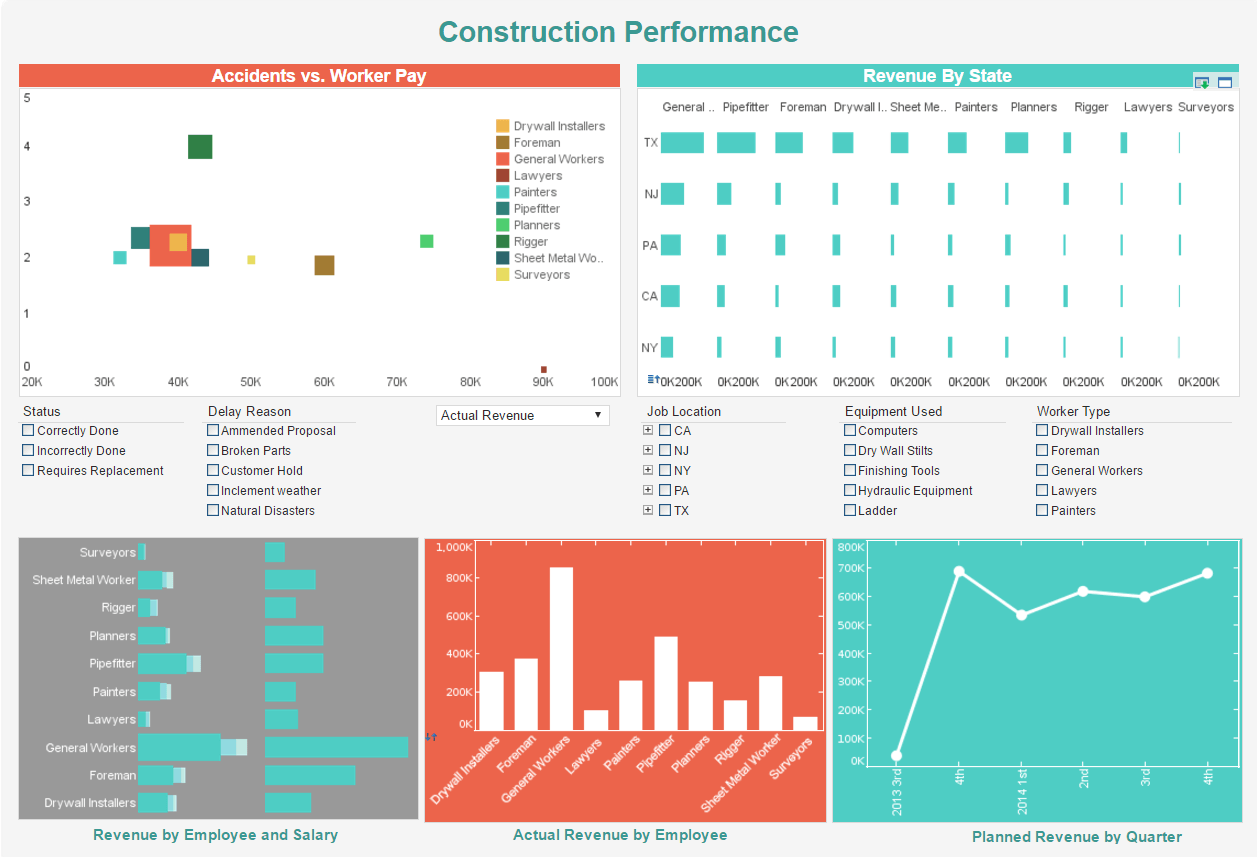Saving Financial Report Templates
This is the continuation of the transcript of a Webinar hosted by InetSoft on the topic of "Demonstrating Financial and HR Reporting." The speaker is Mark Flaherty, CMO at InetSoft.
I can save this either internally as a financial report template to base another report on it, or externally in order to retrieve it whenever I would like. So, let’s finish it. And here is your HR report. Now, and I did this all by myself. I can see my divisions. I can see my employee names. I can see gender, and I can see ethnicity. So, I created in minutes a report with all of the file fields that I wanted. It has taken me three or four minutes including time for explanations to create this report.
Now, let’s say you want more of a graphical representation. Let’s say you want to see something summarized, where you have your divisions down the left hand side of your page. Then you're going to have different ethnic breakdowns in your columns and then a count by each of those locations. That’s the type of presentation that’s really going to make this information easy to digest. So to create that I think the best way to do that is to use some of the capability within the report wizard.
I select table format, and I am just going to make one quick tweak here because it has highlighted all my data. I am going to change the range to also include the labels that I created. Let’s hit the okay button. And so now on the left hand side of my screen I can simply drag and drop field to create more custom sections to the table. So in this example, let’s see, what do I want in my rows? I think division will go into the rows.
HR Reporting Example
For your HR reporting example, we will drag ethnicity into our column labels, and for our values we’re going to summarize on gender to create our counts. And there you can see generated a report of all of our divisions with count based on ethnicity. Just like that, that took a grand total of 60 seconds. Now, let’s assume that you also wanted to add some graphics to this, we always like the colorful displays. So click on table chart. You can see countless types of graphical outputs in terms of bar charts, line charts, pie charts, and scatter charts. I am going to just go with a simple bar chart and hit the okay button. I think I am going to turn this off.
I can filter or change my categories and relocate that. And there you have it. I have created from scratch an ethnicity breakdown by division complete with a cross tab break out of your employee counts and a graphical representation of that. And this is presentation quality. This is something that you should be happy to walk into a meeting put it in front of an executive. The fact is that it looks like it's something that’s taken hours and hours to create, but in fact it has been created in minutes.
We just took you through the report wizard and created a detailed summary report. We showed you how you can gain access to your HR information very quickly and immediately. I’d just like to take a few minutes to share with you what other report templates are available. If I click on my the last report in my list, it’s the income report.
Available Report Templates
Here you can see some of the standard types of reports that are available. There is a general business need for all types of organizations, and they serve as a great starting point. You could see here we have the income reports. These reports typically include metrics such as total income, income by department, and income trends over time. You can also view breakdowns by employee, location, or other relevant categories. With the filters on the left you can filter by employer or by range, by date range or income code. You can refine your analysis to show the specific data or periods that you're looking for.
And then I’ll just backtrack as you see as I move to the left with my tabs there is an absence report with the same filtering capability, the same fields, the same formatting in terms of the reverse highlighting up in the header field. Just as in the absence report, you have the grey and black for your column heading et cetera, so the reports have that consistent look and feel and executive presentation quality. Also, there is a salary change report. This report typically includes metrics such as salary increase amounts, percentage changes, and effective dates for each employee. You can also view historical salary adjustments and compare changes across departments or roles. Additional metrics may include the frequency of salary changes, average increase per department, and the distribution of salary adjustments over time. The same filters apply. There is the basic employee report.
Additional Common Financial Report Types
Balance Sheet Report: This report provides a snapshot of an organization's financial position at a specific point in time. It typically includes assets, liabilities, and equity, allowing users to assess the company's net worth and financial stability. Filters can be applied to view balances by department, location, or date.
Cash Flow Report: The cash flow report tracks the movement of cash in and out of the business over a defined period. It highlights operating, investing, and financing activities, helping users understand liquidity and identify trends in cash management.
Expense Report: Expense reports summarize spending across various categories such as travel, supplies, and utilities. They can be filtered by department, project, or time period, enabling organizations to monitor costs and identify areas for potential savings.
Budget vs. Actual Report: This report compares budgeted figures to actual results for income and expenses. It helps organizations track performance against financial goals, identify variances, and make informed decisions for future planning.
Profit and Loss Statement: Also known as an income statement, this report details revenues, costs, and expenses over a specific period. It provides insight into profitability, showing net income or loss, and can be broken down by product line, department, or location for deeper analysis.