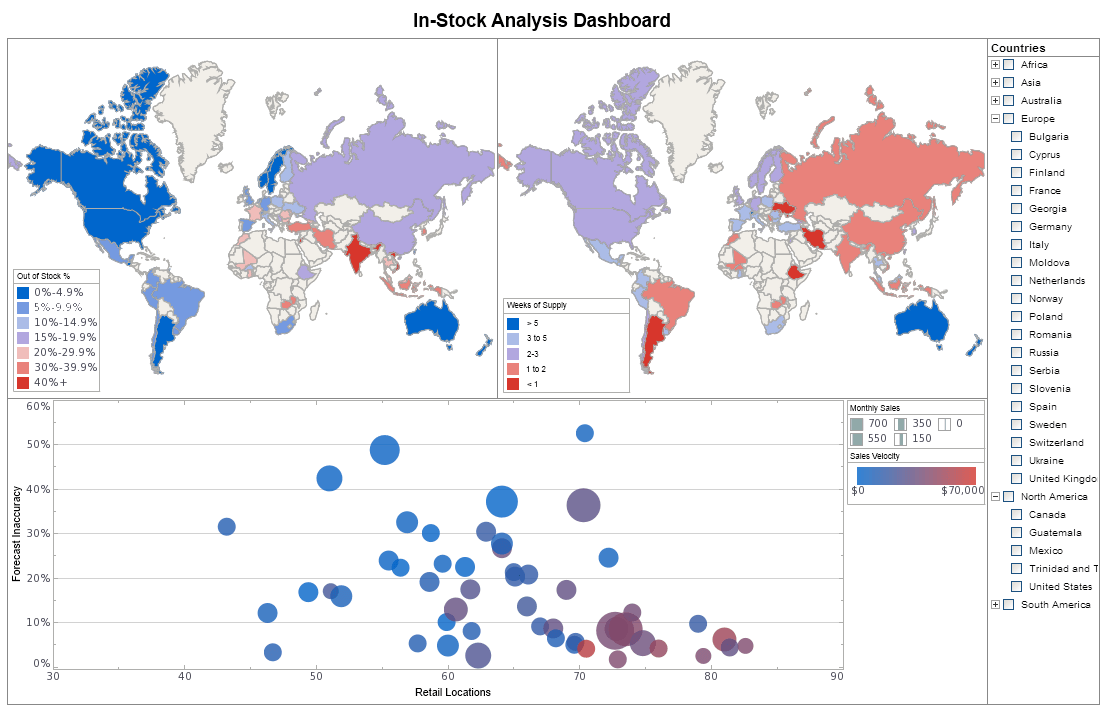Self-Service Visual Analysis
This is the continuation of the transcript of a Webinar hosted by InetSoft on the topic of "The Topology of the Visualization Vendor Landscape." The speaker is Abhishek Gupta, Product Manager at InetSoft.
Continuing my self-service visual analysis, I sweep over them with the mouse. I have selected them. I can go back now to my ratings page and see what this looks like. Get rid of the rest of the group. I’ve got the 59. Here is the list. I see there are some large donors in here and some smaller donors. Maybe I want to go to the giving history page. This is a last cut to see what the patterns been going on with them.
Here is a list to analyze. If I click on him, I see, well he is given half a million dollars, but it was back in 2005 and nothing since. Okay, I am getting my profile for him. Pick another one Ivy Kumar. Ivy, she has given $108,000, but it’s been building recently so this is a really good story so I have a couple of different stories emerging as I prep for my dinner.
You can go back to my first view of 59 people, go down to the bottom export this out to my desktop, and I have my list to give my event planner. That’s a good example of this whole concept of eliminating the cycle pain and getting an answer in, you know, 10 minutes instead of several weeks.
 |
View a 2-minute demonstration of InetSoft's easy, agile, and robust BI software. |
Three Highest Rated Categories
In that example the query we started with, the three highest rated categories wasn’t yielding enough, so we had to go back and add a category. Then we wanted to see how that category fit against the other category so when we did this without help from IT or outside resources. There was no cycle pain. We got a clear action plan with the collaborative team effort. That’s another way these visualization tools are used.
And the last example as we finish up here, I want to look at a more quantitative analysis. So we are going to look at some statistical charts and some predictive modeling and really drill into some data. This is really good for looking at outliers and portfolios. So let’s bring up another viewsheet which I have open here. This is mutual fund data.
Five Bookmark Project
So this is a five bookmark project. We’re looking at roughly 1,800 mutual funds. This scatter plot lays them out. On the lower left is low three-year performance, minus 27% is the lowest. On the right is the high of 43%. The vertical axis is volatility or risk going from point 1 to 8.3. Each of these dots is a fund. If I mouse over it, it tells me some stats about the fund right there on this scatter plot.
It shows me on the bar chart on the left which category each is in, and if you look at the sheet at the bottom it is the list of all the funds. When I move the mouse over it, they go to this blue one. I’m seeing in all three places with different degrees of detail. I group them into these fund categories by the amount invested, and I color that way. We use color consistently so you start getting analytic insights right away just by a layout with use of color.
The balanced funds are blue. The cluster in this group right along here are fairly tight in a range of performance and risk. I am seeing these oranges kind of fairly tight in performance but range widely on risk. There is a small cap fund. I can click the small caps category. I’ll see the selection there. I can click the balanced category and see where they are.
So I like this change and the coloring and so forth. That makes it really to understand it. Now I want to go a little bit deeper. What are these funds in the top right quadrant which are the ones with high return and high risk? I select them the list at the bottom. Now the view changes so we are now seeing the selection percent. So for this analysis you don’t want to filter that group.
 |
Read why choosing InetSoft's cloud-flexible BI provides advantages over other BI options. |
You want to select that group and see how it compares to everything else. And I am seeing the small cap, the red is that selection, the top of the bars. 75% of my small caps are in that top quadrant. It’s heavily skewed that way. I am seeing the green, the growth category, has more dollars invested but as a percentage of all the growth funds, it’s a little bit less. I can change this chart sort order now because I am really interested in the concentrations. Change the display to order by percent. There are different ways that I can order it.
Let’s go to percent selected. It appears to be more skewed to that corner, the quadrant at the top, which is small cap. I see the stat 76% growth, 60% capital appreciation, 49% so I’m starting to get some quantitative analysis of the concentration in that top right corner. Let’s look at asset allocation the next page. It is a different view of the same data.
The pie chart actually visually shows the concentration in another way, and that’s important because people respond differently to different types of visualizations. So I can see here the concentrations of small cap which is the same thing 75% followed by growth, followed by capital appreciation. There is virtually nothing in these other groups. I have got the stats here, and here is another view.
| Previous: The Second Benefit of Data Visualization |