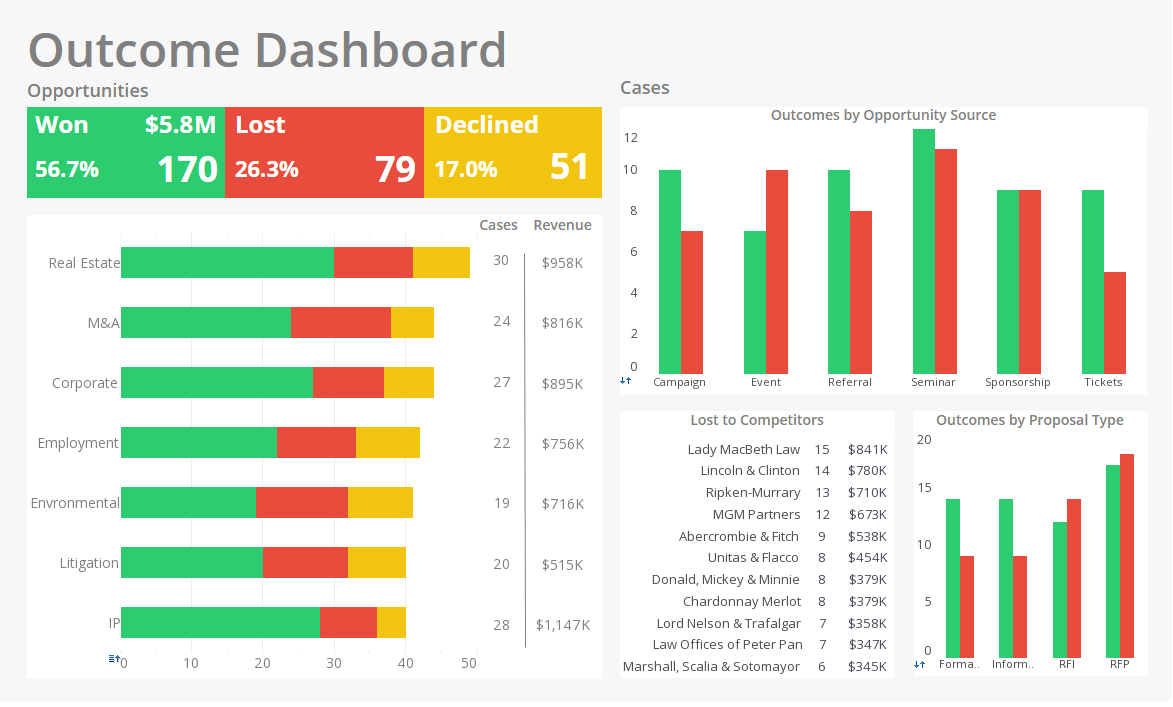Creating Ad Hoc Reporting Columns
InetSoft's reporting software features customizable data columns that can be set to display complex data in a simple format. View the example below to learn more about the Style Intelligence solution.
How-To:
An expression column is a custom formula that generates a new column based on the values in other fields. You can use any valid JavaScript syntax within an expression.
#1 Ranking: Read how InetSoft was rated #1 for user adoption in G2's user survey-based index.
To create an expression column, follow the steps below:
- Launch any one of the Ad Hoc Wizards. In Step 1, select the desired data source.
- Proceed to Step 2 of the Wizard. Note the �Create Expression Column� link at bottom.
- Click the ‘Create Expression Column’ link. This opens the Formula Editor.
- In the �Name� field, enter a name for the new column.
- Select the �Return Data Type�, which is the type of data the new column contains.
- In the Formula Editor, select the �sql� checkbox to enter the formula using SQL syntax. Leave the box unchecked to use JavaScript syntax.
- Construct the desired formula using appropriate operators (SQL or JavaScript). To add a field name to the formula, click the desired name in the �Fields� list.
- For example, you can specify an SQL formula such as
field ['Price'] * field['Discount'] with return data type �Double�. - You can specify a JavaScript formula
such as the following with return data type �String�:
if (field['Discount'] > 0) { 'Yes'; // return Yes } else { 'No'; // return No }
Previous: Ad Hoc Reporting Tables
We will help you get started
Contact us