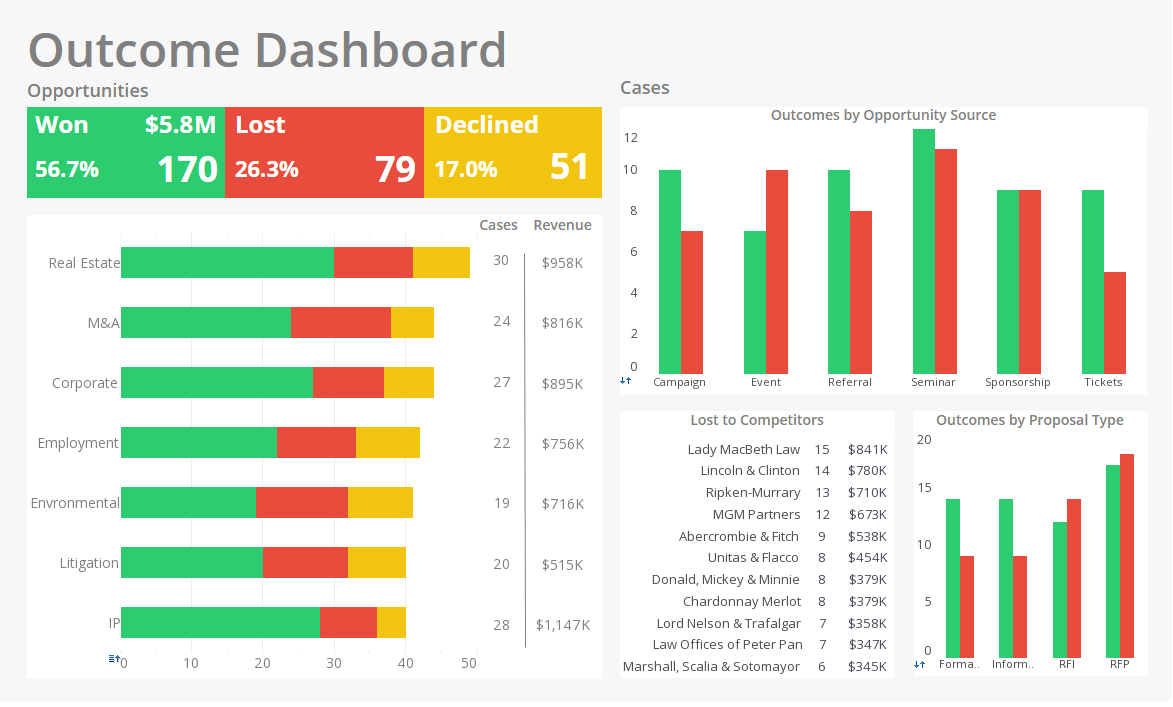InetSoft Product Info: How to Build Adaptive Business Dashboards
Adaptive business dashboards are essential when it comes to organizing large quantities of information. In general, there are many data records that correspond to a given row and column heading in the crosstab table. The values of the measures for these records must therefore be aggregated to yield the single scalar value that appears at a given row-column intersection. The aggregation method specified by the Aggregate menu determines the way in which this summarization is done.
Aggregation Example
In this configuration:
Row dimension is Customer (a region/state hierarchy)
Column dimension is Product (a category/product name hierarchy)
Measure is Quantity Purchased.
The Aggregate menu specifies Sum, which indicates that each value in the crosstab table will represent the sum of Quantity Purchased taken over all records matching the given row and column headings. Thus, for the row heading USA East and the column heading Business, the summary value of the measure shown in the crosstab table represents the total quantity of all Business category products purchased by USA East region customers.
In the same way, if we set the Aggregate menu to Max, then the summary value shown in the crosstab table for the above row and column combination would represents the maximum quantity of Business category products purchased by any USA East region customer.