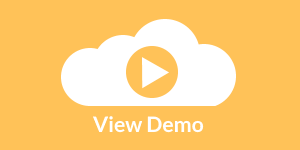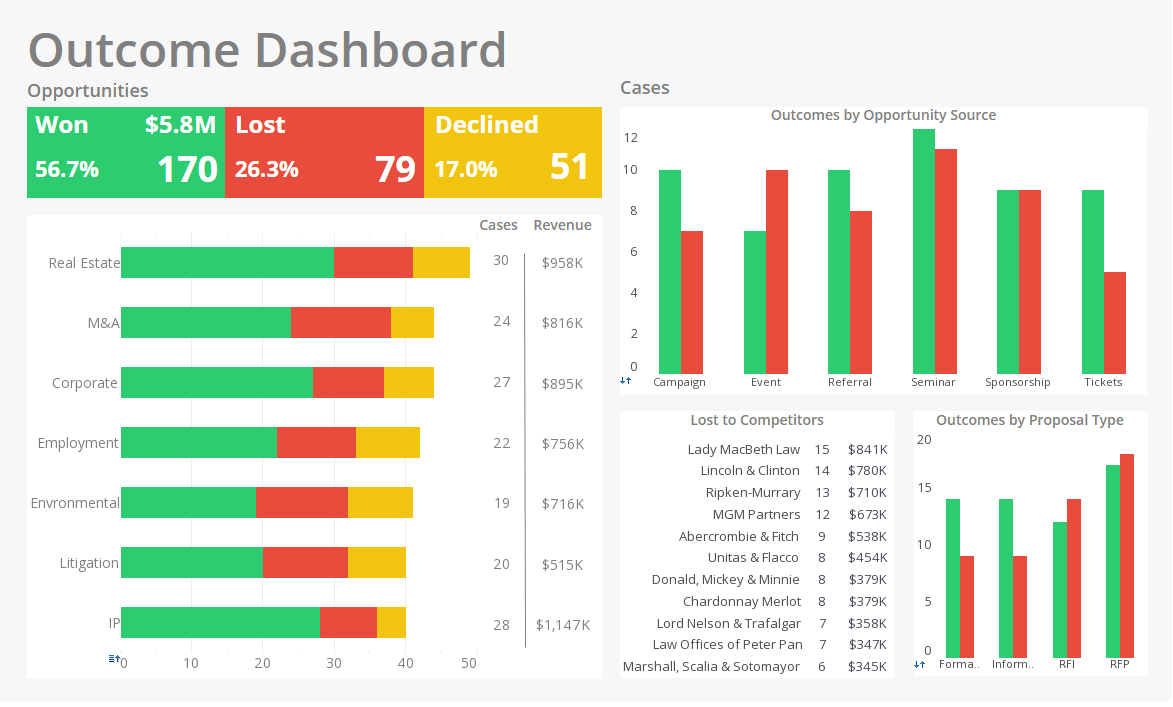Product How-To: Configuring BI Software
Style Intelligence is a suite of on-demand BI tools that allows you to explore, analyze, monitor, report, and collaborate on business and operational data, all in real time. You will find Style Intelligence to be robust, agile, and extremely easy to use.
The purpose of this Guide is to walk you through some of the features of Style Intelligence. By working along with the examples, you will be able to get a sense of how Style Intelligence can address your business needs.
| #1 Ranking: Read how InetSoft was rated #1 for user adoption in G2's user survey-based index | Read More |
Configuring Style Intelligence
We will start by configuring Style Intelligence to use the sample data provided with the installation.
Follow the steps below:
- Launch the Report Designer from the Windows Start menu. (It is located in the ‘Style Intelligence’ folder.)
- In the Report Designer window, Select ‘Configure’ from the ‘File’ menu. This opens the ‘Designer Configuration’ dialog box.
- Select the Registry tab.
- Select the ‘Local Repository’ option.
- Click the ‘Select Registry Directory’ button. This opens the ‘Registry Directory’ dialog box.
- Navigate to the following directory: {Installation Root}/examples/docExamples/datasource
- Click the ‘Open’ button to select this directory as the registry. The ‘Query Registry’, ‘Data Source Registry’, and ‘Style Report Library’ fields in the ‘Designer Configuration’ dialog box will be automatically populated with the appropriate registry file locations.
- Click ‘OK’ to close the ‘Designer Configuration’ dialog box.
If this is the very first time you have used Report Designer, you will see a dialog box that asks you to specify the location of the registry files. Dismiss this dialog box, and continue with the steps below.
You have now completed configuring Style Intelligence to use the registry files for the samples in this guide.
| Previous: Business Intelligence Evaluation |
Next: Data Modeling
|