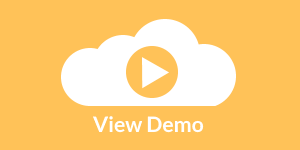InetSoft Product How-To: Controlling Dashboard Features
To alter the appearance of chart axes, use the Chart's setScale() method to assign a new Scale object. For example, you can replace a linear scale with a logarithmic scale, show or hide tick marks, display axis labels at top or right, change the label font and color, etc. Consider the following example:
| #1 Ranking: Read how InetSoft was rated #1 for user adoption in G2's user survey-based index | Read More |
importPackage(inetsoft.graph)
importPackage(inetsoft.graph.element)
importPackage(inetsoft.graph.scale)
importPackage(inetsoft.graph.aesthetic)
importPackage(inetsoft.graph.data)
var arr = [["State","Quantity"], ["NJ",200], ["NY",3000]];
dataset = new DefaultDataSet(arr);
graph = new EGraph();
var elem = new IntervalElement("State", "Quantity");
graph.addElement(elem);
This creates a basic bar chart displaying the dimensions 'State' and 'Quantity'.
Follow the steps below to experiment with modifying the chart's axes:
- Create a new logarithmic scale using the LogScale object, specifying 'Quantity' as the field on which the scale is based.
var logscale = new LogScale('Quantity');
- Set the color of the Y-axis lines and gridline to blue, and make the gridlines dotted. To do this, create a new AxisSpec object, and assign it to the Scale.
var yspec = new AxisSpec(); yspec.setLineColor(java.awt.Color(0x0000ff)); yspec.setGridColor(java.awt.Color(0x0000ff)); yspec.setGridStyle(GraphConstants.DOT_LINE); logscale.setAxisSpec(yspec);
- Create a new CategoricalScale for the X-axis, specifying 'State' as the field on which the scale is based.
var cscale = new CategoricalScale('State');
- Remove the X-axis lines and tick marks. To do this, create a new AxisSpec object, and assign it to the Scale.
var xspec = new AxisSpec(); xspec.setLineVisible(false); xspec.setTickVisible(false); cscale.setAxisSpec(xspec);
- Move the X-axis labels above the chart area, and increase their size. To do this, create a new TextSpec object, and assign it to the AxisSpec.
var tspec = new TextSpec();
tspec.setFont(java.awt.Font('Dialog',
java.awt.Font.BOLD, 14));
xspec.setTextSpec(tspec);
xspec.setAxisStyle(AxisSpec.AXIS_SINGLE2);
- Create a new TextFrame, and specify new axis labels to replace the default labels ('NJ', 'NY') with the full state names. Assign the new TextFrame to the AxisSpec object.
var tframe = new DefaultTextFrame();
tframe.setText('NJ','New Jersey');
tframe.setText('NY','New York');
xspec.setTextFrame(tframe);
- Assign the two Scale objects to the appropriate axes of the graph object.
graph.setScale('Quantity',logscale); graph.setScale('State',cscale);
The complete script is shown below:
importPackage(inetsoft.graph)
importPackage(inetsoft.graph.element)
importPackage(inetsoft.graph.scale)
importPackage(inetsoft.graph.aesthetic)
importPackage(inetsoft.graph.data)
var arr = [["State","Quantity"], ["NJ",200], ["NY",3000]];
dataset = new DefaultDataSet(arr);
graph = new EGraph();
var elem = new IntervalElement("State", "Quantity");
var logscale = new LogScale('Quantity');
var yspec = new AxisSpec();
yspec.setLineColor(java.awt.Color(0x0000ff));
yspec.setGridColor(java.awt.Color(0x0000ff));
yspec.setGridStyle(GraphConstants.DOT_LINE);
logscale.setAxisSpec(yspec);
var cscale = new CategoricalScale('State');
var xspec = new AxisSpec();
xspec.setLineVisible(false);
xspec.setTickVisible(false);
cscale.setAxisSpec(xspec);
var tspec = new TextSpec();
tspec.setFont(java.awt.Font('Dialog',
java.awt.Font.BOLD, 14));
xspec.setTextSpec(tspec);
xspec.setAxisStyle(AxisSpec.AXIS_SINGLE2);
var tframe = new DefaultTextFrame();
tframe.setText('NJ','New Jersey');
tframe.setText('NY','New York');
xspec.setTextFrame(tframe);
graph.setScale('Quantity',logscale);
graph.setScale('State',cscale);
graph.addElement(elem);
 |
View a 2-minute demonstration of InetSoft's easy, agile, and robust BI software. |
| Previous: Changing the Appearance of a Dashboard Chart |
Next: Dashboarding API
|