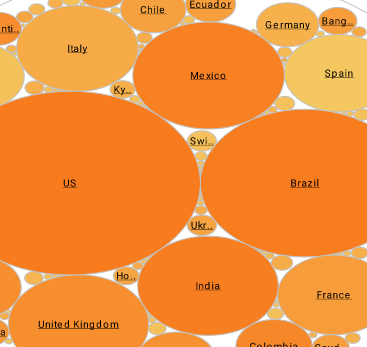Creating Privilege Report Groups
InetSoft's reporting software allows administrators to easily create report groups that govern the privileges that are allowed to specified users. View the information below to learn more about the Style Intelligence solution.
| #1 Ranking: Read how InetSoft was rated #1 for user adoption in G2's user survey-based index | Read More |
A group is a collection of users, such as a project team, a department, or a geographical location. You can create and edit groups in Enterprise Manager only when using the 'Default Security Provider'.
To create a new group, follow the steps below:
- From the main Users tab, click the 'New Group' link below the navigation tree. This creates a group with the default name 'groupN' (group0, group1, etc.).
- Type in the 'Name' field to change the name of the group.
- Drag and drop users and/or groups into the 'Members' box. This adds the individual users and users within the groups to the new group. (A user/group can be added to multiple groups.)
- Drag and drop roles into the 'Roles' box. All of the users in this group will be assigned the specified roles.
- Click 'Apply' to save your changes.
To edit a group, expand the 'Users' node on the tree, and click on the desired group.
You can create and edit users in Enterprise Manager only when using the 'Default Security Provider'.
There are two embedded users, 'admin' and 'guest'; 'admin' is a super-user with the role of 'Administrator' and 'guest' is a user with the role of 'Everyone'. The default passwords are 'admin' and 'guest', respectively.
To create a new user, follow the steps below:
- From the main Users tab, click the 'New User' link below the navigation tree. This creates a user with the default name 'userN' (user0, user1, etc.).
- Type in the 'Name' field to change the name of the user.
- Select the 'Change Password' option to change the user's password.
- Drag and drop groups from the left-side tree into the 'Member Of' box to assign the user to the designated groups. (Alternatively, select 'Groups' from the menu above the 'Member Of' box, choose the desired group, and click 'Add'.)
- Drag and drop roles from the left-side tree into the 'Roles' box to assign roles to the user. (Alternatively, select 'Roles' from the menu above the 'Member Of' box, choose the desired role, and click 'Add'.)
- Specify an email address for the user in the 'Email' field.
- Select a locale from the 'Locale' menu to associate the user with a particular locale.
- Click 'Apply' to save your changes.
To edit a user, expand the 'Users' node on the tree. The user may be listed directly under this node or within a group.
Why Is It Useful to Create Privilege Groups in a Reporting Platform?
Creating privilege groups in a reporting platform is a best practice that enhances security, improves user management, and ensures that the right users have access to the right information. Privilege groups allow administrators to define and control access to reports, dashboards, and data within the platform. Here's why creating privilege groups is useful:
1. Enhanced Security and Data Protection
- Controlled Access: Privilege groups ensure that sensitive data and reports are only accessible to authorized users. By grouping users based on their roles or responsibilities, you can restrict access to critical or confidential information, reducing the risk of data breaches or unauthorized access.
- Role-Based Permissions: Instead of managing permissions for each user individually, privilege groups allow administrators to assign roles with specific access levels. This simplifies security management and ensures that users only have access to the data and features necessary for their role.
2. Efficient User Management
- Simplified Permission Assignment: With privilege groups, administrators can manage permissions at a group level rather than individually for each user. This makes it easier to onboard new users, modify permissions, or remove access when needed. For example, when a new employee joins the finance team, they can be added to the "Finance" privilege group, automatically granting them access to relevant reports and dashboards.
- Scalability: As the organization grows, managing user access becomes more complex. Privilege groups help scale user management by allowing administrators to apply changes across entire groups. This reduces the administrative burden and ensures consistent access control across the platform.
3. Consistency in Access Control
- Standardized Access: Privilege groups ensure that users with similar roles or responsibilities have the same level of access to reports and data. This standardization prevents discrepancies and ensures that all users within a group are working with the same information.
- Reduced Errors: Managing access at the group level minimizes the chances of manual errors, such as accidentally granting excessive permissions to individual users. This helps maintain a consistent security posture across the platform.
4. Compliance and Auditability
- Regulatory Compliance: Many industries are subject to regulations that require strict control over who can access certain types of data. Privilege groups help ensure compliance by enforcing access controls that align with regulatory requirements. For instance, financial or healthcare organizations can create groups that restrict access to sensitive information, ensuring compliance with GDPR, HIPAA, or other regulations.
- Audit Trails: By using privilege groups, organizations can easily track and audit who has access to specific reports and data. This auditability is essential for demonstrating compliance and understanding how data is being accessed and used within the organization.
5. Improved Collaboration and Efficiency
- Targeted Collaboration: Privilege groups enable better collaboration by ensuring that teams have access to the same set of reports and data relevant to their work. For example, a marketing team can have access to all campaign performance dashboards, while the sales team can focus on sales-related reports. This ensures that each team can work efficiently without unnecessary access to unrelated data.
- Customizable Access: Different departments or project teams often require access to specific sets of reports. Privilege groups allow administrators to customize access based on the needs of each team, ensuring that they have the tools they need to perform their tasks effectively.
6. Streamlined Report Distribution
- Targeted Report Sharing: Privilege groups allow administrators to distribute reports to specific user groups without worrying about manual sharing or distribution. Reports can be automatically shared with all members of a privilege group, ensuring that the right users receive the right reports at the right time.
- Automated Updates: When reports are updated or new reports are created, they can be automatically shared with the appropriate privilege groups, ensuring that users always have access to the latest information.
7. Customization of User Experience
- Tailored Dashboards: Privilege groups allow for the customization of dashboards and report views based on the needs of different user groups. For example, executives might require high-level summary reports, while analysts need more detailed data. By creating privilege groups, the reporting platform can tailor the user experience to meet the specific needs of each group.
- Access to Relevant Features: Privilege groups can also control access to specific features within the reporting platform. For example, some users might have the ability to create or modify reports, while others can only view them. This ensures that users have access to the tools they need without being overwhelmed by unnecessary features.
8. Risk Mitigation
- Limit Exposure: By assigning users to privilege groups with limited access, organizations can minimize the risk of accidental data exposure. Users are less likely to access or modify reports and data outside their scope, reducing the potential for errors or data leaks.
- Easier Revocation of Access: When an employee leaves the organization or changes roles, administrators can quickly revoke access by removing them from a privilege group. This helps ensure that former employees or users with changed responsibilities no longer have access to sensitive data.
| Previous: Creating Report Roles |