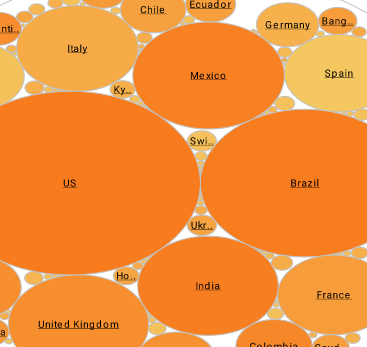Dashboard Worksheet Options
InetSoft's dashboard software provides users with extensive data worksheet options allowing for the highest level of report customization imaginable. These options allow a dashboard designer to choose which data to work with, perform data transformations and pre-filtering, and preview live data of his query before moving on to dashboard layout. View the documentation example below to learn more about the Style Intelligence solution.
When you save a Worksheet, all of its constituent assets (Data Tables, Named Groups, Variables, etc.) are saved together. However, only the asset marked as “Primary” is accessible to reports and other Worksheets.
The asset marked “Primary” determines the appearance of the Worksheet icon in the Asset Repository.
To close a Worksheet, do one of the following:
• Press Ctrl-W on the keyboard.
• Click the 'X' in the Worksheet tab at the bottom of the screen.
| #1 Ranking: Read how InetSoft was rated #1 for user adoption in G2's user survey-based index | Read More |
If the Worksheet contains unsaved changes, you will be prompted to save the Worksheet. To set global Worksheet options, click the 'Options' button in the Worksheet toolbar. There are three global options available:
• 'As data source to reports' specifies that the Worksheet is accessible for data binding in reports, as well as for use by Viewsheets.
• 'Alias' specifies a designation to be used in place of the actual Worksheet name. The alias replaces the
Worksheet name in all contexts except the following: The left-side 'Data' panel of the desktop Asset Composer, the Objects tab in Enterprise Manager, and the 'Export Assets' page in Enterprise Manager. These always display the actual Worksheet name.
• 'Design mode sample data size' globally limits the number of rows returned by any query or subquery forLive Data mode.
If a table in the Worksheet is composed from multiple sub-queries, each individual subquery result will be capped at the specified 'Design mode sample data size' maximum. This may prove efficient when the final table is itself row-limited.
For example, if the final table displays only 20 rows in Live Data mode, it may be unnecessary for the component sub-queries to each retrieve thousands of rows, and restricting these query result sets may be desirable. However, artificially limiting queries in this way can also yield an unrepresentative Live Data result in some cases.
More Articles About Dashboards
Find an Experienced BI Provider - A BI provider, such as InetSoft, is an organization that understands the value of business intelligence and will champion and promote the project across your organization. BI providers will also help you set budgets for your BI project. Alignment between IT and Business A critical factor for BI success is establishing an alignment between IT and business. To start, identify the intent and expectation of your BI initiative. These ambitions should be closely aligned with the business objectives and strategy...
How to Create a Google Map Chart using Geographical Regions - If you do not already have a data source with geographical data configured, begin by importing a data set into a Data Worksheet. The sample data we use here is from World Population Review which contains the top 200 US cities by population and has the structure shown below. The data set contains a lot of information about the different cities, but for this example we will just use the "pop2023" field as the measure. import population data Create a new Dashboard based on the Data Worksheet (or other data source) you have created. To create a Google Map Chart using geographical regions such as states or cities or zip codes, add a new Chart to the Dashboard. Do not make the Chart size too large...
Obstetrics Practice KPI Dashboards - Bloom Women's Health Clinic is a mid-sized obstetrics practice located in a bustling metropolitan area. The clinic offers a wide range of services, including prenatal care, labor and delivery, postpartum support, and gynecological services. Despite its excellent reputation, the clinic faced several challenges: Fragmented Data: Patient information, clinical metrics, and operational data were spread across multiple systems. Operational Inefficiencies: Scheduling, resource allocation, and patient flow management were suboptimal. Quality Assurance: Ensuring consistent quality of care and adherence to clinical guidelines was difficult without real-time monitoring. To address these challenges, the clinic decided to implement KPI dashboards to centralize data, streamline operations, and monitor clinical performance...
Steps to Creating a Custom Analytic Dashboard - The ability to create a custom analytic business dashboard allows you to view data in new and insightful ways that are relevant to your industry while keeping ahead of the competition. See the examples below for more information. How-To: In the 'Separate Graph' view, you can scroll the chart using vertical and horizontal scrollbars. To see the scrollbars, hover the mouse over the bottom or right of the chart. To control the spacing of the labels on the chart axes, right-click the chart, and select one of the following options from the context menu...
Support for Clustering Options Using Docker and Kubernetes Added - The combination of these two infrastructure technologies makes managing InetSoft deployments even more efficient. As Kubernetes is a container orchestration system it provides the following benefits: 1. Automated, consistent, and repeatable deployment of containers 2. Automatic scaling of containers 3. Automatic system and resource...
| Previous: Editing Dashboard Worksheets |