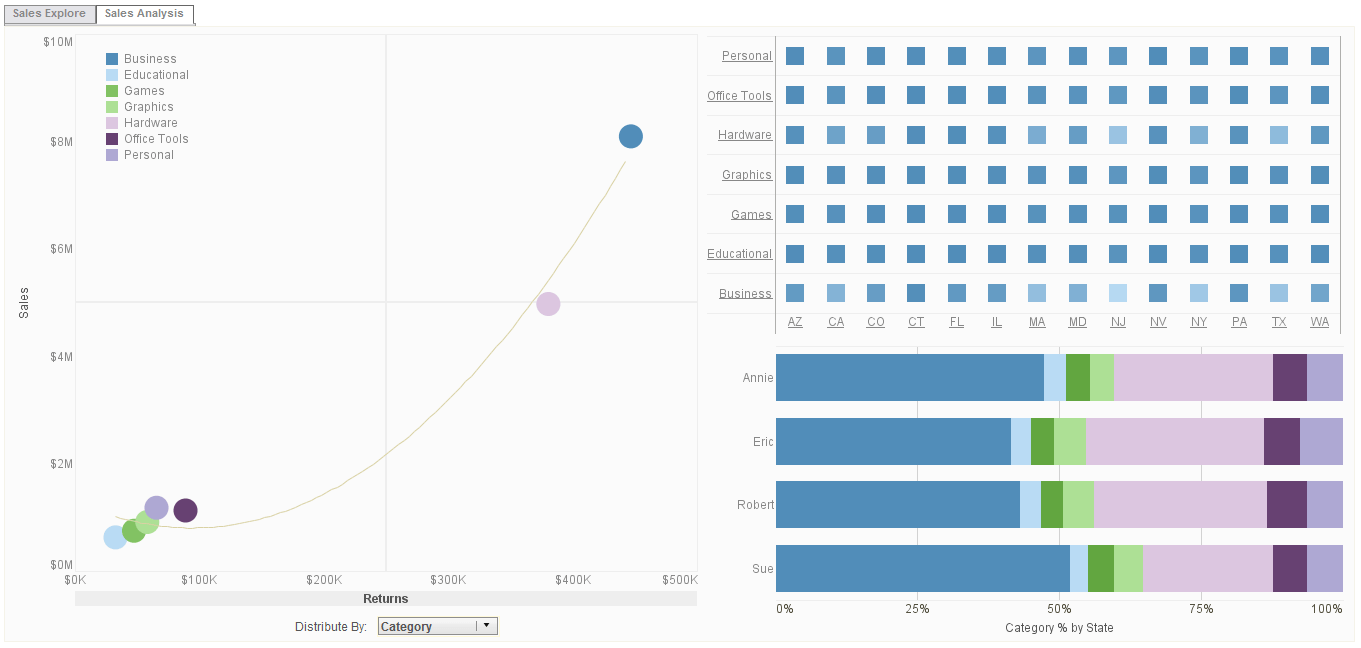InetSoft Info: Dashboarding Queries
InetSoft's dashboarding software is so fast that it allows users to make queries that produce nearly instantaneous results. View the example below to learn more about the Style Intelligence solution.
To populate a Radio Button, Check Box, or Combo Box using label/value pairs from a query, follow the steps below:
1. Right-click on the input control, and select ‘Properties’ from the context menu. This opens the ‘Properties’ dialog box.2. Select the General tab.
3. Under the heading ‘List Values’, select the ‘Query’ option, and click on the ‘Edit’ button. This opens the ‘List Values Selection’ dialog box.
4. Select a Data Block from the list on the left side. Select the appropriate fields from the drop-down lists titled ‘Label’ and ‘Value’.
The ‘Properties’ dialog box for Radio Button, Check Box, or Combo Box provides General and Data tabs. The next sections discuss the input-specific properties available under these tabs.
The General tab in the ‘Properties’ dialog box provides the following unique properties for Radio Button, Check Box, and Combo Box.
Embedded: Manually enter label-value pairs.
Query: Populate from a query (Data Block).