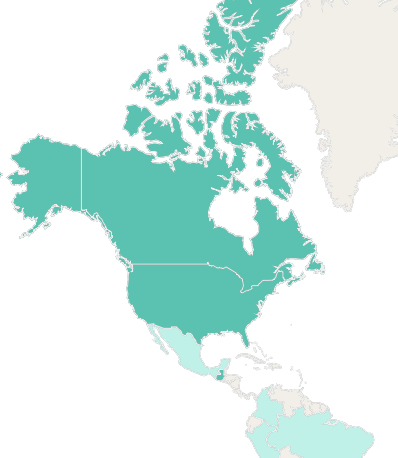InetSoft Product Information: Defining CORBA Architecture Data Sources
When defining a CORBA data source, the Data Modeler needs to import the IDL generated classes to analyze the method parameters. This requires the IDL definition to be properly compiled, and requires that classes generated from the IDL are accessible from the CLASSPATH.
Walkthrough
Compile the IDL definition file.
An IDL file can be compiled using the IDL compiler that comes with your CORBA software. The JDK1.2 and later comes with an IDL compiler. The IDL compiler in JDK 1.2.x is ‘idltojava’,
1. Make sure the class files are accessible from the CLASSPATH.
2. To use the example CORBA server, add the full path of the ‘guide’ directory to your CLASSPATH.
3. Make sure that all Java files generated from the IDL are properly compiled.
4. Launch the Data Modeler.
5. Select the ‘New Data Source’ button to create a new data source.

 |
View a 2-minute demo of InetSoft's easy, agile, and robust BI software. |
6. Enter the name of the data source and select ‘corba’ as the data source type. Click ‘OK’.
The CORBA data source uses the CORBA name service to locate a CORBA server. Therefore, a data source must contain the name of the name service, as well as the name of the CORBA server, in order to communicate with the server.
7. In the ‘bank’ data source definition pane, enter the name service. The default is ‘NameService’. Then enter the host and port number for the name service.
8. Enter the name of the CORBA server. The CORBA name service supports multi-component names. The component sequence forms a unique name in the name service. In the example, we use one component in the server name, “BankServer”.
9. Enter the CORBA server’s full class name in the ‘Interface’ field. The name must be the full name of the server object interface generated by the IDL compiler. For instance, the example Bank object is included in a module, ‘corba’. The Java interface name is ‘corba.Bank’. The BankServer class then implements the bank server object. The name entered in the interface field should be ‘corba.Bank’ instead of ‘corba.BankServer’.
10. Click on ‘Finish’. Select the ‘Import Server Class’ button to import the API definition.
At this point, the data source is almost complete. All methods in the CORBA server are listed as requests in this data source. The remaining task is to specify the parameter values for the method invocation. The parameters of a request are displayed in the ‘parameters’ pane of the bottom folder.
 |
Read why choosing InetSoft's cloud-flexible BI provides advantages over other BI options. |
| Previous: Accessing CORBA Data Sources |