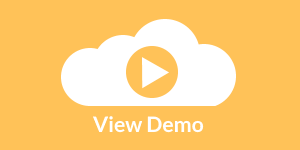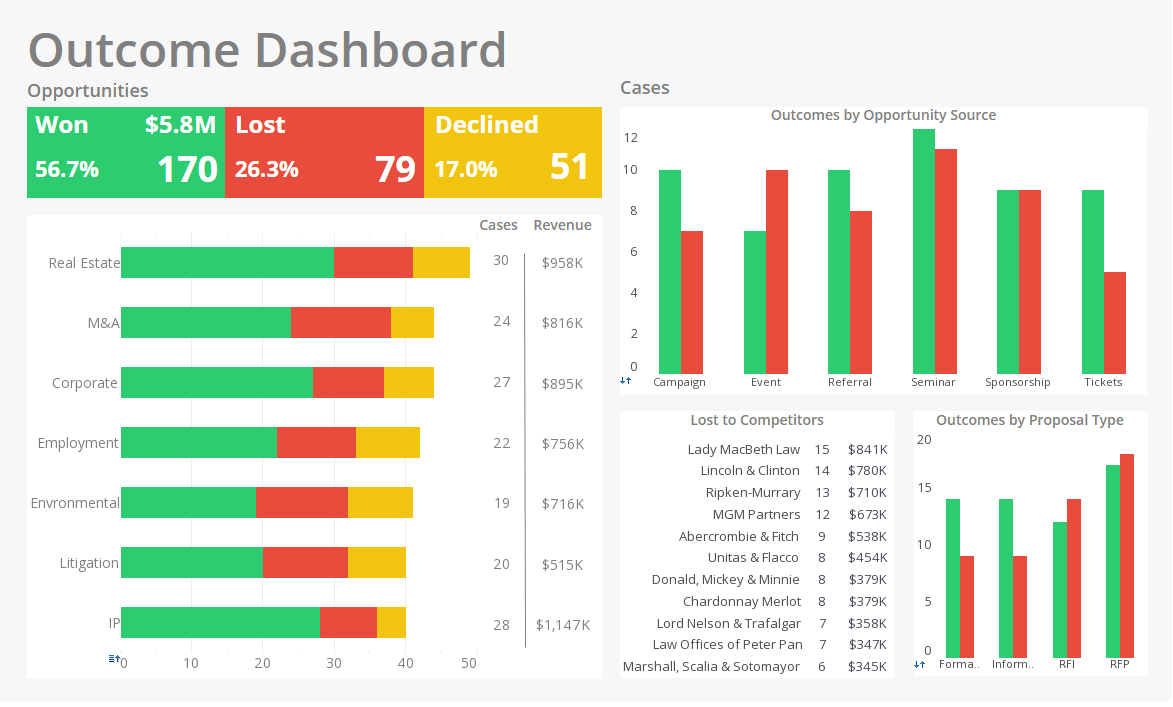Merging Disparate Dashboard Data
InetSoft's dashboard software provides users the flexibility to simultaneously access disparate sources of data. View the example below to learn more about the Style Intelligence solution.
| #1 Ranking: Read how InetSoft was rated #1 for user adoption in G2's user survey-based index | Read More |
You can access the value in the current row of another column by using the field keyword. For example, field['col_name'] refers to the value in the current row of a column named “col_name.”
This example continues from Accessing Data in the Current Cell. It will set the color of the 'Name' column based on the value of the 'Price' column:
1. Select a cell in the 'Name' column. Right-click and choose 'Format'.
2. Select the Color tab. From the 'Text Color' menu select the 'Expression' option, and click the 'Edit' button. This opens the Formula Editor.
3. In the Formula Editor, enter the following expression: if (field['Price'] > 1000) { [255,0,0]; } else { [0,0,255]; }
4. Click 'OK' to exit the Formula Editor, and then click 'OK' to exit the 'Format' dialog box.
The values in the 'Name' column are now highlighted based on the corresponding values in the 'Price' column.
To access any cell in a table by relative reference, use the indexing expression table[rowIx][colIx] or data[rowIx][colIx].
Predefined variables row and col allow you to refer to the row and column of the current cell, that is, the cell whose format is being modified. You can use these variables to construct the desired offsets from the current cell.
For example:
• table[row][col]: Value in current cell (same as value keyword).
• table[row][col-1]: Value in current row, one column to left.
• table[row-1][col]: Value in current column, one row above.
• table[row+1][col]: Value in current column, one row below.
The data and table constructs yield the same results for tables, but may produce different results when used in charts/crosstab tables. The data syntax references the data prior to any summarization, while the table syntax references the tabular data as displayed.
It highlights every price that is less than the price immediately above it in the table, and uses the row and col variables to create relative references:
1. Select any data cell under the 'Price' column. Right-click and choose the 'Format' option.
2. Select the Color tab. From the 'Fill Color' menu select the 'Expression' option, and click the 'Edit' button. This opens the Formula Editor.
3. In the Formula Editor, enter the following script: if (value < table[row-1][col]){ [255,255,0]; }
4. Click 'OK' to exit the Formula Editor, and then click 'OK' to exit the 'Format' dialog box.
The cells in which the value is less than the previous row's price are now highlighted in yellow.
More Articles About Dashboards
Companies Using Analytic Scorecards - Another example is a company that's in the textile business. They call this gauge their matrimonial index, and that's something everybody understands. The bottom of the scale is a lunch date and the top of the scale is married and they will love each other eternally. So that to me is an example of an index. Another client, a bank, has an employee satisfaction index. One of the measures in there is how much do employees work on a regular basis. How many hours do they work? They can track when they go home at night but still spend two hours at night going through all their emails, they are still working...
More Effective Mechanism for Performance Management - Clearly, a more effective mechanism, and this goes back to some of the things we were talking about before, is in terms of aligning corporate performance management with rewards. This involves the alignment discussions about managing change but also linking corporate performance management with rewards, incentives, and celebrations. I believe this is a far more effective mechanism. It's certainly better than simply focusing on the negative side of the equation. It aligns individual goals with team goals, organizational goals, and the incentive programs that support them. What we would like to do is go beyond that and identify something that we would see as in line with a self-actualizing organization...
Quality Control Performance Management - A Quality Control Manager at a steel mill plays a critical role in ensuring that the steel produced meets high-quality standards. Performance management systems are essential tools that help the manager monitor, assess, and improve the quality control processes.The most important step is setting quality objectives. The manager uses the performance management system to establish clear and specific quality objectives for the steel mill: Reducing Defect Rates: Objective: Achieve a 10% reduction in the overall defect rate in steel products compared to the previous year. Meeting Industry Standards: Objective: Ensure that 100% of steel products meet or exceed the quality standards set by relevant industry organizations (e.g., ASTM, ISO)...
SharePoint BI Tool Option - Initially designed as an enterprise document management system, SharePoint has evolved over time to play a crucial role in corporate decision-making inside enterprises. As the number of people using SharePoint increased exponentially, so did the uses for it. Soon, the SharePoint community began to realize that there was much more to it than content management, and as a result, SharePoint began to develop into a platform for content/document management, team collaboration, project management, and other activities that are all included in what we refer to as a modern workplace...
Top Strengths Assessment - Now those areas where you have white on your top strengths assessment chart, it may be that there is no process or that there is no relationship between that particular strategic value and that position. Those areas where you have yellow, well those would be the areas where you may not have some training materials or where you not have identified the skills or where you do not have provided the skills to that workforce. And then those areas in red might be areas where you don't have any descriptions whatsoever or where the descriptions are outdated or where the training materials are completely lacking. So it's another area where we look into, and the issue really here is that we want to make sure that we are pairing up the right people with the right task to set them up to succeed...
| Previous: Dashboard Component Data |
Next: Mixed Dashboard Data
|