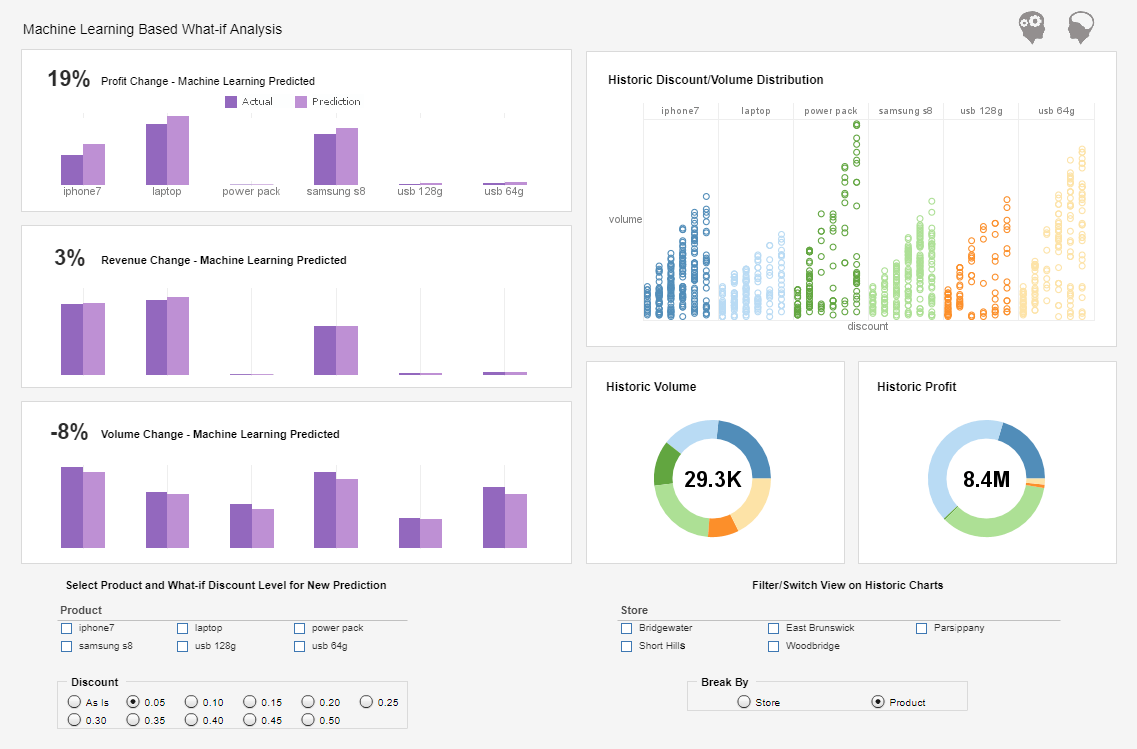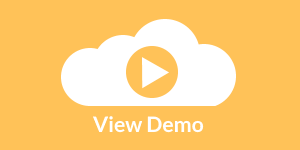InetSoft Technology: Dynamic Dashboards
Having a dynamic dashboard at your disposal can make the difference between critical information that is overlooked and critical information that is harnessed. The following sections explain how to zoom in on a particular region of the chart, and how to explore the data underlying the chart.
You can select contiguous or non-contiguous data in a chart. There are several ways to select data:
- Drag the mouse across the data you wish to select. Ctrl-drag to add additional regions to the selection.
- Ctrl-click the data you wish to select.
- Ctrl-click the X-axis labels to select the corresponding data.
- Ctrl-click the legend labels to select the corresponding data (subseries).
To zoom in on a particular region of the chart, follow the steps below:
- Select the region(s) of the chart that you wish to zoom.
- Click the 'Zoom' button in the toolbar. This zooms the chart to display only the data selected.
- Repeat the above steps to zoom in further.
- To return to the original chart view, click 'Clear Zooming' in the topleft corner.
| #1 Ranking: Read how InetSoft was rated #1 for user adoption in G2's user survey-based index | Read More |
To create a floating chart:
1. The �Max Mode View� button at the top-right corner of the chart allows you to detach the chart from the Viewsheet grid. This causes the chart to �float� above the grid as a separate window that you can freely move and resize.
2. To reattach a floating chart to the Viewsheet grid, click the close button in the top-right corner of the floating window.
To show chart and detail data:
1. To display a chart’s (summarized) data in tabular form, click the ‘Chart Data’ button at the top-right of the chart.
2. To display the detail records corresponding to the chart’s (summarized) data, select the desired data in the chart, and click the ‘Show Details’ button at the top-right of the chart.
| Previous: Designing Dashboard Charts |