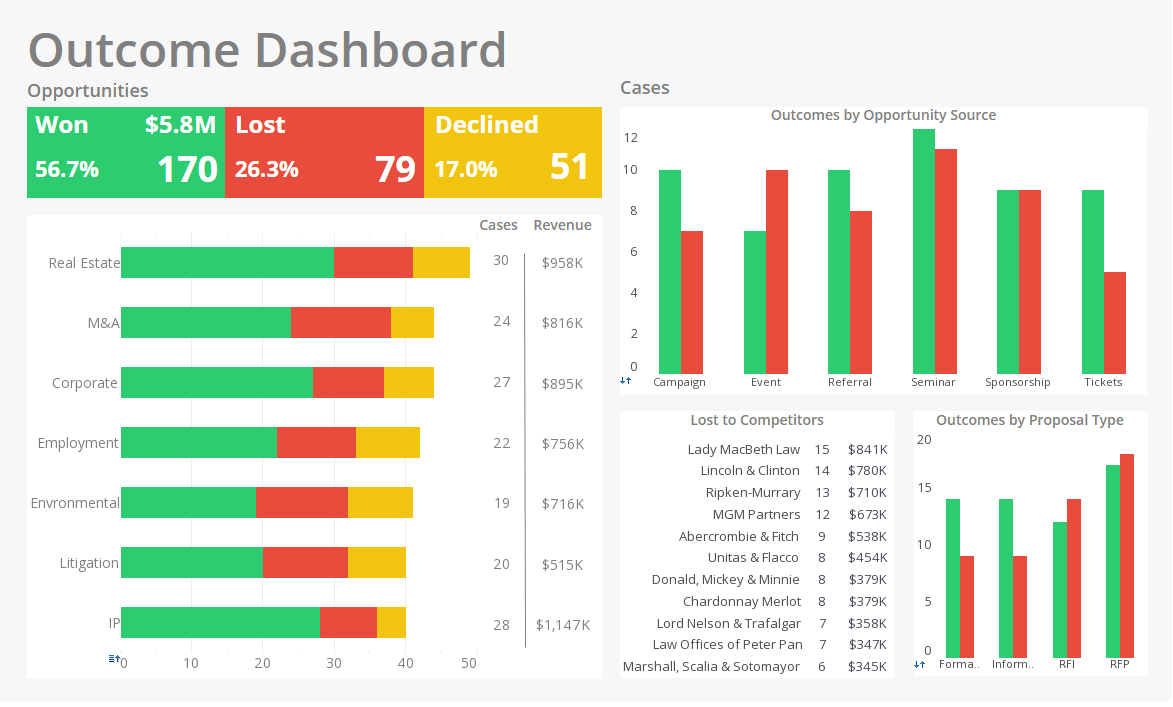InetSoft Product How-To: Embeddable Dashboarding Software
InetSoft's embeddable dashboarding software tools allow simple views of large and complex data. View the example below to learn more about the Style Intelligence solution.
To pass inputs from a Viewsheet to the underlying Worksheet, the Worksheet must contain an Embedded Table. Follow the steps below to add and configure the Embedded Table in the Worksheet.
1. In the Worksheet, click the ‘New Object’ button in the toolbar, and select the ‘Embedded Table’ option. The pointer changes to a crosshair.
2. Drag the mouse across the Worksheet grid to create the new Embedded Table. Create as many rows and columns as needed for the application.
3. Right-click the Embedded Table, and select ‘Properties’ from the context menu. This opens the
‘Properties’ dialog box.
4. In the ‘Name’ field, enter a name for the Embedded Table. This is the name by which you will identify the table in the Viewsheet.
5. Click ‘OK’ to close the ‘Properties’ dialog box.
6. Edit the column names, if desired. (Meaningful column names make it easier to bind the Viewsheet input control.
7. Enter default values into the cells of the Embedded Table. A cell that is linked to a Viewsheet control will be dynamically updated to the value set in the control. A cell that is not linked to a Viewsheet control will retain the fixed value you enter.
8. Connect the Embedded Table to other Data Blocks in the Worksheet, as desired.