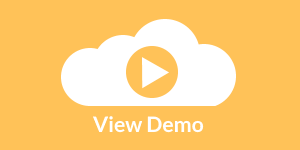Dashboard Table Filtering Operators
Using InetSoft's cloud-flexible dashboard software, developers can sort and filter complex dashboard data in custom ways and create compelling visual reports. View the example below to learn more about the Style Intelligence solution.
You can filter the data in a table by applying conditions to any of the table columns. For example, you may want to display only products that have a 'product price' greater than $100, or that have an 'order date' within the past year.
When you specify conditions, the table will only display the data records that satisfy those
conditions.
Simple conditions are conditions defined on the pre-aggregate data, that is, before any grouping or
summarization. Simple conditions are always joined together using the 'AND' operator. To gain greater
flexibility, you can use advanced conditions.
Note: Filtering conditions are only applied to data that is retrieved from the database. The amount of data (number of rows) retrieved is determined by the 'Max Rows' setting and the global 'Design mode sample data size' setting.
 |
View a 2-minute demonstration of InetSoft's easy, agile, and robust BI software. |
To define a simple condition, follow these steps:
1. Click the 'Condition' button on the title bar of a Data Table. This opens the 'Condition' dialog box.
2. Click the 'More' button to specify a new condition.
3. Use the menus in the 'Edit' pane to define the condition.
4. Click 'OK' to save the condition and close the dialog box. Click 'Modify' to update the condition without closing the dialog box.
5. To delete a condition, select the condition in the list and click the 'Fewer' button. If the condition you specify references data model attributes that do not already exist in the table, these attributes are automatically added to the table as invisible columns.
 |
Read why choosing InetSoft's cloud-flexible BI provides advantages over other BI options. |
| Previous: Sorting Dashboard Data Columns |