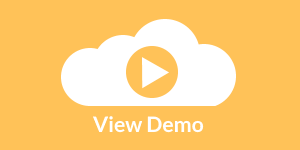Setting the Report Cache and Disk Quota
Users of InetSoft's reporting software can adjust the report cache and disk quota in order to free resouces and improve performance. View the information below to learn more about the Style Intelligence solution.
The report engine possesses an internal page cache. When the user opens a report or Viewsheet, the report engine generates page objects for the report or Viewsheet, and stores these objects in the internal cache.
You can configure this cache from the 'Repository' > 'Cache' page under the Server tab. The 'Directory' field specifies the location of the cache directory (replet.cache.directory), which by default is the 'temp' directory in SREE Home.
By default, all temporary files are removed when the server starts up. In cases where multiple applications are using the same cache directory and automatic removal is not desired, you can disable this behavior by deselecting 'Clean up on startup'. A given file is kept in the cache for no more than one hour. To specify a different time limit, this can be specified in the 'Maximum Age' field.
| #1 Ranking: Read how InetSoft was rated #1 for user adoption in G2's user survey-based index | Read More |
Disk quotas can be specified for individual groups and roles in order to control space on the file system or in the database. The space occupied by the following components counts toward a user's disk quota:
- Archived reports
- Generated reports in the 'My Reports' folder.
A particular user's disk quota is either:
- The maximum of all the maximum disk quotas set for the groups and roles to which that user belongs, or
- The value specified for the 'Default Max Space', if disk quotas are not individually specified for any of the groups or roles to which that user belongs.
 |
View live interactive examples in InetSoft's dashboard and visualization gallery. |
Disk quotas can be set from the 'Repository' > 'Disk Quota' page under the Server tab. By default, the disk quota is disabled. To set a disk quota, select 'Quota Enabled'. The default disk quota for all the users in the system can be specified using the 'Default Max Space' property. A value of -1 indicates no limit.
It is possible to set a quota for individual groups and roles. This can be done in the following steps:
- Click on the 'Add' button.
- Select the desired role or group from the appropriate drop down list.
- Specify the 'Default Max Space' in megabytes.
- Click on the 'Apply' button.
More Articles About Reporting
Data Discovery Tools for the End User - Today we are going to talk about data discovery tools and how people can mash up their own data together and create their own analytical views and then perhaps promote that for wider dissemination. The novel notion here is trying to blend the governed and centralized aspects of information management with user empowerment. That's really what we are after in this presentation, and I just wanted to set that tone. Well what specifically are we going to cover here? We have got three key issues. First, I just want to talk about business intelligence strategy. Let's identify that we have a self-service problem, which I think most of us have, and let's define some linchpin ideas of how we are going to go about crafting a strategy just to solve this problem around self-service...
Demo of the Sparkline Chart Type - We're looking to add context to a lot of subjects. But do we actually need that type of precision to list all the data points? Do we need the values for all these 8 points, or is there a better way to quickly get that general sense of what happened in the last 12 weeks. So what we do here, is we introduce what we call sparkline charts. These are basically just multiple miniature line charts. They allow us to show different lines for every agent, so there is no need for legends. As you can see, there's no labels on those. If you want, you can configure it, so that you can click on the sparkline, and then you can pop up a bigger line with all the values or you can may be drill through to another report. Basically, do whatever you want to, to get that specific detail, but in this case, the simple sparkline gives us a lot more insight and help us to overcome those kneejerk reactions...
ITSM Dashboard Example - So what we have done is shown you how to then in Style Intelligence, connect through to these cubes to build out dashboards, scorecards and the analytic components so that you can do things such as locate your data and trend it. You can pull information together from multiple instances of the systems center, which a lot of IT pros like to be able to do to do. They want to be able to get a holistic view of their entire systems and pull that information together in a sandbox environment as well as do some root cause analysis to understand whether some of your metrics might be tracking off...
Where Are the Gaps and Challenges in Performance Analysis? - And then underneath each of these, we have what we refer to as the attributes, where over the years we were smart enough when we worked with companies that did really well in just one of these little areas, we wrote down why they were doing really well. And we use those attributes to really analyze these organizations and to identify where they have some gaps and some challenges. And here is what that may look like at the element level. So here you have your processes, you have got your management work culture things. You can plot it, and this is chart is a very simple tool. And then of course everyone is always interested, are we in the first quartile, or in the third quartile, all that type of stuff...
| Previous: Enabling Report Auditing |
Next: Importing Report Assets
|