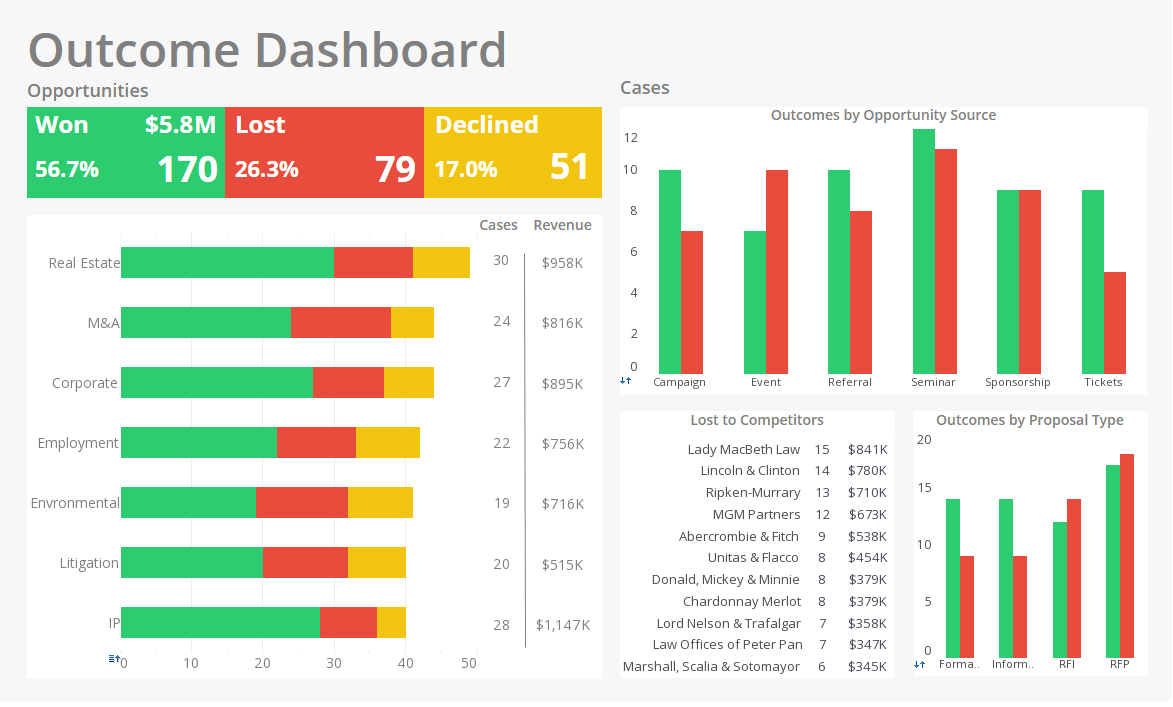Customizing Report Chart Elements
InetSoft's reporting software gives users full control of chart elements for the highest level of customization imaginable. View the example below to learn more about the Style Intelligence solution.
A Chart is similar to a Crosstab, but displays the information graphically. Chart Properties To set chart properties, follow the steps below:
1. Right-click on the Chart element, and select ‘Properties’ from the context menu. This opens the properties dialog box.
2. Right-click the region of the chart that you want to edit (e.g., axis labels, axis title, plot area, legend, etc.), and select the appropriate ‘Property’ option from the right click menu.
This opens a ‘Properties’ dialog box which allows you to configure the selected element.
In the ‘Interactive’ report, the ‘Sales by Geography’ element is a section. You must be in Ad Hoc mode to modify a section.
Right-click on the section (if you right-click on a field within the section, use the ‘Section’ sub menu) and select ‘Properties’.
You can change the color, visibility, and borders for all the bands in the section. The three bands in a Section are ‘Header’, ‘Content’, and ‘Footer’.
InetSoft Viewpoint
"The bottom line for enterprises trying to implement business intelligence is that the implementation becomes a lengthy, painful process. It takes a long time to iterate around a repetitive process to get to the ultimate state of successful deployment. Companies go through successive stages of building data access, building reporting and dashboard on top of that, and implementing a lot of analysis on top of that or implementing data mining as the business requirements are successively more accurately defined through this iterative process.
Meanwhile the array of different products needed might have expanded, and the budget tends to expand, much to everyone’s frustration. Along the way people realize a big disconnect between IT and business. IT gets the first set of requirements from the business. They go ahead and build the BI solution, but by the time they are done, maybe several months or year later, the business users have moved on to new business problems and BI needs. Once they got what they were first asked for, the requirements have changed.
So, you see this disconnect between the business requirements and the ability of IT to meet these requirements can be addressed through a rapid agile BI deployment. On the other side of it, we are also seeing some market dynamics that relate to this. You see business intelligence vendors, again some of those BI vendors have grown through acquisitions, they become slow to adapt and innovate, as well. They become bogged down in managing the acquisitions, and as a result innovation seems to have slowed down a lot. The focus in fact these days is mainly on integration with other process of enterprise application suites, and less on innovating the BI technology itself to make it easier and faster to deploy.
That leaves an opportunity wide open for BI solution providers like InetSoft. And to this market environment the influence of the recent recession which has been driving a big focus on cost efficiency. People do not want to pay for additional licenses for existing traditional commercial BI technology. So I think enterprises are much more open to considering more cost-effective alternatives such as ours." - Mark Flaherty, Chief Marketing Officer
More Articles About Reporting
Avoiding Bottlenecks in Data Delivery - Talking all about avoiding bottlenecks in data delivery and data access, to Jim's point, the consumption side, business users want information, and they get spoiled right? When you get the information you want, you get real happy, and then when you don't get it, if somebody changes a process, and now you are not getting that data feed anymore that can be rather disruptive I am sure. More, more, more, baby, just give it to me. I think I had pushed that to a dead-end when I was talking about the consumption side of this, but it's interesting how people are treating data now. As you know, I look at my Amazon bill for this stuff I store up there. I looked at the cell bills that I run up when I accidentally have my roam on in Toronto, and you know AT&T is charging $15 a megabyte. You start to see the supply and demand of some of this as it starts to play out commercially...
Financial Institutions Can Leverage Data Observability - "Data Observability provides continuous, holistic, and cross-sectional visibility into complex data systems, such as the analytics and AI applications that companies would like to use to guide their businesses and personalize customer experiences," he wrote in a Forbes article. Data observability can help financial institutions remove the challenges associated with big data in the following ways. Eliminate Information Silos and Create 'Certified' Data Sets Financial institutions collect and store a vast amount of data spread across different operational departments that use disparate systems to collect, store, analyze, and manage customer and operational data. The resulting information silos pose challenges...
High Speed Parallel Processing for Data - Yeah, I mean, definitely the area we are seeing that like a local audience around the appliance area, the people putting in very high speed parallel processing to connect to data very, very quickly, but I think the performance that you want to output certain data fast, and you want to put other data on systems that needs to process slower than others in terms of their size. And again the ability to bring all that data together and place things that you have to repair the data, I think what is going to emerge out of the next year in terms of the business, the purpose is where they have designed but targeting the user where they came. Where did they come from...
Report Showing Corporate Staff Performance - Maybe you just want to create a report showing corporate staff performance. You can unselect all of them. Hit corporate, and just get the corporate staff. Maybe you really want all of the organizations for the company, all the divisions, hit okay. Maybe you want to analyze certain plans, so you can unselect that, and say, hey, I just want to do dental, life, LTD, medical, hit okay and now you have got that. Similar to as in Excel, you can always comment, highlight, right mouse click format and make it currency, okay. Or, you can exchange the column headings, make them all the same, cool. Now as you're doing this, you can do all kinds of things. You have got this in a pivot table. You can do analysis, and again leveraging the power of the dashboard designer, you can go in and add a pivot chart if you want to...
Stories of Good Dashboarding - Let's talk about some other good examples of dashboarding at companies. Yesterday, I attended a really good session by a leading financial services provider, and they highlighted the fact that they focused in on the right metrics. They went from number six in the industry in revenues and fees per financial representative to number one by focusing and having dashboards at their fingertips that could help the entire company understand what's going on. The other area that I'm very interested is in where the finance organization plays a role in moving from being an accounting group to becoming a business consulting group. In many cases what they're doing is using BI tools and mashing up data acrpss the enterprise to come up with the leading indicators of company...
Where InetSoft Delivers Value Over SAP Business Objects - The detailed list of categories & parameters where InetSoft Style Intelligence scored over SAP Business Objects is presented below. Please click here or the G2 logo to go over the individual reviews. InetSoft & SAP comparisonSelf Service Calculated Fields Data Column Filtering Data Discovery Search Collaboration/Workflow Automodeling Platform Customization User, Role, and Access Management Performance and Reliability Breadth of Partner Applications Reports Reports Interface Steps to Answer Graphs and Charts Score Cards Dashboards Building Reports Data...