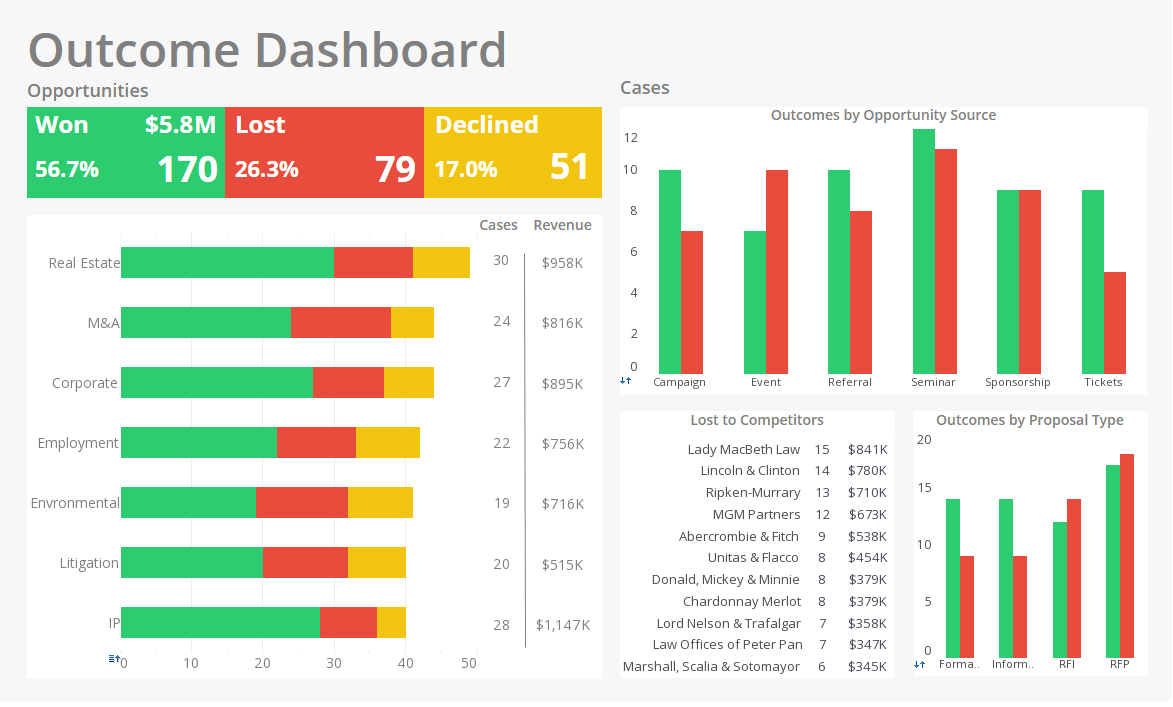Report Data Accentuation
InetSoft's reporting software allows users to accentuate the most relevant report data to the intended audience. View the example of our data presentation tools below to learn more about the Style Intelligence solution.
Mapping of Query Parameters to Replet Parameters
We will now explore all of the features available using the ‘Highlight’ function.
1. Open the ‘Interactive’ report.
2. Click the ‘Ad Hoc’ button on the toolbar to enter Ad Hoc mode.
3. Right-click on one of the sales figures in the ‘Sales by Geography’ section and select ‘Highlight’. This opens the ‘Highlight’ dialog box.
In the ‘Highlight’ dialog box, you can select the table cell or row to highlight. This dialog box lists the highlights that are currently defined for the selection. (The table has an existing highlight called ‘High’.)
Report Data Accentuation How To
We will now walk through the creation of a new highlight.
4. Click ‘Add’ and name the highlight “SampleHighlight”. Click ‘Next’.
5. Define the following highlight condition: “Total is less than 300000.” Click ‘Append’.
6. Click ‘Next’. The next dialog lets us define the formatting to apply when the condition is met. Check ‘Background’, and choose yellow.
7. Click ‘Finish’. Now the ‘Highlight’ dialog box shows the new highlight.
8. Click ‘OK’ to regenerate the report. Notice that the appropriate values are now highlighted.
More Articles About Data Accentuation
Analytics Used on an MTTR Dashboard - Trend Analysis: Analyzing trends entails looking at past data to spot trends, recurrent events, or seasonal fluctuations. Organizations may improve their incident management procedures, allocate resources wisely, and proactively deal with prospective problems by looking at patterns in MTTR and MTTA over time. Root Cause Analysis: The fundamental causes of occurrences and their tendency to repeat are discovered via root cause analysis. Organizations may reduce MTTR and enhance system dependability by implementing remedial measures to avoid similar occurrences from happening in the future by identifying the underlying cause of the problem. Incident Categorization: The most frequent incident types, their influence on the company, and the related MTTR and MTTA are all significant insights that may be gained via incident analysis based on established categories or severity levels. According to the severity and frequency of occurrences, this information allows prioritizing and resource allocation...
Different Ways You Can Highlight Data - What Are the Different Ways You Can Highlight Data Using InetSoft's Software? Color Coding: Heat Maps: InetSoft's software provides heat maps, where colors represent values, making it easy to identify patterns and variations in data. Conditional Formatting: Users can set up rules for conditional formatting to dynamically change the appearance of data based on predefined conditions. For example, cells might change color if they meet certain criteria. Thresholds and Alerts: InetSoft allows users to define thresholds for key performance indicators (KPIs). When data exceeds or falls below these thresholds, the system could generate alerts or highlight the data for attention. Icons and Symbols: Users may have the option to use icons or symbols to visually represent specific data points or conditions, making it easier to interpret information at a glance. Data Bars and Sparklines...
Evaluate InetSoft's Report Software Hyperlink Features - Looking for report software with hyperlinks? InetSoft is a pioneer in self-service reporting and you can embed hyperlinks in reports and dashboards. View a demo and try interactive examples...
Freshservice Dashboarding Tool - Mash up your service desk data with other enterprise data for a wider picture of performance. View a demo and try interactive examples...
Multiple Report Versions - InetSoft's reporting software allows users to set up report parameters in order to create multiple report versions from a single template. View the example below to learn more about the Style Intelligence solution. In the Filtering section, you created a report with a parameterized condition. When you launch this report, it automatically generates a prompting screen to obtain the value of the parameter from the user. While this automatically generated prompting screen is often adequate, you can also create a custom prompting screen called a parameter sheet...