Report Data Sorting
InetSoft's reporting software allows users to sort data so that they get highest level of customization necessary for their industry. View the example below to learn more about the Style Intelligence solution.
The ‘Create Expression’ link can be used to create a new formula using the Formula Editor, just like creating a new expression in the ‘Data Query’ interface.
When there are multiple conditions you need nested conditions to define the order in which the conditions are evaluated by the logical operators. Consider a scenario where you want to find exceptional orders at both the low and high end. To satisfy this constraint the first two conditions are connected by ‘or’ and indented. Then ‘and’ this pair with the third condition.
If you add all three conditions first, you can then select and move them into the proper order (use ‘Up’ and ‘Down’). Then select the logical operator (i.e. ‘or’) and click ‘indent’. The ‘unindent’ button performs the inverse.
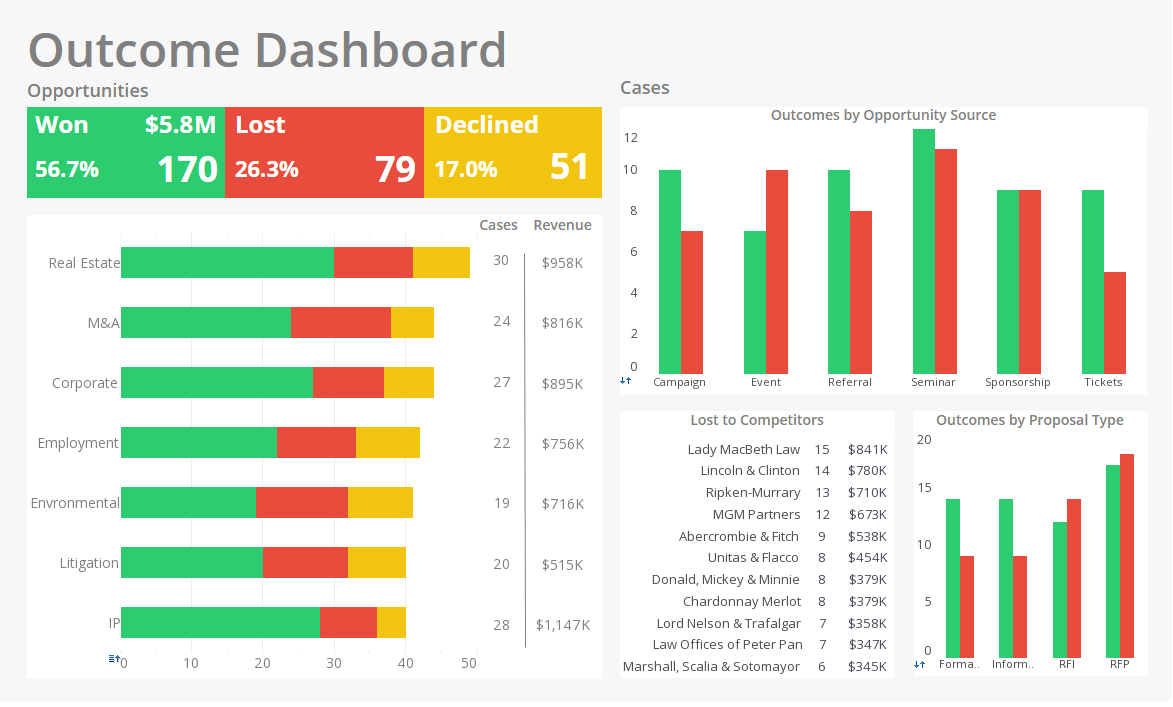
The ‘Browse Data’ button displays a list of the unique values in the selected column. (For performance reasons, only the first 1000 rows are scanned.) For example, in the filtering dialog box, the ‘Browse Data’ button reveals all the distinct values in the ‘Product.Category’ column.
If desired, you can be prompted for a condition value before the report is generated. Click the ‘Parameter’ button and enter a label, e.g., ‘Category’. Also check the ‘use selection list’ box. This option will ask you to select a category from all possible values.
More Articles About Reporting
360 Degree Feedback Dashboard - What Is in a Key Performance Indicator Dashboard for 360 Degree Feedback Software? A Key Performance Indicator (KPI) Dashboard for 360 Degree Feedback Software plays a crucial role in providing a comprehensive view of the performance and effectiveness of the feedback process. This type of dashboard typically includes a range of metrics and indicators that offer insights into various aspects of the 360-degree feedback program. Here's a detailed breakdown of what you might find in such a dashboard: Overall Participation Rates: Metric: Percentage of employees participating in the 360-degree feedback process. Importance: Indicates the level of engagement and the extent to which the organization values and utilizes the feedback process...
Five Steps To Creating A Risk Register - After identifying the risks likely to occur throughout the project, you want to describe them accordingly. While describing the risks, it's advisable to capture all the critical details, such as the risk's impact level, the likelihood of occurrence, history of relevant risk events, potential mitigation measures, etc. These details should be well documented to allow for efficient risk categorization. You can describe project risks into manageable groups to make your risk management more effortless. For instance, you can settle on three or four categories instead of categorizing the identified risks into ten or fifteen groups. This will make risk monitoring more convenient...
Seeking KPI Dashboard Examples - Below are examples of KPI dashboards designed using InetSoft's drag and drop dashboard solution, some of which can be tested with the free downloadable evaluation copy of Style Intelligence, while others can be seen in the free visualization tool, Visualize Free. Click on an image below to enlarge the dashboard. When done, click anywhere to return. This customer service KPI dashboard example gives shows call center managers how many calls their employees are handling and how long they are taking. The dashboard refreshes every 30 seconds, with individual employees represented with icons that change color when the employee is on the phone...
Time To Detect And Respond To Security Incidents - This KPI measures the time it takes for an organization to detect and respond to security incidents. A shorter response time can indicate that an organization has effective security measures in place and is able to respond quickly to threats. Vulnerability remediation time This KPI tracks the time it takes for an organization to fix known vulnerabilities in its website. A shorter remediation time can indicate that an organization is proactive in addressing potential security threats...
Tracked on ERP Dashboards - Enterprise Resource Planning (ERP) solutions are used by businesses to improve efficiency and simplify operations. ERP dashboards act as a central repository of data, giving instantaneous insights into numerous facets of company performance. Organizations use Key Performance Indicators (KPIs) and analytics to efficiently monitor and evaluate the performance of an ERP system. In order to promote informed decision-making and improve business operations, this article examines a complete list of KPIs and analytics often used on ERP dashboards...
Worker Safety Compliance Metrics - Regulatory Compliance Rate: It is crucial to make sure safety laws are followed. This KPI assesses how closely a company complies with federal, state, and local safety regulations. Training Compliance: One of the main components of a safe workplace is regular safety training. Ensuring that staff members get sufficient training on safety procedures is done via tracking training compliance KPI. Analytics Audit Trail Analysis: Maintaining compliance requires keeping an audit record of modifications to safety policies and processes. To make sure that safety precautions are routinely taken, analytics tools may examine these traces...
< !-- P4-convert-legacy-nav-table -- >