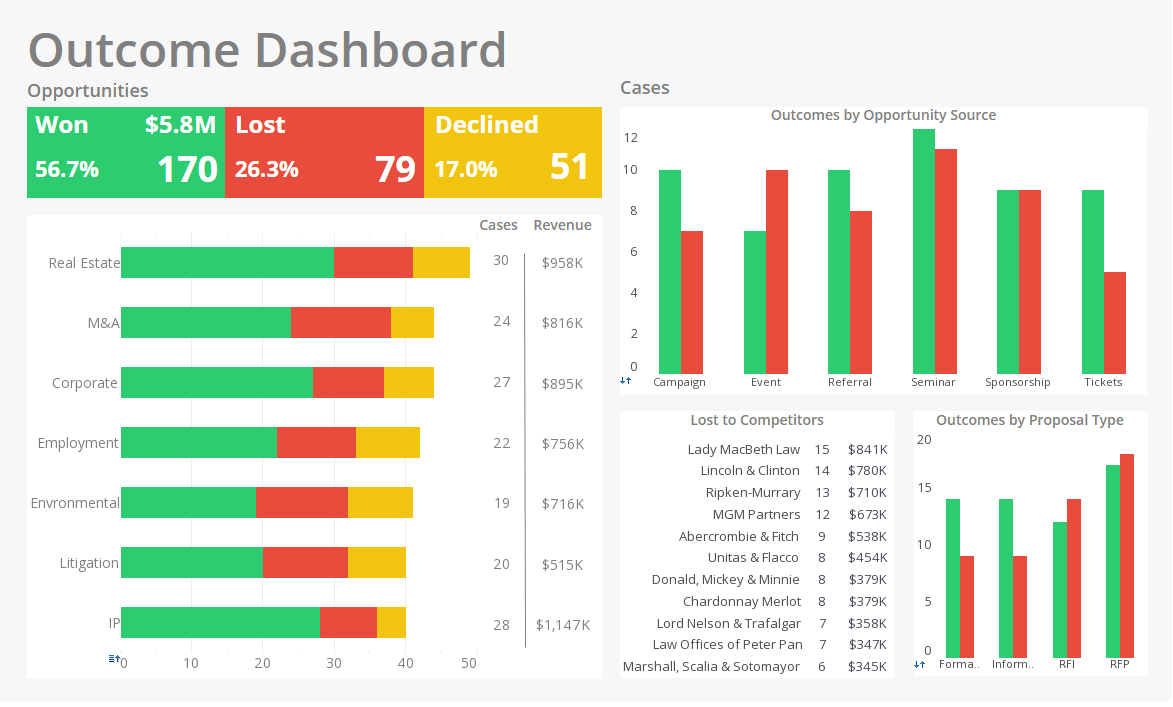Report Handlers
Previous chapters explained how you can add scripts to various report elements (Tables, Charts, etc.) to modify those elements' properties. These element-level script are executed when the element is processed in the course of report generation.
The current chapter explains how you can use various report handlers to implement advanced business logic. This includes adding actions to report elements, and modifying report generation based on user input or the runtime environment.
onClick Handler
An element's onClick handler is executed when a “selection” event (i.e., mouse click) takes place on the element. You can use the onClick handler to implement interactions such as hyperlinks and drilldowns, or to initiate any other business logic in response to user selections.
To access the onClick handler for an element, right-click the element, and select 'Script' from the context menu. Then select the onClick tab at the top of the Script Editor.
Figure 5. The onClick tab of the Script Editor
Using the onClick Handler
Because the handler does not execute on the client browser, it cannot perform client-side actions directly. Instead, the handler controls the behavior of the report by returning one of the pre-defined viewer actions. Actions related to hyperlinks are showReplet() and showURL(). Other viewer actions are discussed in a later chapter.
Note: The viewer action functions (showReplet, sendRequest, etc.) should be the final statement of the onClick script.
The onClick handler is primarily used for Tables and Text elements, in situations where you cannot completely define the hyperlinks at design time. For example, if a hyperlink is required to pass parameters that might change as a result of user interactions, you can compute the parameter values in the onClick handler, and then create the hyperlink by using the showReplet() action.
For example, consider the following onClick script attached to an element. When the user clicks the element, the script tests a condition, and then loads one of two possible reports.
if(condition) {
showReplet("order info",[["start_date",CALC.today()]]);
}
else {
showReplet("customer info",[["state", "NJ"]]);
}
More Articles About Reporting
Common Users of Mobile BI - The next question is who are the most common users of mobile BI. I find it's very interesting that number one, the early adopter users are executives, and I will tell you that if you can get a dashboard, ideally one with an exploration view to do self service discovery and exploration into the hands of your executives, you will get the budget and funding to be able to deploy that across your entire organization. They absolutely rely on it like they do on their smartphones, their e-mai,l or their texts, it is something they look that often. And so yes, executives...
Custom Map Chart Design - So here I'll just launch my visual composer. The map charts are exposed both in viewsheets and reports, but I'm going to show for the purposes of the demo, within a viewsheet. So here in my visual composer I'm simply going to start off with a new viewsheet and I'm going to base it on a data step that I already have that has information about United States, States from the last census. So to create a map, I no longer have a map component on the left hand side. I simply have a chart, and then there's a special map type. So if I select chart style I can choose map. Now for my data, I need to map one of these columns to a geographic field. So for example, State here will simply be set...
Good Web Report Interface API - InetSoft products are shipped with an enhanced template designer, which includes functionality for creating interactive forms. Reports are viewed using the standard Letter size (8.5x11 inches) in portrait orientation. If a different size is used, this must be specified by the replet when the report is generated. A servlet instance can be accessed using the ServletRepository class when a replet intended to be run only in Web environments needs to access the servlet environment, such as the servlet context or configuration parameters. The replet API covered so far is used to create replets regardless of the presentation client. Configuration options are available to slightly modify the appearance of the Web interface. For example, header and footer messages can be added to the repository window. Launching of hyperlinks can use frame-based HTML or new browser windows...
Performance Management Workshops - But it shows a long way from up here which is where we want to be which is why doing performance management system workshops with cross functional teams in an organization is crucial to this process. Why? Because you get dialogue, you're building buy-in as you're building the planning and management system. And there really isn't any other way to do it. You cannot take a team of senior guys and go off to the resort for a weekend and expect any of the rest of us to follow them when they come back and throw down the tablet from the mountain, right? That's the way we used to do it, 10, 20, 30 years ago...
Evaluate InetSoft's B2B Dashboard Reporting Solution - Looking for a good B2B dashboard reporting application? InetSoft is a pioneer in self-service dashboarding and offers an easy tool for B2B marketers. View a demo and try interactive examples...
Operations Support Analyst Metrics - Operations Support Analysts play a crucial role in ensuring the smooth functioning of businesses. They are responsible for analyzing and optimizing operational processes, identifying areas for improvement, and providing valuable insights to enhance productivity and efficiency. Key Performance Indicators (KPIs) and analytics serve as vital tools for these analysts, enabling them to measure and monitor performance, make data-driven decisions, and drive positive organizational outcomes. In this article, we will explore a comprehensive list of KPIs and analytics commonly utilized by Operations Support Analysts...
Role of KPIs in Grant Management - Dashboards help give your grant programs direction and offer needed traceability to grantors, so they must track KPIs. These are metrics that indicate your success in a given area. Monitoring relevant KPIs provides hard data on where you're doing well and where you can improve. Just as financial metrics offer insight into business performance, grant-related KPIs reveal how well you use your grantor's funds. You can then point to specifics when they inquire where their money is going. Alternatively, you can monitor them to see if a project isn't yielding results, informing changes to make more cost-effective use of these investments...