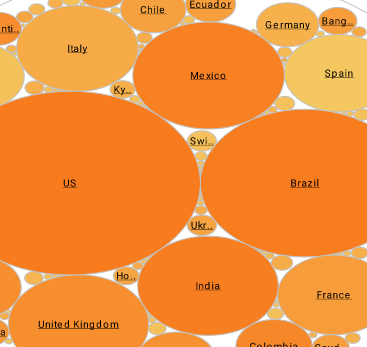InetSoft How-To: Report Scheduler Actions
Report scheduler actions can be assigned with ease via InetSoft's intuitive reporting software. Possible actions include automatic archiving, email distribution, completion notification, and saving to any location.
It is possible to specify multiple conditions. Click on the 'Multiple Schedules' button at the bottom right of the editing panel. This will display the schedule condition list, to which you can add, delete, or edit conditions by clicking on the 'Add', 'Delete', and 'Edit' buttons respectively.
The scheduler action specifies the operations to be performed when the scheduled task runs. There are three types of actions: Report Action, Burst Action, and User Defined Action.
A report action executes one or more reports and delivers them as emails, saves them in the report archive, prints them via a server printer, and/or saves them to disk.
| #1 Ranking: Read how InetSoft was rated #1 for user adoption in G2's user survey-based index | Read More |
The following are the available scheduling options.
Save in Archive
Save the generated report in the report archive. A report archive must be properly configured, and the scheduler user must have proper permissions to save the report in the selected folder. The filename can include parameters for automatic insertion of report name and time/date of report generation.
Print on Server
Print to one or more printers. The printer name must be accessible from the host machine. The printing mechanism is done through the custom driver (the JDK default printing does not support selecting a printer by name), and is under the same constraints as the custom drivers.
Deliver to Emails
Send a report to other people as an email attachment. The report can be sent in PDF format, or in any of the other export formats. If the file is too large, it will be split into multiple emails. The maximum size allowed for each email is defined by the 'mail.attachment.max' property, which can be set from the 'Configuration' > 'Mail' page under the Server tab. The email subject line can include parameters for automatic insertion of report alias and time/date of report generation. The subject line specified here overrides the setting in 'Configuration' > 'Mail' under the Server tab.
Save to Disk
Save the report on the local file system in any of the following formats: PDF, HTML, Excel, PowerPoint, RTF, SVG, CSV, Text, XML. The 'Path' field should specify a valid absolute path, including filename. (The filename extension is added automatically.) The filename can include parameters for automatic insertion of report name and time/date of report generation.
Notify when Completed
Send email notifications to users about task completion status. Optionally you can check 'Notify only if failed'.
| Previous: Report Scheduler Tasks |