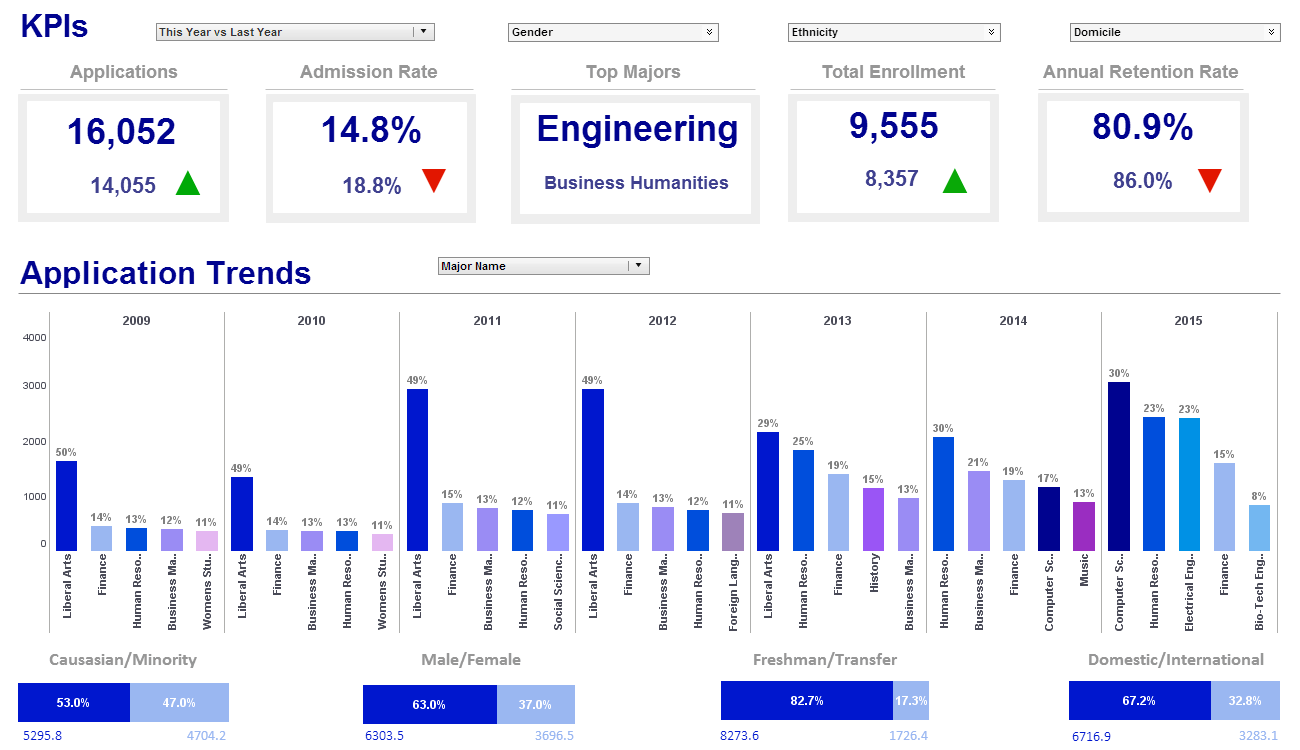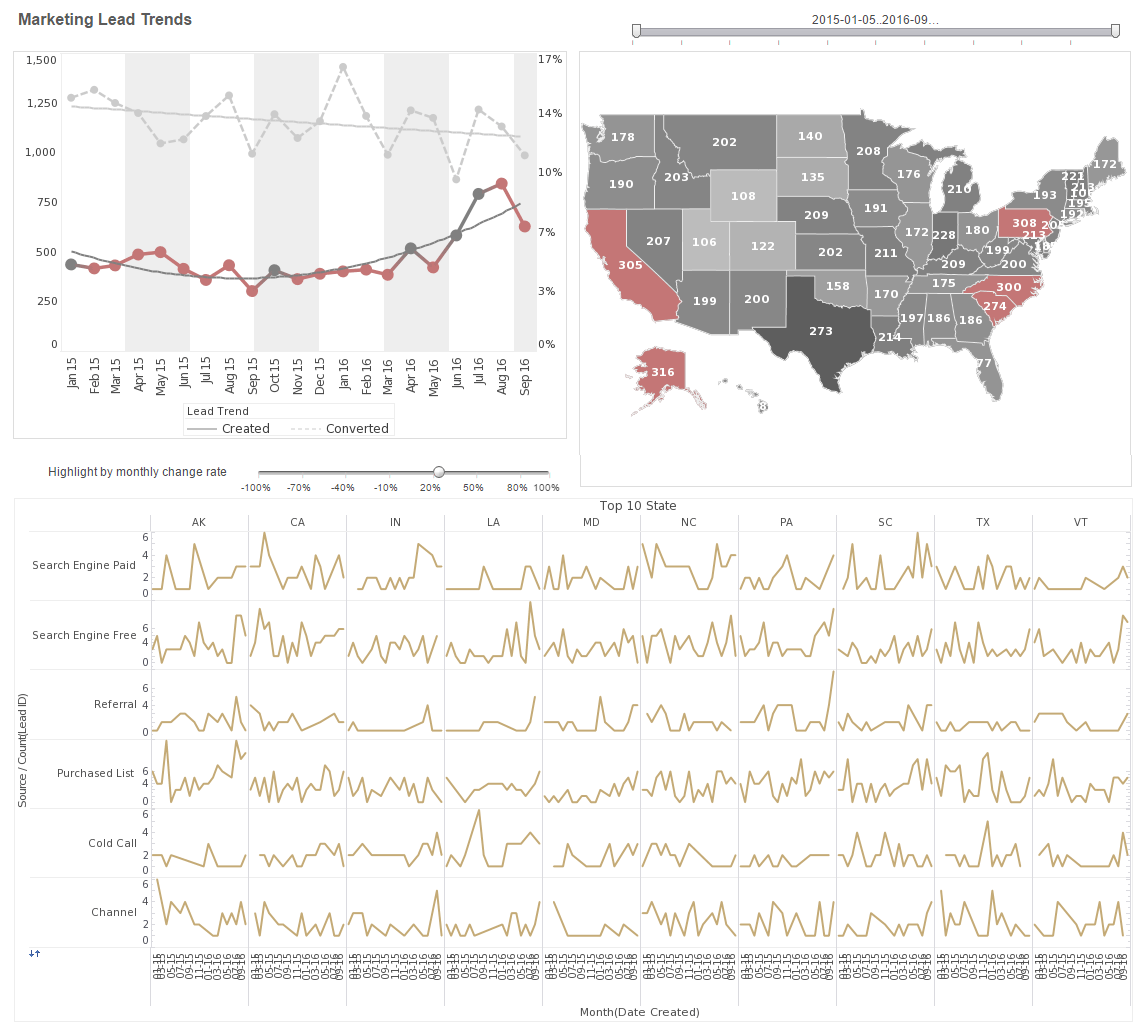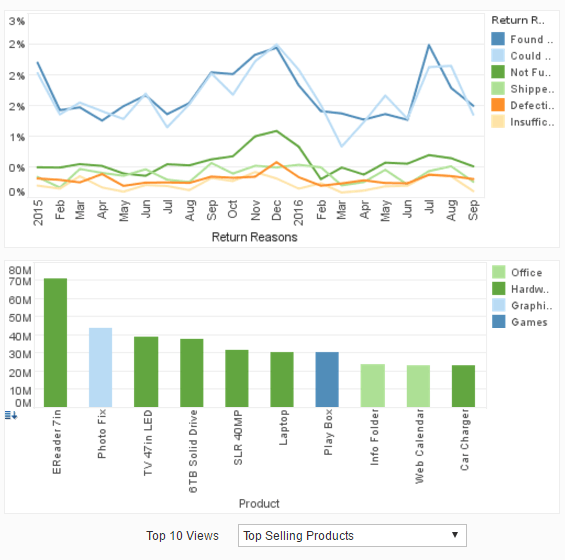Documentation: Report Scheduler Tasks
A scheduler task defines the batch operation to be performed. It specifies the time condition, the reports to be generated and their delivery mechanism (email, print, archive, save to disk, etc.). Both the Enterprise Manager and the InetSoft Report Portal provide interfaces to create, edit, and monitor scheduled tasks.
The following steps are involved in creating a scheduler task:
1. Select the Schedule tab and click on the 'New Task' link, located below the navigation tree. This creates a new task, with the default name 'Task n' (e.g., Task1, Task2, Task3, etc.).
2. Select the Condition tab at the bottom of the editing panel, and specify a condition to determine when the task will execute.
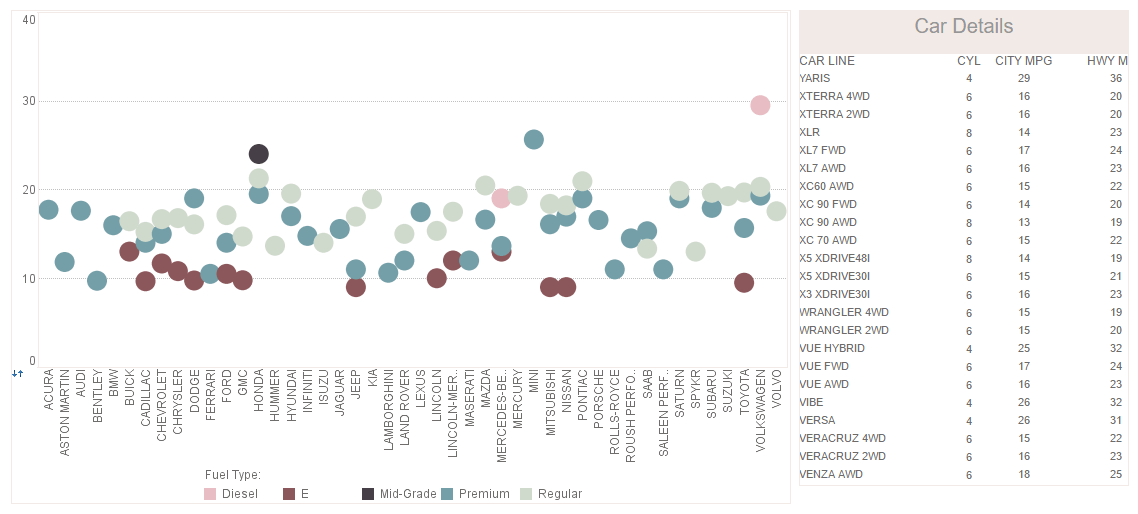
3. Select the Action tab at the bottom of the editing panel, and specify the type of action to take when the scheduled task executes.
4. Select the Options tab at the bottom of the editing panel, and set options for task execution.
Scheduler Conditions
A scheduler condition is used to determine when the scheduled task executes. There are three types of conditions: Time conditions, Chained (Completion) conditions, and User Defined conditions.
Daily
This task will execute every n days (1 day, 2 days, 3 days, etc.) at a specified time. The time is specified in HH:mm [am|pm], e.g., 11.39 pm. You can also select the weekday option which will execute the task at the specified time on weekdays.
Weekly
This task will execute every n weeks (1 week, 2 weeks, 3 weeks, etc.) at a specified time on a specified day of the week or, optionally, every day of the week. The time is specified in HH:mm [am|pm], e.g., 11.39 pm.
Monthly
This task will execute every nth day of the specified month/s, or every month. (e.g., 21st day of February, 25th day of November, etc.) at a specified time; or every nth day of the week of a month/s, or every month (e.g., 2nd Sunday of April), at a specified time. The time is specified in HH:mm [am|pm], e.g., 11.39 pm.
Run Once
This task will execute once on a certain day at a specified time, e.g., Nov 25, 2006 at 11.30 am. The time is specified in HH:mm [am|pm], e.g., 11.39 pm.
Chained Condition
A chained condition is based on the completion status of another scheduled task or a scheduled cycle. The condition evaluates to true only when the specified task or the cycle completes successfully, and not otherwise.
A completion condition can be specified by selecting the 'Chained' option and then specifying the scheduled task or the scheduled cycle.
User Defined Condition
In addition to the Time and Chained conditions, User Defined conditions can also be used for a scheduled task. In order to use a User Defined Condition, do the following:
• Create a class which implements inetsoft.sree.schedule.UserCondition or extends inetsoft.sree.schedule.DefaultUserCondition.
• Place this class on the CLASSPATH of the scheduler.
• Select 'User Defined' as the condition type in your task.
• Specify the condition's fully qualified class name in the Condition tab of the task definition.
For ease of use, you can add a line to sree.properties that sets replet.viewer.conditions to a comma-separated list of classes.
This will populate a drop-down that will set the correct class. When selected, the parameter table will also be populated with the available parameters and default values.
More Articles About Reporting
Analytical Skills Required for Visual Data Discovery Tools - Visual data discovery tools have transformed how businesses analyze and interpret data. These tools allow users to explore, visualize, and uncover insights without needing advanced technical skills. However, a certain level of analytical proficiency is still required to effectively use them. Analytical skills encompass the ability to interpret data, identify patterns, and draw meaningful conclusionsâ€"all critical in maximizing the potential of visual data discovery tools. Basic Analytical Skills for Entry-Level Users For casual or entry-level users, foundational analytical skills are sufficient to engage with visual data discovery tools. These users should understand basic data...
Are We Embracing Complexity? - So it's just a matter of putting in the same format that they use like they did traditionally in a business that's changing or are they able to use it to put a new format to get different dimensions in different perspective? And finally, are we embracing complexity? And are we allowing ourselves to co-evolve with the system? And that's it. When we say embracing complexity, we are really talking about embracing the new ways that data is being absorbed, the speed in which it's being absorbed and then kind of shrinking the process in the decision making cycle. We can be overwhelmed by it or we can accept it, and if we understand fundamentals of complexities and things like self organization, emergence, innovation then we can understand how the system is moving and not be overwhelmed by it. So I think it's really important to say this complexity will always have complexity and for the most part, complexity is a great thing...
How Connection Pooling Works - Initialization: When an application starts, a connection pool is created. This pool contains a set of active, pre-established database connections that are ready to be used by the application. Connection Request: When the application or a user process needs to interact with the database (e.g., execute a query), it requests a connection from the pool. Instead of creating a new connection, the application retrieves an existing connection from the pool, reducing the time and resources needed to set up a connection. Connection Usage: The application uses the connection to communicate with the database. Queries are executed, data is retrieved or updated, and the results are processed. Initialization: When an application starts, a connection pool is created. This pool contains a set of active, pre-established database connections that are ready to be used by the application. Connection Request...
How To Evaluate Your Organization's Business Analysis Tools? - How do you evaluate your organization's business analysis tools, its technologies and even the businesses processes as candidates for automating? Before I turn it over to our speaker, let's roll out our first audience polling questions. Do you believe your organization is effectively utilizing all the data it is receiving to make that business decision? Simply yes, no or you're not sure. And while you vote on that poll, it's my pleasure to turn you to our speaker, Mark Flaherty, CMO at InetSoft. Thank you, Michelle. To build on your introduction, yes, we live in an ocean of data these days. You might say there's lots of data and but not enough decisions being made. And I think, when you look at why you invest in IT, why you invest in technology, I think your CEO would say it's to make better business decisions...
| Previous: Report Scheduler Properties |
Next: Report Scheduler Actions
|