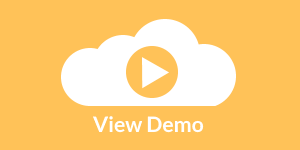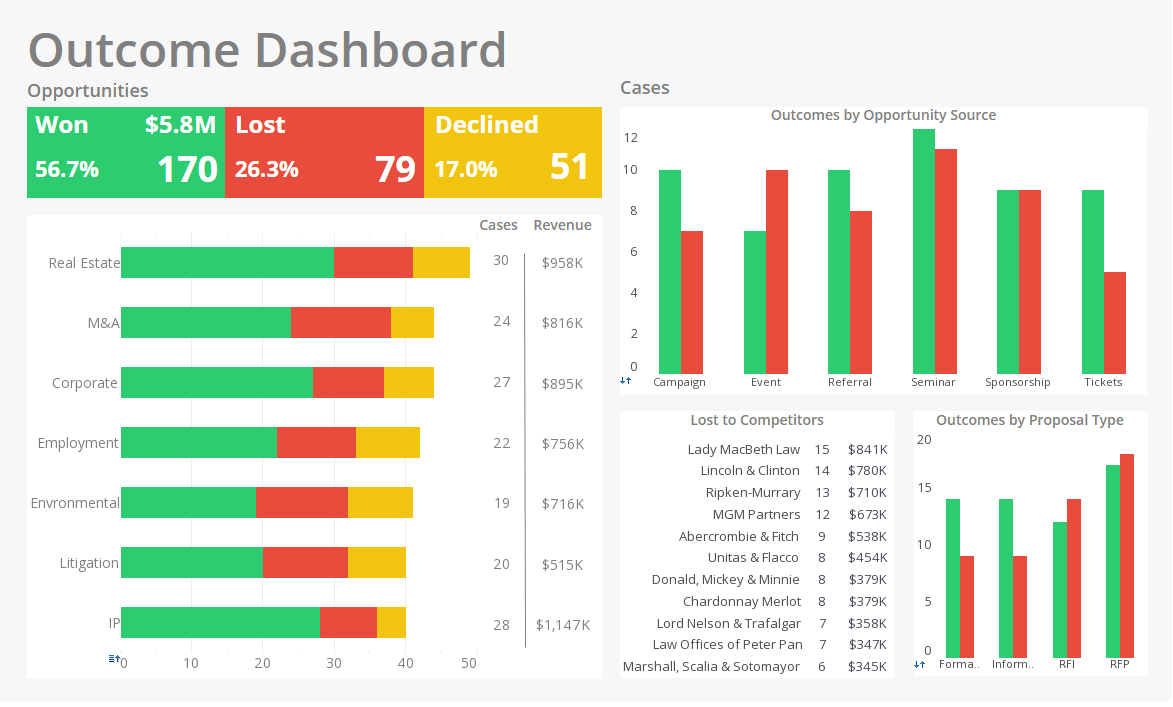Report Scheduling Parameters
Users can heavily customize report scheduling parameters with InetSoft's interactive reporting software for a effective and efficient report distribution mechanism.
The two most common scheduled output options are Email and Save to Disk. You can create the subject using automated parameters such as timestamp and report name.
View the example below to learn more about the Style Intelligence solution.
| #1 Ranking: Read how InetSoft was rated #1 for user adoption in G2's user survey-based index | Read More |
Email and Save to Disk Parameters
The 'Deliver to Emails' subject line uses the java.text.MessageFormat syntax with two properties, the first (index 0) being the report alias, and the second (index 1) being the date and time of report generation. For example, a report with alias 'testReport' and 'Subject' specification
Report named {0}, generated at {1,time} on {1,date}
would produce an email subject line such as the following:
Report named testReport, generated at 10:34:54 AM on Nov 5, 2007
where the time and date shown would be the actual time and date of the report's generation. See below for some examples of date formatting using the java.text.SimpleDateFormat. The report alias is set by an administrator, and may often be the same as the report name.
The filename for the 'Save to Disk' action, and the attachment for the 'Deliver to Emails' action can include the same parameters as the email subject line. However, because of filename restrictions, you cannot use the “{1,time}” syntax. Some examples of automatically generated filenames are shown below.
|
Specified Filename |
Generated Filename |
|
myRep_{1,date}.pdf |
myRep_Nov 14, 2007.pdf |
|
{0}_{1,date}.pdf |
“report alias”_Nov 14, 2007.pdf |
|
myRep_{1,date,MMM-dd}.pdf |
myRep_Nov-14.pdf |
|
myRep_{1,date,EEE-h-mm a}.pdf |
myRep_Wed-11-49 AM.pdf |
|
myRep_{1,date,yy-MM-dd-HH-z}.pdf |
myRep_07-11-14-11-EST.pdf |
The 'Burst Action'
The 'Burst Action' delivers multiple versions of the target report, tailoring each version to the particular recipient. To do this, the report must first be configured for bursting. See Report Bursting in the Report Designer for more details.
'User Defined' action is an advanced topic that applies only to administrators and developers. To create user-defined action, following the steps below:
1. Create a class which implements inetsoft.sree.schedule.ScheduleAction.
2. Add this class to the CLASSPATH of the scheduler.
3. Select the action type to be 'User Defined'
4. Specify its fully qualified class name in the Action tab of the task definition.
More Articles About Reporting
Data Intelligence Sandboxes - And then having your own sandbox, just to be able to have a separate environment to allow this type of collaboration is key, and that's something that the InetSoft application supports very well. So I think time wise we are probably at the point for the Q&A. I would like to ask our audience if you have any questions please press the Q&A tab which is on the left of your screen or on the Q&A icon and then many of are at the bottom of the widow in the box having your question next to them. Again any questions that are not addressed within our timeframe will be answered via email. Here is a question from Lauri. We have a huge investment in traditional enterprise BI infrastructure which may not be very agile. How do you leverage it but don't move towards agile BI? Yeah that's a common question obviously these days. Obviously very few of you out there are starting from scratch...
How Do You Share Work With Another Business Unit? - Using Joe as an example, who's in one business unit, has completed his task. How do you share his work with another business unit? How do you make that happen in a real life project and make it successful? How do you get that? Now using Sam as the example, he's struggling with the same problems and capabilities, like having a way to search through the repository for information and connecting people's work together. People have to learn to collaborate and coexist with each other and this must be easily adaptable some way. If that's possible, we can know beforehand what we're doing and have a plan laid out. This is what happened to Medicaid and some states...
Infrastructure Optimization Scorecards - Infrastructure optimization scorecards typically track a variety of key performance indicators (KPIs) and metrics aimed at assessing the efficiency, effectiveness, and performance of an organization's infrastructure. Some common KPIs and metrics tracked on infrastructure optimization scorecards include: Server Utilization: This metric measures the percentage of server capacity that is being utilized at any given time. It helps organizations ensure that server resources are being used efficiently and can identify opportunities for resource consolidation or reallocation. Network Latency: Network latency measures the time it takes for data to travel from one point to another across a network. High network latency can indicate potential bottlenecks or issues that may impact application performance and user experience...
KPI's for a Law Firm - the operational excellence KPI's, that's stage one. The market growth is stage two, and leadership is stage three at some level, okay. These are what a law firm needs to track in order to maximize performance. Ron: That's right. So we can see here cluster one. We can see there a stage one cluster, and we ask, well why is that? If we just look at their overall score for the moment, they are doing 5.9. They are in the middle. 5.8 is the average. So we calculated the average at about 5.8. These guys are doing 5.9. They are a little bit above average. The 5.4 mark, there would be the 25th percentile, the 6.2 mark would be the 75th percentile, and the 6.6 would be the 90th percentile...
Some Reporting Tool Reviews - InetSoft was founded in 1996, and since then its reporting tool has been deployed at over 5,000 organizations from all parts of the world and has been embedded into solutions built by scores of technology providers targeted at any type of industry. See below some testimonials about why they chose InetSoft: Big Data Job Turned into a Small Effort "I took on a job that involved analyzing a large amount of complex data. I was really worried that I had bitten off more then I could chew. When I found InetSoft's Style Intelligence I knew I would be fine. The multi-dimensional charting combined with the ability to really drill down makes this platform one-of-a-kind. They also gave me plenty of options for showing off the results for my finished project." - James from Technology Intelligence Agency...
| Previous:Report Scheduling Options |