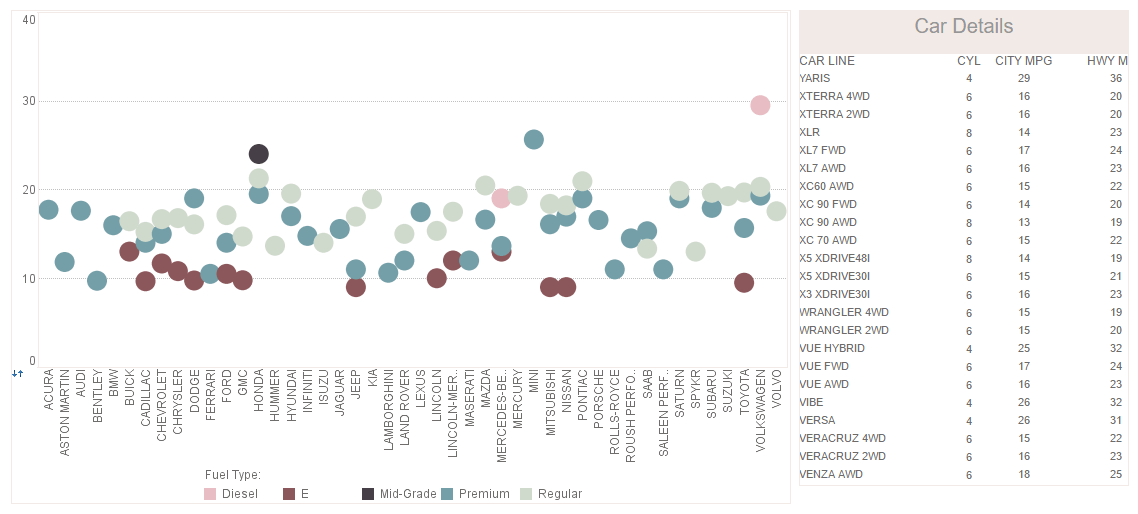Report WAR Files
Creating Report WAR files allows users of InetSoft's reporting software to configure the visual layout of reports. View the information below to learn more about the Style Intelligence solution.
The Servlet 2.2 specification introduced the concept of a Web archive file (WAR). A WAR file is a special JAR file containing all configuration information, classes, and resource files used by the web application. Because the WAR file is self-contained, installing it in a Servlet 2.2 runtime environment is standard across all implementations. A WAR file containing a replet repository and related resources can readily be distributed and deployed in an application server. This section covers the procedures for creating a WAR file in the Enterprise Manager.
| #1 Ranking: Read how InetSoft was rated #1 for user adoption in G2's user survey-based index | Read More |
The Servlet 2.2 specification does not mandate the permissions for servlets. The earlier implementations of servlet runtime environments give universal access to servlet applications. However, some newer implementations restrict the servlet's access to system resources, such as files, thread creation, etc. Since the SREE servlet uses local files for configuration, you need to make sure the file access permission is turned on for the web application. If you use a local replet engine in the servlet, you also need to grant access to a thread group.
Using the Deployment Wizard, you can deploy the Administration Servlet, Repository Servlet, Portlet Package, and Soap Package, along with all of the replets in a particular report repository. This action is typically performed after development of the replets has been completed.
The WAR file can be created as follows:
- Launch the Enterprise Manager and navigate to the 'Server' > 'Deployment' node on the navigation tree under the Server tab.
- You can create a WAR file for one of the three natively supported Application Servers (Tomcat, WebLogic, WebSphere), or for any generic J2EE-compliant Application Server.
- Click the link corresponding to the desired application server:
- 'Create Archive for Tomcat'
- 'Create Archive for WebLogic'
- 'Create Archive for WebSphere'
- 'Create Archive for All'
This opens the 'Create Archive' dialog box.
Note: For Version 7.x of WebLogic, specify an “ear” extension rather than the “war” extension, i.e., “sree.ear”.
- In the 'Create Archive' dialog box, enter the required fields. In general, the 'Archive File Name' field should contain the filename for the WAR file, e.g., “sree.war”. Deployed replets are automatically archived. Other replets to be archived can be optionally specified in the 'Replet Jar Files' field, which should contain the path to the replet jar files.
- You may additionally specify extra resource files to be added to your web application, by specify the files in the 'Extra Files' field.
- If you would like to add the 'Soap Bundle' and/or the 'Portlet Bundle' to your web application, select the checkbox next to these items.
- Click the 'Create War File' button.
If Portlet and/or Soap Bundle is selected, war files created using either the Tomcat Deployment Wizard or Standard War File Deployment Wizard will use Apache Axis as the Soap Engine and Pluto as the Portlet Engine. War files created using the WebLogic or WebSphere Deployment Wizard will use the native Soap and Portlet Engines of these respective Application Servers. The exceptions to these rules are WebLogic 6.x which does not support Soap or Portlets, WebSphere 4.x which does not support Soap, and WebSphere 5.x which does not support Portlets.
More Articles About Reporting
Alternative to Actuate - Selecting Business Intelligence (BI) solutions for an organization is hard, risky, and inherently biased. But the process is made easier by the G2 Crowd review platform with its real-time, transparent and unbiased user reviews. This helps an organization to objectively assess what is best by leveraging the wisdom of the crowd, limiting the risk, and finding out what works. The reviews are validated by G2 Crowd thereby helping organizations make better buying decisions. G2 Crowd recently compared InetSoft Style Intelligence with Actuate's BIRT solution. InetSoft outranked BIRT in every category...
Information About Charting API - By default, the rectangular coordinate's X-axis is mapped to the polar coordinate's angle, and the rectangular coordinate's Y-axis is mapped to the polar coordinate's magnitude (radius). To reverse a mapping, use the Coordinate object's transpose() method. When converting rectangular to polar coordinates, you can choose to map only one of the dimensions. Use the PolarCoord Type property to do this. The example below is the same as that in Converting Rectangular to Polar Coordinates, except that here only the angle dimension is mapped...
Multidimensional Data Type: Clustering and Classification - Clustering and classification are terms used to describe the use of machine learning algorithms to classify or predict the class or category of a new data point. Since it enables researchers to take into account several characteristics that may be important when grouping or classifying data, multidimensional data is often utilized in clustering and classification. For instance, a store may create a clustering algorithm that puts related goods together based on the preferences and traits of the customers using text data from customer reviews and product descriptions. The merchant may create a more precise clustering algorithm by examining many aspects of data, such as the language used in reviews, the product price, and consumer demographics...
How to Make a Wind Rose Chart in InetSoft - There is no built-in chart type for a wind rose; however, since a wind rose is essentially a stacked bar chart bent into a circle, it is possible to obtain this display by applying a small script to an existing stacked bar chart. Begin by importing the data set into a Data Worksheet. The sample data we use here is from Iowa Environmental Mesonet and has this form: Wind direction data table The arrangement of the wind speed ranges as separate columns is inconvenient for making a stacked chart, so in the Import dialog box, enable the Unpivot Data option. This creates a Dimension column containing the speed ranges and a Measure column containing the percentages...
Sustainability Software Dashboards - Businesses navigating the complicated world of environmental, social, and governance (ESG) depend on sustainability software dashboards. These dashboards provide a thorough picture of a business's sustainability initiatives by using sophisticated analytics and Key Performance Indicators (KPIs). The main KPIs and metrics shown on these dashboards are examined in this article, which also clarifies their role in promoting a more sustainable future. A key performance indicator (KPI) for sustainability software dashboards is the carbon footprint of a business. The overall greenhouse gas emissions that are both directly and indirectly related to an organization's operations are measured by this KPI. Businesses may establish emission reduction objectives and find areas for improvement by using advanced analytics to help break down emissions by source...
Value of KPIs in Budgeting - KPIs offer measurements that show if departments are meeting the standards required to keep profitable operations. Potential leads and sales, average sales for each cycle, and conversion rates are a few examples of pertinent KPIs. These metrics assess the effectiveness of the sales processes and enable teams to make adjustments as needed. KPIs have an impact on forecasting and budgeting departments in addition to sales. To help teams optimize processes, forecasting software may produce forecasts for upcoming revenue, client demand, and traffic using precise measurements. With the use of sophisticated forecasting tools, financial advisors can create budget plans to cut costs, for example lead costs, for higher profit margins. Budgeting and forecasting...
| Previous: Deployment of Reports |