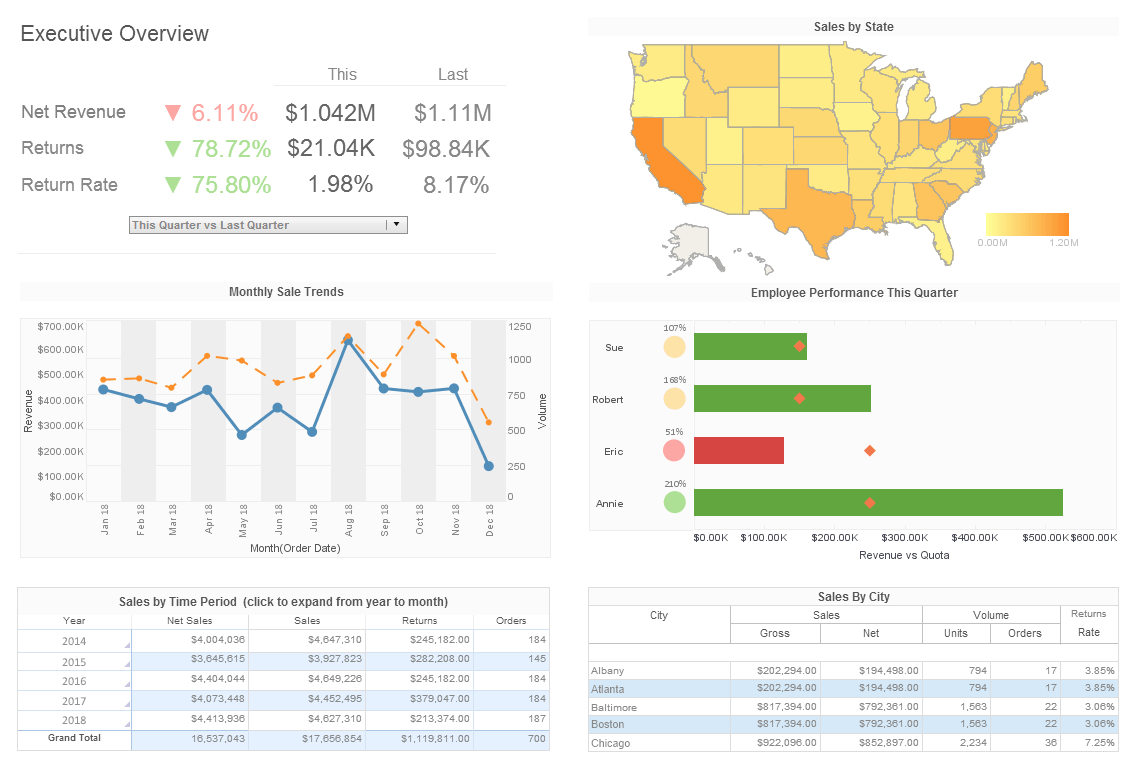InetSoft Documentation: Setting up the Report Layout Grid
The report developer can edit the layout grid in a tabular report using one of the following methods:
- Inserting new rows or columns into the existing grid.
- Deleting rows or columns from the grid.
- Splitting a cell into multiple rows or columns.
- Merging cells into a single cell.
- Drawing a new cell in the grid.
All operations are accessible from the cell popup menu. To draw a new cell, follow these steps:
- Click the ‘Layout View’ button in the toolbar.
- Click the ‘Draw Area’ button on the toolbar, and draw a new cell at the desired location.
Drawing a new cell creates the rows and columns on the grid to accommodate the new cell. It is a shorthand method for adding a cell at a location.
| #1 Ranking: Read how InetSoft was rated #1 for user adoption in G2's user survey-based index | Read More |
Walkthrough: Drawing the Report Layout Grid
When a tabular report is first created, it contains a single cell grid. There are many different methods to arrive at the layout we want. The following is one approach we could use:
- Click on the ‘Layout View’ button in order to edit the layout.
- Select the existing cell and right-click with the mouse to show the popup menu. Select Insert Row.
- Select the original cell again, choose Insert Rows/Columns from the popup menu, and select two rows after the selection.
- Resize the rows by dragging the cell border with the mouse to match the size of the rows we want.
- Select the second row and choose Split Cell from the pop-up menu. Select two columns.
- For the bottom row, we want to have columns with different sizes. To achieve this, we first split the bottom cell into three columns.
- Then select the first two cells by holding down the mouse button and dragging across the first two cells on the bottom row.
- Right-click and select ‘Merge Cells’.
 |
View a 2-minute demonstration of InetSoft's easy, agile, and robust BI software. |
Flow Layout
A flow-based layout employs a concept similar to a regular word processor. The simplest flow-layout report consists of one element flow. Each element is placed on the output from the top of the page to the bottom. The sequence of elements is processed one by one in the order they are placed in the report.
Specifying a page layout for flow reports can modify the flow of the elements. A page layout specification divides a page into multiple page areas. The page areas are ordered in a sequence. The elements flow from one area to the next on the same page, until all areas are full. The printing then advances to the next page. The same page layout will be used for all following pages until a new page layout is specified. For reports having a flow layout, it is possible to specify the orientation (landscape/portrait) for each individual page.
Flow Layout is best suited for multi-column reports and reports that contain similar repetitive information, such as an inventory listing or an employee contact information listing, where the contents are not divided into side-byside view of report elements as in a tabular report. Note that multi-column reports cannot be created using a tabular report layout since the grid cells in a tabular report are independent of each other and the content of one cannot flow into another.
| Previous: Report Layout |
Next: Meta-Template Reports
|