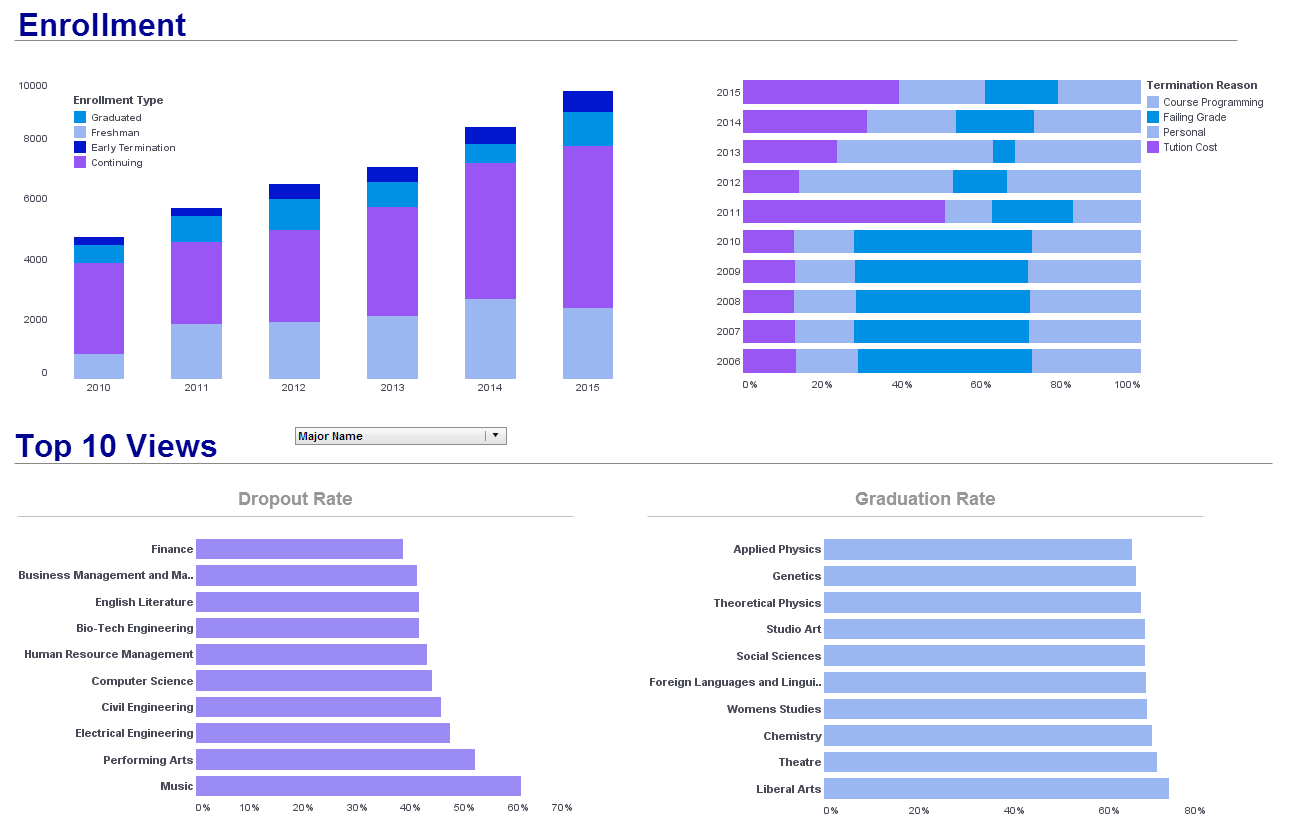InetSoft Tools & Technology: Summary of Report Design Options
This chapter summarizes how data models and queries can be used to populate various report elements such as tables, charts, maps, and text fields. Procedures are shown for binding queries, selecting columns, creating formula columns, adding conditions, and specifying grouping and summarization.
Data Binding Summary
Data binding is the process of associating a set of data, usually a data model or the result set of a query, with a report element. Data binding is most commonly used with table, chart, and section elements, but can also be used with text-based elements. Elements can be bound to a data model, a query, or an asset. The data models and queries are created using the Data Modeler, and assets are created using the Data Worksheet.
Once a data model or a query is created using the Data Modeler, the data model or the query can be bound to a report element. If an element is bound, the element contents are retrieved from the database or any other data source at runtime. The following element types can have data bindings: Table, Section, Chart, Map, Text, and Textbox. It is important to note that unlike table or chart elements, a text element bound to data does not display any meta-data information in the Designer. The query result is only populated when the report is executed.
The ‘Data Binding’ tool is used to bind queries to elements in the Designer. Once the desired source of data has been selected, it is possible to refine the way it is bound to the element. For example, some columns may be hidden, conditions may be specified, and grouping and summarization may be added. There are five possible types of data sources to bind to elements: Query, Data Model, Report Data, Worksheet, and Parameter.
Local Query Summary
Local queries can also be bound to an element. Local queries are similar to other queries, but are embedded inside a report rather than saved in the registry files. Therefore, these queries are only available to the report within which they were created. To create a local query, open a report and click the ‘Data Modeler’ button in the Designer toolbar. This opens the Data Modeler window, where you can add a new or existing query to the ‘Local Query’ folder.
Join Summary
In many cases we would like to bind data to a report element that is retrieved from multiple queries belonging to the same or different data sources. This can be done during the data binding process using the ‘Join’ functionality. This feature supports small to medium level data joins on a per report basis. It is also possible to embed static data manually into an element (Table, Section, or Chart). This can be done in the ‘Data Binding’ dialog box.
Table, Section, and Chart Summary
Table grouping and crosstab tables are useful ways to organize and summarize data. A table bound to a query has a rigid grid structure with little or no flexibility concerning cell placement. When more control over the placement of cell elements is desired, it is often better to use sections. However, if you want to maintain the global grid structure, it can be cumbersome to do so using sections, and you also lose the option of using the numerous table styles available in the style library. Using the Freehand Table Layout tool, you can arrange elements and add rows and columns based on your reporting requirements. You have the freedom to display data as per your need with the benefit of a supporting tabular grid structure and style. The Freehand Table Layout option also allows you to define a formula within a cell, as in a spreadsheet application.
An even more flexible table variation is the Formula Table. This table is not explicitly bound to a query, but is populated via formulas. These formulas may retrieve data from queries or elsewhere.
The charting support includes several chart types, which typically display summarized information. Each chart can be associated with a special kind of table, and binding a chart to a table element can create a chart table. The simplest way to generate a section is by using the section wizard. The section wizard allows a report developer to select data binding, define grouping and summarization, and generate a section with appropriate section structure and elements. A ‘Running Total’ can be used with a summarized table or in a section. A running total has much in common with a summary field, the difference being that a running total can be maintained independently of any predefined grouping characteristics. A ‘Running Total’ can show how a field increments row by row, or apply a formula to a value irrespective of the grouping and summarization.
Subreport Summary
A subreport is a report embedded inside another report. It can only be embedded within a section element. A subreport is often used to present detailed information for a band. Subreports accept parameters from the band, such that each subreport presents different information when it is repeated in subsequent sections.
Map Summary
A Map element can be used in order to see patterns that may exist in bound data based on the relative location of geographical areas (like countries or states) with respect to each other. Drill down operations can also be performed using a Map element with a simple click, rather than needing to create the additional reports required to support drill down operations on a chart element. It is also possible to highlight the areas of interest on a Map using the Highlight tab.