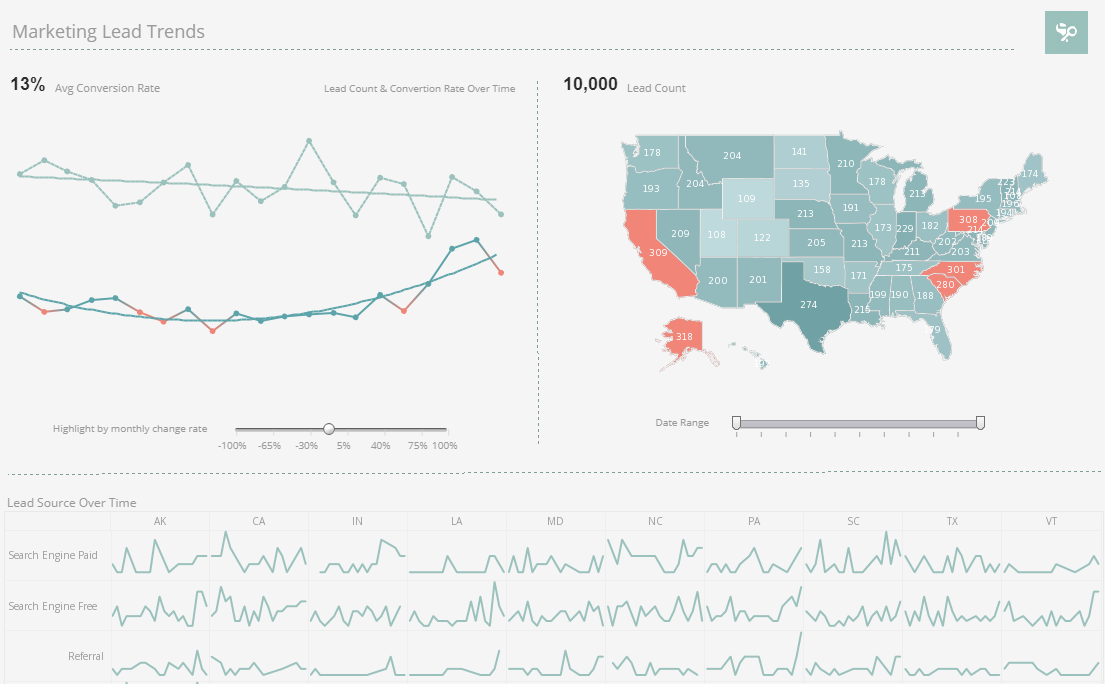Using OLAP with Dashboards
You can specify a hierarchical structure within viewsheet visualization elements such as crosstab tables and maps. This hierarchy facilitates interactive drilling operations, i.e., viewing data at different levels of detail. This interactivity is provided by the Drill Box element, demonstrated in the following example.
1. Launch the Visual Composer, by clicking Start → All Programs → Style Intelligence → Style Intelligence Examples.
2. Select the ‘User Portal’ link. Once the Report Portal is open, select the Design tab and click on the ‘Visual Composer’ link.
3. Click on the ‘New Viewsheet’ button on the top toolbar. This will open the ‘New Viewsheet’ dialog.
4. Expand the ‘Global Worksheet’ node and the ‘Tutorial’ folder. Select the ‘ProductSales’ data worksheet, and click ‘OK’.
5. Drag a crosstab element from the ‘Component’ pane to the viewsheet.
6. In the top toolbar of the crosstab, click on the ‘Edit’ button to open the data binding dialog of the crosstab.
7. Select the ‘Orders:Order Model’ OLAP cube option from the list titled ‘Select Table...’.
8. Expand the ‘Dimensions’ node by clicking on the arrows to the left side. Drag the ‘Product’ attribute into the region labeled ‘Column Headers (X Axis)’.
9. Expand the ‘Measures’ node by clicking on the arrows to the left side. Drag the ‘Quantity Purchased’ attribute into the region labeled ‘Measures (Y Axis)’
10. Click on the ‘Apply’ button (the arrow on the top right) to return to the crosstab view.
11. Drag a Drill Box element from the ‘Component’ pane into the viewsheet. (A Drill Box is a selection element that lets you drill down on a crosstab table.)
12. Right-click on the title row of the Drill Box and select the ‘Properties’ option from the drop-down list. This opens the ‘Drill Box Properties’ dialog:
a. Set the ‘Target’ to the crosstab that the Drill Box will control.
b. Set the ‘Selection Mode’ to ‘Single Value’ if you want a drop-down drill box, or ‘Multiple Value’ if you want a multi-select drill box. (We use ‘Single Value’ for this example.)
c. Click ‘OK’.
13. Test the drill box: Select ‘Educational’ from the drop-down list.
14. Resize the Drill Box as desired. Preview the viewsheet, and select ‘Personal’ from the drop-down selection list.
As you make changes using the Drill Box, you will see that the Crosstab results are immediately updated. This helps you to explore the different products and the quantities purchased for each category.
Banking Industry Customer Testimonial
“We purchased InetSoft with the goal of developing a management reporting dashboard system. We anticipate that this software will help us put key metrics in front of our executives in a concise but powerful format in order to get managers to focus on profitability drivers. In addition, we hope this greatly enhances the ease with which managers can access vital information.” - Aaron Taylor, Senior Vice President & ALM Manager at PlainsCapital Bank
More Articles About Dashboarding
Dashboard for Credit Card Analytics - They can investigate the relationship between approval rates and all other factors separately for males and females by filtering on gender. They can see how different demographic profiles affect credit card approvals by filtering on a combination of factors including age, ethnicity, income, employment, and marriage status. They can identify segments that are most preferable to credit card issuers by filtering on approved status. Through the intuitive charts and filter functions on this credit card approval analytics dashboard, financial professionals can be more accurate in constructing credit card customer personas, understanding how different factors interact and affect the credit card approval rate. Diverse Applications of InetSoft's Credit Card Approval Visualization InetSoft's visualization dashboard web app is specifically designed to maximize business user self-service. With InetSoft's easy-to-use drag and drop design tools and a variety of charts and visualization types to choose from, financial industry players...
Evaluate InetSoft's Single Sign-on Business Intelligence - Single Sign-On (SSO) Business Intelligence (BI) refers to the integration of a centralized authentication system with BI platforms, allowing users to access multiple BI tools and reports with a single set of login credentials. This eliminates the need to repeatedly enter usernames and passwords for different applications within the BI ecosystem. How Does SSO Work in BI? SSO is typically implemented using authentication protocols such as: SAML (Security Assertion Markup Language) – A widely used XML-based protocol that enables authentication and authorization between identity providers (IdPs) and service providers (SPs)...
Executives Want the Smartest Data - A big part of getting data right and having access to smart data is being able to see performance objectives and thresholds. Usually scorecards and key performance indicators are displayable from a dashboard interface, but they remain static, almost as if they are a simple reporting method that has been tacked on to a report, of built in a post-design phase. This leaves little room for interpretation, experimentation, or granular specificity. With Style Intelligence scorecards and KPI's are interactive. Drilling down into data in interactive charts and tables will also necessarily modify the displayed KPIs. In the interactive dashboard at the top of this page you can experiment with brushing and other tools and the KPI's in the display will respond accordingly...
Good CXO Dashboard Option - Looking for good CXO dashboard options? InetSoft's pioneering dashboard reporting application produces great-looking web-based dashboards with an easy-to-use drag-and-drop designer. Give your c-level team maximum self-service to answer their ad hoc questions. View a demo and try interactive examples...
Immunology Research Data Mashup - In immunology research, data from various sources and of diverse types are integrated (or "mashed up") to provide comprehensive insights into the immune system and its responses. The integration of these data types helps in understanding complex biological processes, identifying disease mechanisms, and developing new therapies. Here are the key types of data that are typically mashed up in immunology research: Genomic Data: Description: Information about DNA sequences, including genetic variants and mutations. Sources: Whole genome sequencing, exome sequencing, single nucleotide polymorphism (SNP) arrays. Transcriptomic Data: Description: Data on RNA expression levels, indicating which genes are active in different cells or conditions...
Social Media Analytics Example - The Social Media Analytics dashboard is designed for any company or brand that holds social media accounts on various platforms, such as LinkedIn, Facebook, Instagram, Twitter, and more. The dashboard consists of a combination of easy-to-understand charts such as summary charts, line charts, bar charts, and pie charts to present engagement information across multiple platforms, and uses interactive filters to simplify the process of making analysis and comparisons. With InetSoft's Social Media Analytics Dashboard, you can answer a wide range of questions related to your social media performance, audience engagement, and overall marketing strategy, such as: How many followers do you have on each social media platform, and how is this number changing over time? What is the engagement rate of your social media content, and which posts are performing the best...