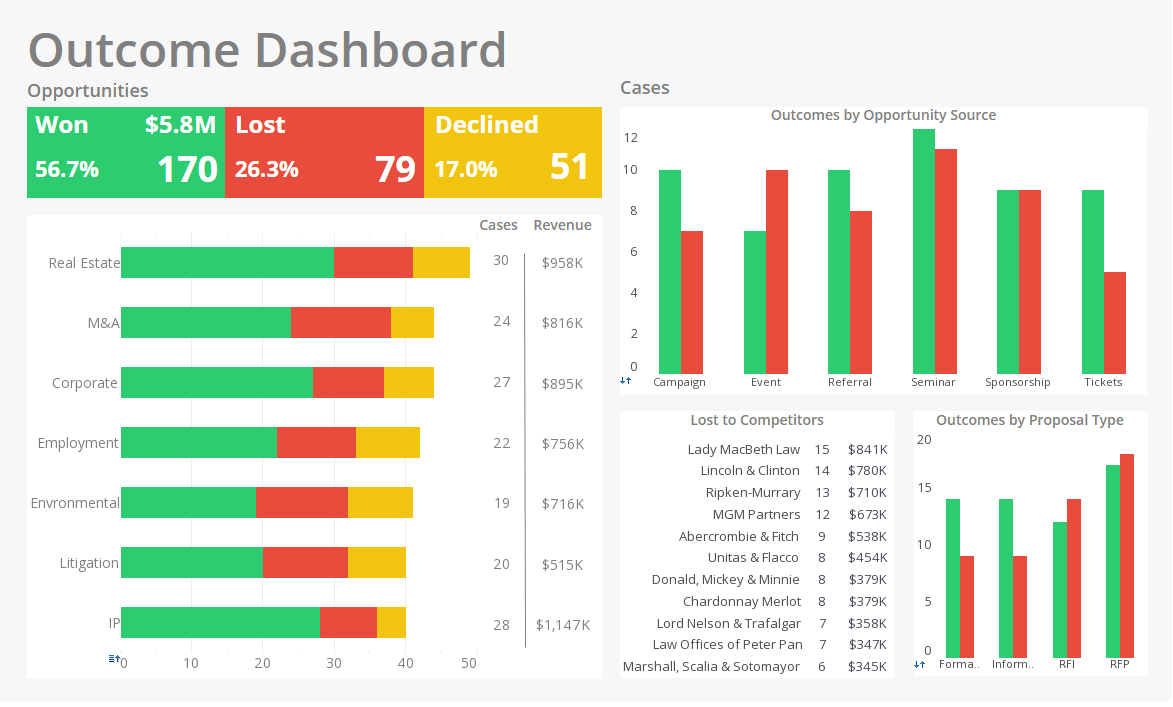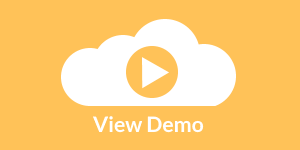InetSoft Product Information: Using Dashboarding Tools
Learn to use dashboarding tools that make multidimensional data simple to view. One of the useful input controls is the spinner. It let's a user select discrete values in a specified range for faster, pre-determined data exploration. View the example below to learn more about the Style Intelligence solution.
In this example, you will use a Spinner control to display only values in a table that exceed the specified Spinner value.
1. Create a new Worksheet.
2. In the following steps, add a new Embedded Table containing a single numeric data cell:
a. Click the ‘New Object’ button on the toolbar, and select ‘Embedded Table’.
b. Drag across the Worksheet grid to select three vertical cells, and release.
This creates a new Embedded Table named ‘Query’, with just one data cell.
| #1 Ranking: Read how InetSoft was rated #1 for user adoption in G2's user survey-based index | Read More |
c. Double-click the column header cell (‘col0’), and change the name to “Quantity”.
d. In the data cell of the Embedded Table, enter the value “4000.”
e. Right-click the column header cell (‘Quantity’), and select ‘Column Type’ from the context menu. This opens the ‘Column Type’ dialog box.
f. In the ‘Column Type’ dialog box, set ‘Type’ to ‘Integer’. Click ‘OK’.
3. Expand the ‘Orders’ data source on the Asset tree, and drag the ‘Sales by Category’ table onto the Worksheet. This creates a new table called ‘Sales by Category’.
4. In the following steps, join the Embedded Table to the ‘Sales by Category’ table. The tables will be joined on the ‘Qty Sold’ column using an inequality join condition:
a. Select both of the tables (Shift-click).
b. Click the ‘Join Table’ button on the toolbar, and select ‘Inner Join’. This opens the ‘Inner Join’ dialog box.
c. On the left side (‘Query’), select ‘[Quantity]’ from the top menu.
d. On the right side (‘Sales by Category’), select ‘[Qty Sold]’ form the top menu.
e. From the center menu (comparison operator), select ‘<=’, as shown below
 |
View live interactive examples in InetSoft's dashboard and visualization gallery. |
The tables are now joined on the ‘Qty Sold’ column, creating a new table called ‘Query1’. The values shown in the ‘Qty Sold’ column of joined table ‘Query1’ will only be those which equal or exceed the ‘Quantity’ value in the Embedded Table.
5. Verify that the joined table is filtered correctly:
a. Click the ‘Show Live Data’ button in the toolbar of the ‘Query1’ table, and expand it to show all the data. (Only values of ‘Qty Sold’ greater than or equal to 4000 are shown.)
b. Expand the Embedded Table (double click the title bar). Enter “6000” as the value, and observe how the data in table ‘Query1’ is filtered accordingly.
Case Study: Optimizing Penitentiary Operations with InetSoft's Dashboarding Tool
Correctional facilities face significant challenges in managing inmate populations, tracking security incidents, optimizing resource allocation, and ensuring compliance with regulations. North Ridge Penitentiary, a high-security correctional facility housing over 3,000 inmates, struggled with fragmented data systems, inefficient reporting, and limited real-time insights into facility operations. To address these challenges, North Ridge Penitentiary implemented InetSoft's dashboarding tool, which provided centralized data analytics, improved operational efficiency, and enhanced security monitoring.
This case study explores how North Ridge Penitentiary leveraged InetSoft's dashboarding tool to improve inmate management, security operations, resource allocation, and compliance tracking.
Background
North Ridge Penitentiary operates as a high-security facility with a strict mandate to ensure safety, rehabilitate inmates, and manage resources effectively. Prior to implementing InetSoft's dashboard solution, the facility faced several key challenges:
-
Data Fragmentation: Inmate records, incident reports, and operational data were spread across multiple systems, leading to inefficiencies.
-
Security Monitoring Gaps: Manual tracking of incidents and movement patterns limited proactive security measures.
-
Resource Allocation Challenges: Staff scheduling, food distribution, and healthcare services were difficult to optimize.
-
Regulatory Compliance Risks: Compliance with federal and state prison regulations required extensive manual reporting.
To address these issues, North Ridge Penitentiary adopted InetSoft's dashboarding tool to centralize data and improve decision-making.
Implementation of InetSoft's Dashboarding Tool
The penitentiary worked with InetSoft to deploy a customized dashboarding solution that addressed critical operational areas, including inmate management, security monitoring, resource allocation, and regulatory compliance.
1. Inmate Management: Enhancing Population Tracking and Rehabilitation
Managing inmate populations efficiently is crucial for maintaining order and improving rehabilitation efforts. InetSoft's dashboard enabled North Ridge Penitentiary to:
-
Consolidate inmate records, behavioral assessments, and parole eligibility data into a single system.
-
Monitor real-time population levels to ensure housing units were optimally utilized.
-
Track rehabilitation program participation and evaluate their effectiveness.
Results:
-
Reduced inmate classification errors by 25%, improving housing assignments.
-
Increased rehabilitation program participation by 18% through better tracking and targeted engagement.
2. Security Monitoring: Enhancing Incident Prevention and Response
Security is a top priority in penitentiaries, and tracking inmate movements and incidents in real time helps prevent violence and escapes. InetSoft's dashboarding tool allowed North Ridge Penitentiary to:
-
Analyze security footage, access control logs, and incident reports on a centralized platform.
-
Use predictive analytics to identify high-risk inmates and potential security threats.
-
Monitor staff response times to security incidents and implement process improvements.
Results:
-
Reduced violent incidents by 30% through proactive monitoring and intervention.
-
Improved emergency response times by 20%, minimizing security risks.
3. Resource Allocation: Optimizing Staffing, Healthcare, and Logistics
Balancing operational costs with inmate needs requires precise resource allocation. InetSoft's dashboard helped North Ridge Penitentiary to:
-
Optimize staff schedules based on real-time facility occupancy and security needs.
-
Track medical appointments, mental health interventions, and medication distribution for better healthcare management.
-
Improve food supply logistics by predicting demand and reducing waste.
Results:
-
Reduced overtime costs by 15% through optimized shift scheduling.
-
Improved inmate healthcare access, decreasing missed medical appointments by 22%.
4. Regulatory Compliance: Automating Reporting and Audit Preparedness
Meeting state and federal regulatory requirements involves extensive reporting and documentation. InetSoft's dashboard enabled North Ridge Penitentiary to:
-
Automate compliance tracking by integrating data from various departments.
-
Generate real-time reports for audits and inspections, reducing manual effort.
-
Ensure adherence to safety and rehabilitation standards through data-driven decision-making.
Results:
-
Reduced compliance-related manual reporting time by 40%.
-
Improved audit readiness, passing inspections with fewer violations.
Challenges & Lessons Learned
While the implementation of InetSoft's dashboard brought significant improvements, the penitentiary faced a few challenges:
-
Integration with Legacy Systems: Some older software required additional customization for seamless data synchronization.
-
User Training and Adoption: Correctional officers and administrative staff required structured training to maximize the dashboard's benefits.
-
Data Security and Privacy: Ensuring sensitive inmate data was protected required advanced cybersecurity measures.
Conclusion & Future Plans
By deploying InetSoft's dashboarding tool, North Ridge Penitentiary significantly improved its inmate management, security operations, resource allocation, and regulatory compliance processes. The facility now operates with greater efficiency, reducing security risks while optimizing costs and rehabilitation efforts.
Looking ahead, North Ridge Penitentiary plans to:
-
Expand predictive analytics to enhance inmate rehabilitation success rates.
-
Implement AI-powered risk assessment models to further improve security monitoring.
-
Enhance mobile dashboard access for real-time reporting by on-duty staff.
Key Takeaways
-
Centralized Data Enhances Decision-Making: Unifying inmate records, security data, and operational metrics improved efficiency.
-
Predictive Analytics Reduce Security Risks: AI-driven insights helped prevent incidents and optimize response times.
-
Automated Reporting Ensures Compliance: Real-time tracking improved regulatory adherence and audit readiness.
-
Optimized Resource Allocation Lowers Costs: Smart scheduling and predictive demand modeling led to cost reductions.
| Previous: Dashboarding Tools |