Evaluate InetSoft's Visual Reporting API
Below are some examples of Visual Reports generated by InetSoft's Visual Reporting API. And following is documentation on using InetSoft's JavaScript-like API for programmatically generating charts. Alternatively use InetSoft's drag-and-drop chart designer.

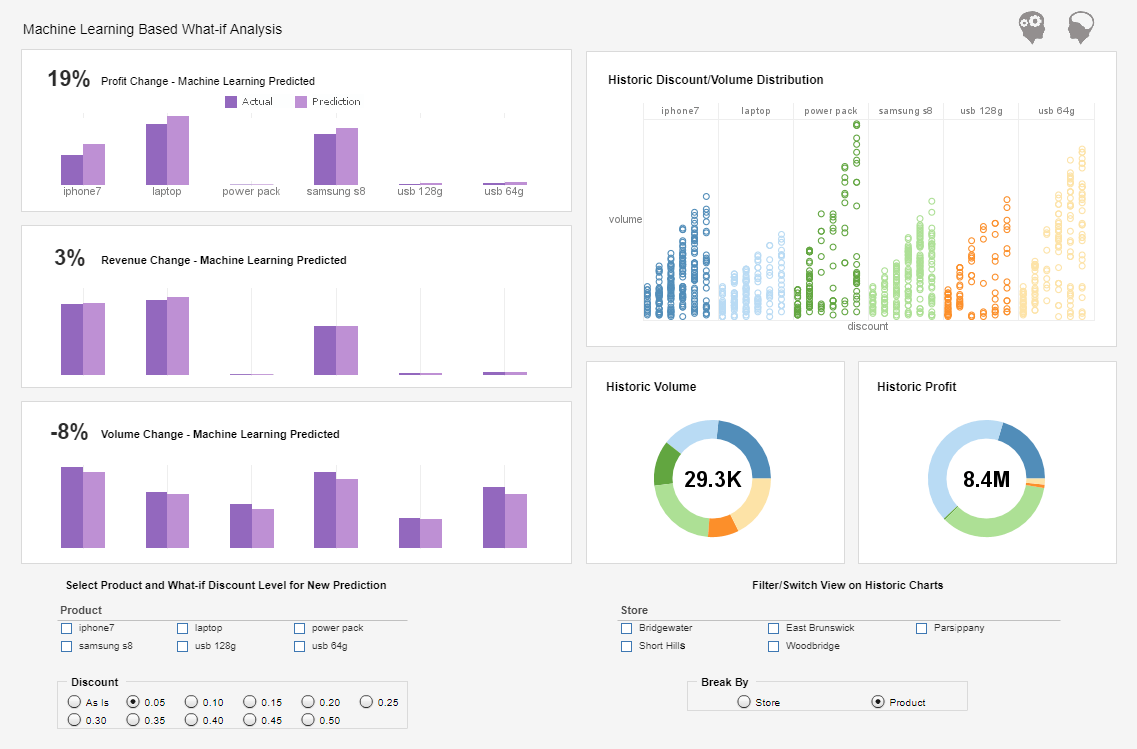
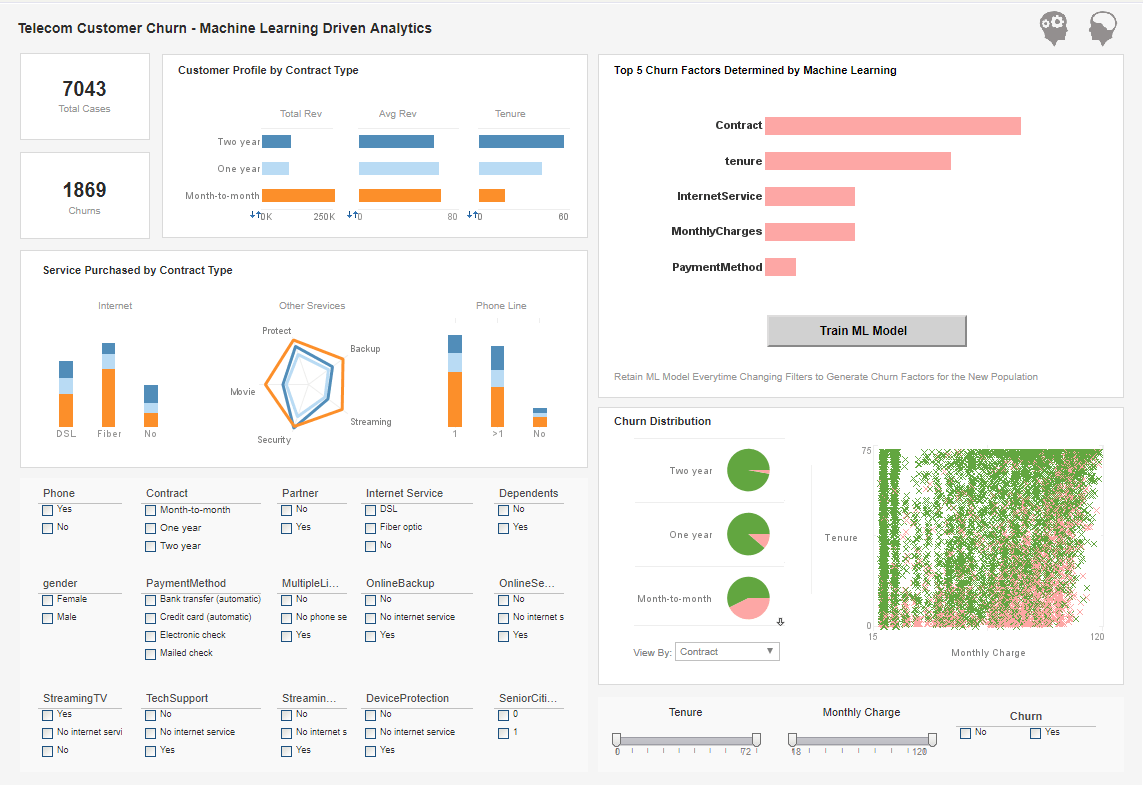
Documentation
GraphElement.setSizeFrame(frame)
Specifies the size of graphical elements. A SizeFrame can size-code chart elements by value, or simply specify a static size.
Parameterframe a SizeFrame objectExample (Report or Viewsheet)
importPackage(inetsoft.graph)
importPackage(inetsoft.graph.data)
importPackage(inetsoft.graph.element)
importPackage(inetsoft.graph.aesthetic)
importPackage(inetsoft.graph.scale)
importPackage(inetsoft.graph.coord)
importPackage(inetsoft.graph.guide.form)
var arr = [["State", "Quantity", "width"],
["NJ", 200, 5],
["NY", 300,10],
["PA",75,15]];
dataset = new DefaultDataSet(arr);
graph = new EGraph();
var elem = new IntervalElement("State", "Quantity")
var frame = new LinearSizeFrame();
frame.setField("width");
frame.setSmallest(10);
frame.setLargest(50);
frame.setMax(100);
elem.setSizeFrame(frame);
graph.addElement(elem);
GraphElement.setTextFrame(frame)
Specifies the data values to be displayed on the chart elements as text, as well as the mapping between element values and displayed text.
Parameterframe a TextFrame objectExample (Report or Viewsheet)
importPackage(inetsoft.graph)
importPackage(inetsoft.graph.data)
importPackage(inetsoft.graph.element)
importPackage(inetsoft.graph.aesthetic)
importPackage(inetsoft.graph.scale)
importPackage(inetsoft.graph.coord)
importPackage(inetsoft.graph.guide.form)
var arr = [["State", "Quantity"], ["CA", 200], ["NY", 300]];
dataset = new DefaultDataSet(arr);
graph = new EGraph();
var elem = new PointElement("State", "Quantity");
var frame = new DefaultTextFrame();
frame.setField("Quantity");
elem.setTextFrame(frame);
graph.addElement(elem);
GraphElement.setTextSpec(spec)
Specifies the text attributes such as color, font, format, etc.
Parametersframe a TextureFrame objectExample (Report or Viewsheet)
importPackage(inetsoft.graph)
importPackage(inetsoft.graph.data)
importPackage(inetsoft.graph.element)
importPackage(inetsoft.graph.aesthetic)
importPackage(inetsoft.graph.scale)
importPackage(inetsoft.graph.coord)
importPackage(inetsoft.graph.guide.form)
var arr = [["State", "Quantity"], ["NJ", 300], ["NY", 200]];
dataset = new DefaultDataSet(arr);
graph = new EGraph();
var elem = new IntervalElement("State", "Quantity");
var frame = new StaticTextureFrame();
frame.setTexture(GTexture.PATTERN_18)
elem.setTextureFrame(frame);
graph.addElement(elem);
IntervalElement
The IntervalElement object contains the visual elements for bar charts and range visualization. To create a new IntervalElement object, call the IntervalElement constructor.
var elem = new IntervalElement("State", "Quantity");
You can pass a set of fields as input to the constructor (e.g., 'State', 'Quantity'), or specify these later using the addDim() and addVar() methods.
Example (Report or Viewsheet) importPackage(inetsoft.graph)
importPackage(inetsoft.graph.data)
importPackage(inetsoft.graph.element)
var arr = [["State", "Quantity"], ["NJ",200], ["NY",300]];
dataset = new DefaultDataSet(arr);
graph = new EGraph();
var elem = new IntervalElement("State", "Quantity");
graph.addElement(elem);
Definition of Visualization
Visualization refers to the visual representation and exploration of large data sets where graphical views of the data can lead to the observation of trends or aberrations in the data. Common office applications such as Microsoft Excel serve a purpose of self-service analysis and charting of data, particularly when the datasets of interest and the questions asked of them are well understood. Visual analysis, on the other hand, lends itself to data exploration, finding answers to unanticipated questions, discovering patterns in data, and suggesting areas for further statistical analysis. Furthermore, visualization enables multi-dimensional analysis that reveals hidden relationships among multiple variables.
Sophisticated visual analysis software can be out of reach for some users, or can be overly complicated for business users who are not statisticians or analysts. Visualize Free has been designed for a person of average analytic skills to use with an easy data import step, a drag and drop visualization designer, and a simple point-and-click interface to filter and sort as they explore his/her data. Users have the option to keep their data and visualizations private, or share them with colleagues.
More Articles About Visual Reporting
Cloud-native Microservice Architecture - Cloud-native microservice architecture is an approach to designing, building, and deploying applications that leverages cloud computing principles and is based on the microservices architectural style. This combination enables applications to be highly scalable, resilient, and portable, making them well-suited for dynamic, distributed environments such as public, private, and hybrid clouds. Here's a breakdown of its key components and features. Cloud-native refers to applications specifically designed to take advantage of cloud computing's scalability, elasticity, and resilience. Characteristics include: Containerization: Applications are packaged into lightweight, standalone containers (e.g., using Docker) that are portable across environments. Dynamic orchestration: Platforms like Kubernetes automate the deployment, scaling, and management of these containers...
Definition of a Tag Cloud Chart - A Word Cloud or Tag Cloud Chart typically displays the relative frequency of terms in a document or other text source. The most common terms appear in the largest, most prominent font, while less common terms appear at progressively smaller font sizes. An example Word Cloud for the U.S. Declaration of Independence is shown above. A Word Cloud is an attention-grabbing chart type that very rapidly conveys which terms have the greatest frequency in the document or text source, which are often among the most important terms. However, as a data analysis tool, the Word Cloud has severe limitations. Two particular shortcomings are that it is very difficult to accurately judge the relative value of a measure by using font sizes or font weights, and, secondly, that certain words are simply larger than others, not owing at all to their importance in the document...
Easier Cloud Dashboards - Looking for a convenient way to access and analyze your data wherever, whenever? Want to connect to multiple data sources, including those on premise, to a customized BI platform in the cloud? Whether you are looking to build dashboards in the cloud yourself, or have them built by seasoned BI professionals, InetSoft's BI solution is perfect for real-time business dashboards and reporting in the cloud. InetSoft offers its flagship product, Style Intelligence, as a possible cloud-hosted standalone fully customizable solution. Another option is InetSoft's turnkey dashboards, where technical experts will connect to data sources and build any and all desired visualizations and reports on a cloud server. At InetSoft, we strive to help our users prosper by offering them easy, agile, and robust software. Allow us to be your solution to cloud dashboarding...
Embed Any BI Dashboard into SharePoint - InetSoft's Style Intelligence is a completely Web-based dashboard and reporting solution. You can embed any dashboard in an IFrame of any page running on your intranet, extranet, or public Web server. User administration and permissions leverage your existing security setup and protocols, and you may go even further with permission control down to the data cell level. A key differentiator of InetSoft's business intelligence software is support for data mashups. You can combine data from your Baan application with almost any other data source you have in your organization such as: relational databases (JDBC), multidimensional databases, XML, SOAP, Java beans (POJO), EJB beans, spreadsheets, flat files, OLAP cubes, SAP, PeopleSoft, JD Edwards, Siebel CRM, salesforce.com, and Google Analytics...
New Cloud BI Applications - Even in established organizations that have established on-premises systems they're looking at building new cloud BI applications and particularly around analytics often to take advantage of the data gravity. The gravity being that lots of the data already in the clouds. They want to move analytics to the cloud and take advantage of it, as I mentioned here, point technology using in database processing. You've got powerful platforms out there. Why not use them effectively for churning through analytics and even for data preparation, ETL kind of activities to support analytics. We see a lot of trending towards that being able to use the parallel processing and more powerful platforms in the cloud for this...
Three Simple Steps to Start Dashboard Creation - To make dashboards using Style Intelligence the user has to follow three simple steps: 1). Load the Viewsheet, which is a software window that looks a lot like any familiar spreadsheet. Since Style Intelligence runs from the web using html5, installing Style Intelligence on a single computer at your enterprise allows any number of employees access to the program from their own desktop, in their preferred web browser, through CRM, or other connector portal. Booting up the program and entering the Visual Composer, two clicks, will land a user in their blank viewsheet. 2). Upload your data. InetSoft offers tech help and training to get you started, connecting and linking up your data storage solution should only take two weeks (versus the industry standard of a month of getting your systems in sync with theirs). If you are employing spreadsheet software such as Excel it should only take minutes...



