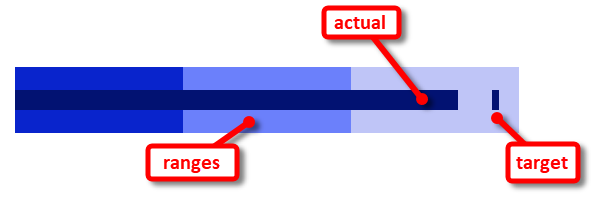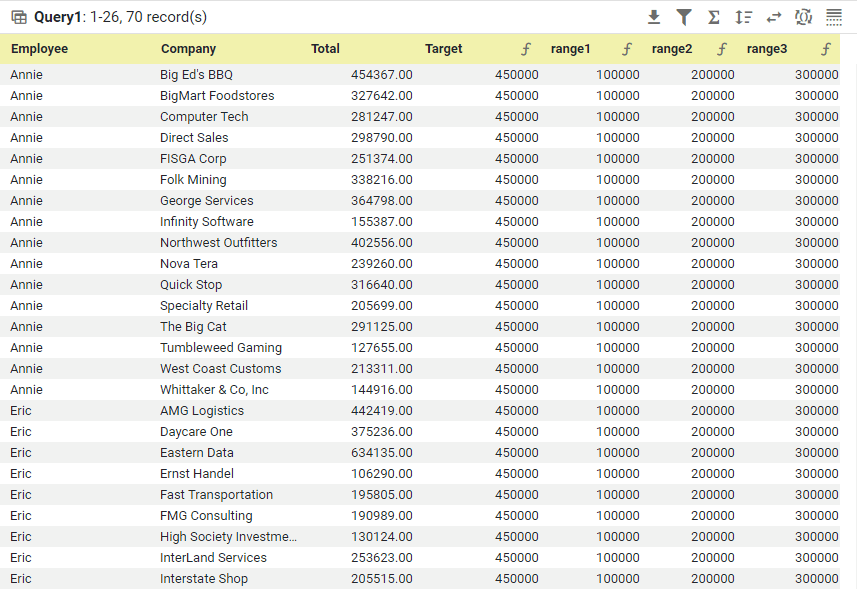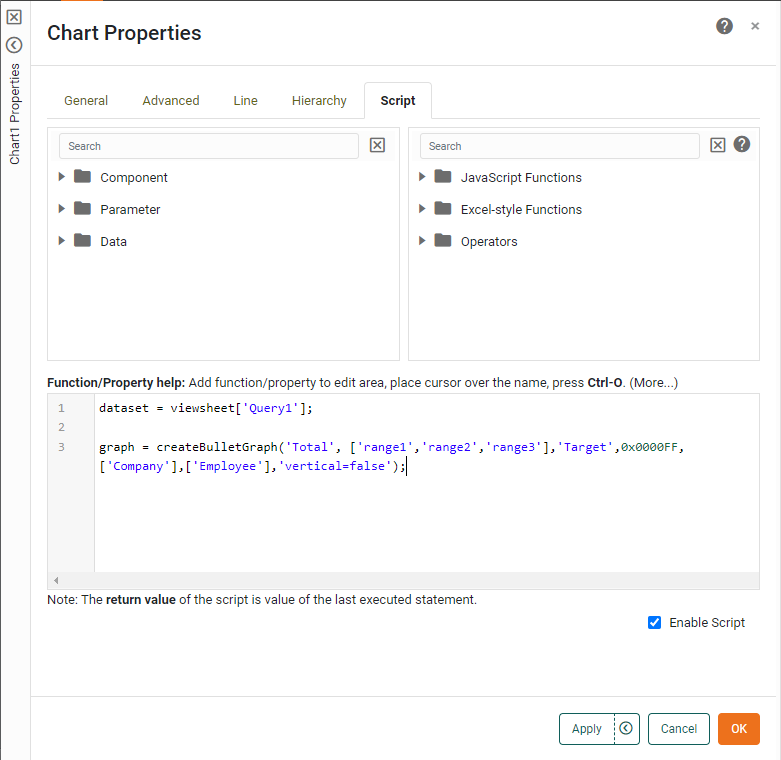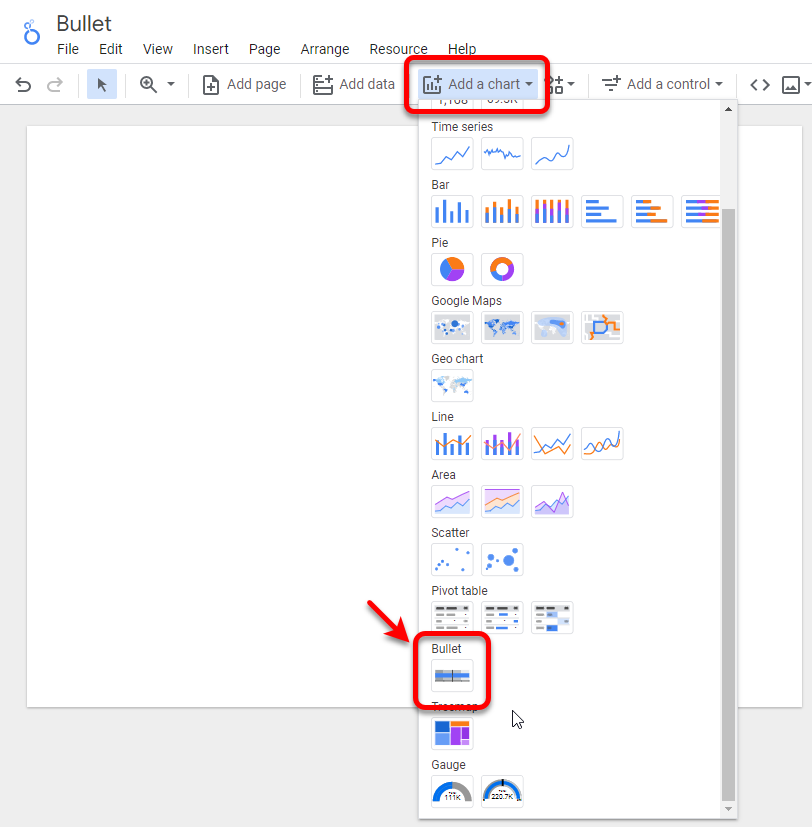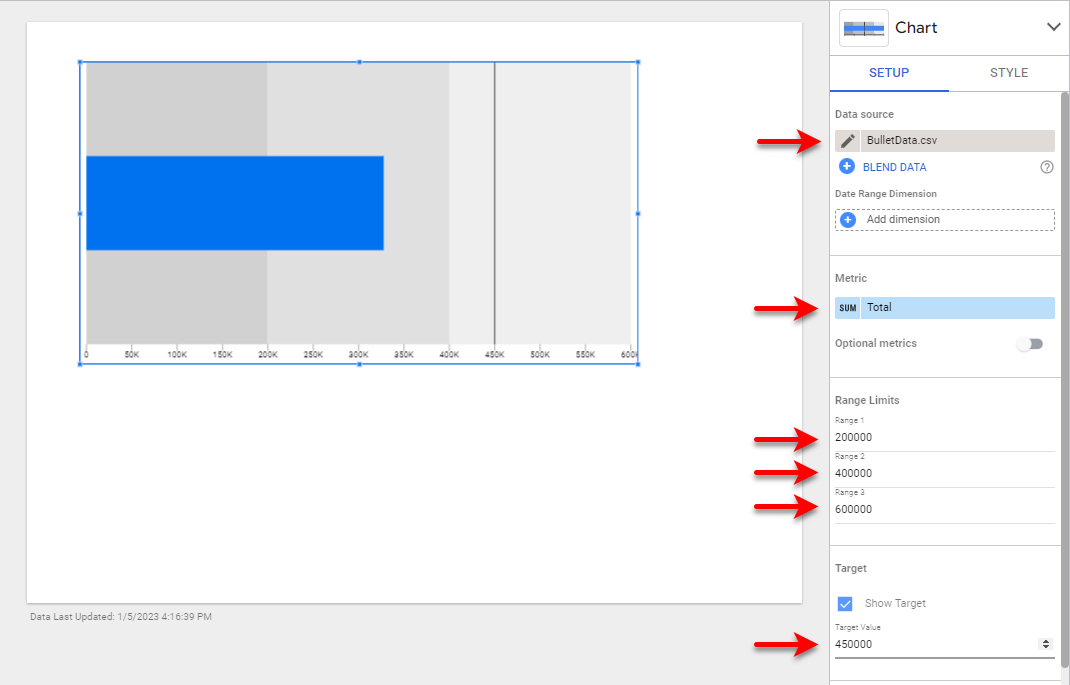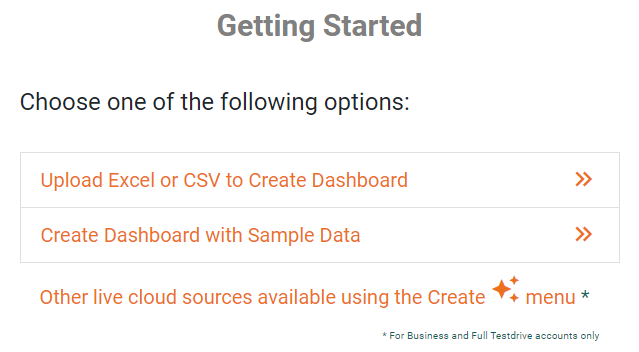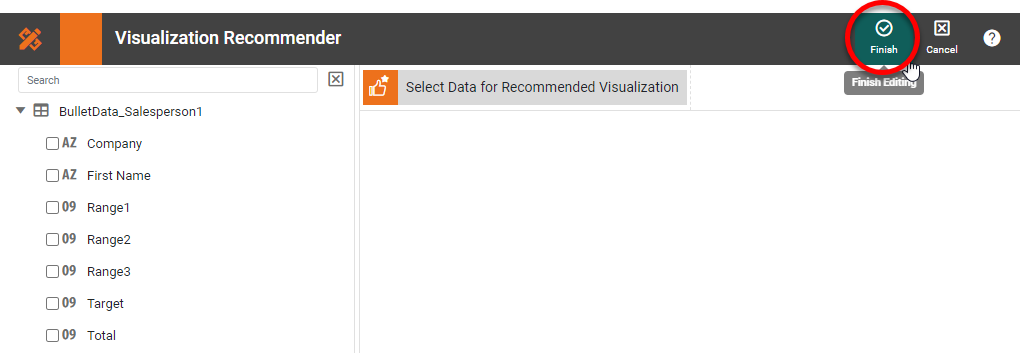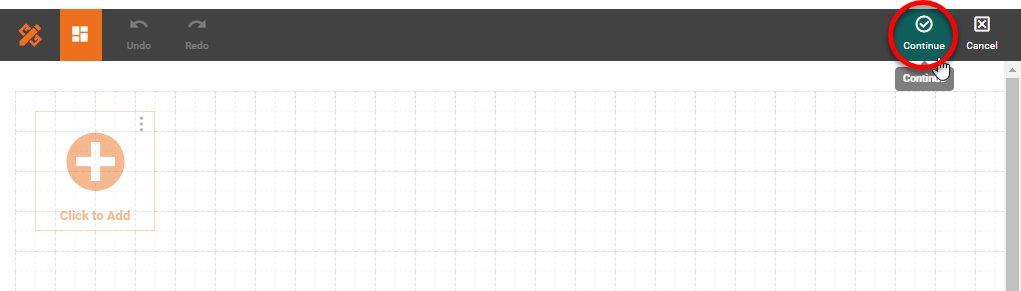Bullet Charts - Definition, When To Use, and Types
This page discusses the uses of bullet charts, and explains how you can create them in both Google Data Studio and InetSoft. This page also provides access to a free online tool for creating bullet charts and complete functioning business intelligence dashboards.
Contents
Definition of a Bullet Chart
Why Use a Bullet Chart?
How to Make a Bullet Chart
How to Create a Bullet Chart in Google Data Studio
Tool to Make Bullet Charts Online for Free
Definition of a Bullet Chart
A bullet chart is a graphical display that is used to compare the performance of a measure to a target value, and is also sometimes referred to as a bullet graph or a performance bar chart. It consists of a horizontal bar that represents the range of possible values for the measure, with a smaller bar representing the actual value of the measure and a symbol, typically a small circle, triangle, or bar, representing the target value.
For example, a bullet chart might be used to show the sales performance of a company compared to its sales target for a particular month. The chart would show the range of possible sales values, the actual sales for the month, and the target sales value. By looking at the chart, it would be easy to see how close the company came to meeting the target.
Why Use a Bullet Chart?
The benefit of the bullet chart is that it is compact and easy to read, making it useful for displaying data in dashboards or other types of visual displays where space is limited. The key attribute that distinguishes the bullet chart from a standard bar chart is the peripheral information, the ranges and target. Since this information is not a part of a traditional dataset, as it does not represent actual recorded performance, the ranges and targets would not appear in a typical chart based on queried data. The addition of this contextual information in the bullet chart makes the chart uniquely suited to presenting performance within the framework of established expectations.
How to Make a Bullet Chart in InetSoft
You can create a bullet chart with InetSoft using the built-in createBulletGraph() function. The data should be arranged as follows:
Drag a Chart component from the Toolbox panel into a dashboard in Visual Composer, and then right-click the Chart and select 'Properties' (or select 'Properties' from the '...' button in the Chart toolbar). Select the Script tab in the 'Properties' dialog box, and enter the following script:
dataset = viewsheet['Query1'];
graph = createBulletGraph('Total', ['range1','range2','range3'],'Target',0x0000FF, ['Company'],['Employee'],'vertical=false');
Press OK to generate the bullet chart.
The createBulletGraph() script function is quite versatile in that is can handle multiple dimensions to create a grid of charts (trellis chart), and allows ranges and targets to be specified as part of the data set. This facilitates easy automation of chart generation with a variety of different settings.
How to Create a Bullet Chart in Google Data Studio
Creating a bullet chart in Google Data Studio is fairly simple, but also rather limited, as only a single measure and dimension can be represented in a given chart. Rather than generating a grid of charts, such as shown above for the createBulletGraph() function, Google Data Studio will generate just a single one, such as the chart of Annie's sales to BigMart Foods. Other Charts need to be created independently. Also, the ranges and targets need to be set manually using properties in Data Studio, rather than being provided as part of the data set, which makes automation of multiple charts more cumbersome.
To create a bullet chart in Google Data Studio, first connect to your data or upload a data file. Then press Add a chart and select Bullet.
Size the chart as desired and use the Setup tab to set the 'Data source' to your uploaded data or cloud data source. Drag the desired measure to the 'Metric' region, and then set the ranges and target value as desired. This completes the bullet chart.
Tool to Make Bullet Charts Online for Free
To easily and quickly create Bullet Charts online for free, create a Free Individual Account on the InetSoft website. You will then be able to upload a text data set, as shown below:
Once you have done that, you will be able to proceed to the Visualization Recommender, which will get you started creating a dashboard. To start with a bullet chart, though, you can skip the Recommender by pressing the Finish button at the top bar of the Recommender.
Then press Continue to go to Visual Composer.
Proceed to add a Chart component using Visual Composer, and add the createBulletGraph() script shown earlier to create the desired bullet charts.