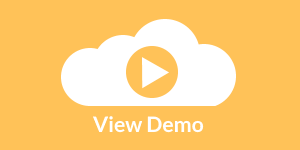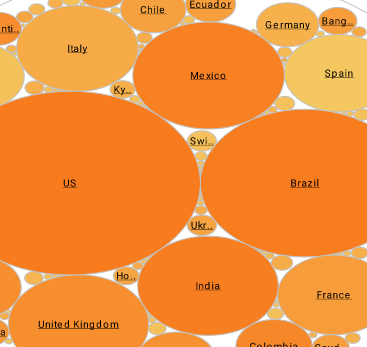Reporting Resources
This is a table of contents of useful reporting resources related to InetSoft's Style Report Enterprise. Its features are included in InetSoft's flagship business intelligence software for dashboards, reporting, and analytics - StyleBI:
Report Automation Software - InetSoft's unique and powerful report automation software transcends traditional BI reporting tools by combining user efficiency with productivity. Gathering and analyzing data by hand can become a daunting and ineffective approach in creating reports for your organization. What's more frustrating is doing all the work to get results that doesn't satisfy your needs. Traditional BI methods, although useful, can sometimes feel outdated and slow. In some cases, it can have adverse effects on your organizational goals. At InetSoft, we've transcended those conventional methods with our innovative report automation software, Style Report. With Style Report's unique automation function, the productivity and quality of your data-driven reports are guaranteed to result in satisfaction. By saving time and energy, your organization will benefit with both the quantity and quality of reports...
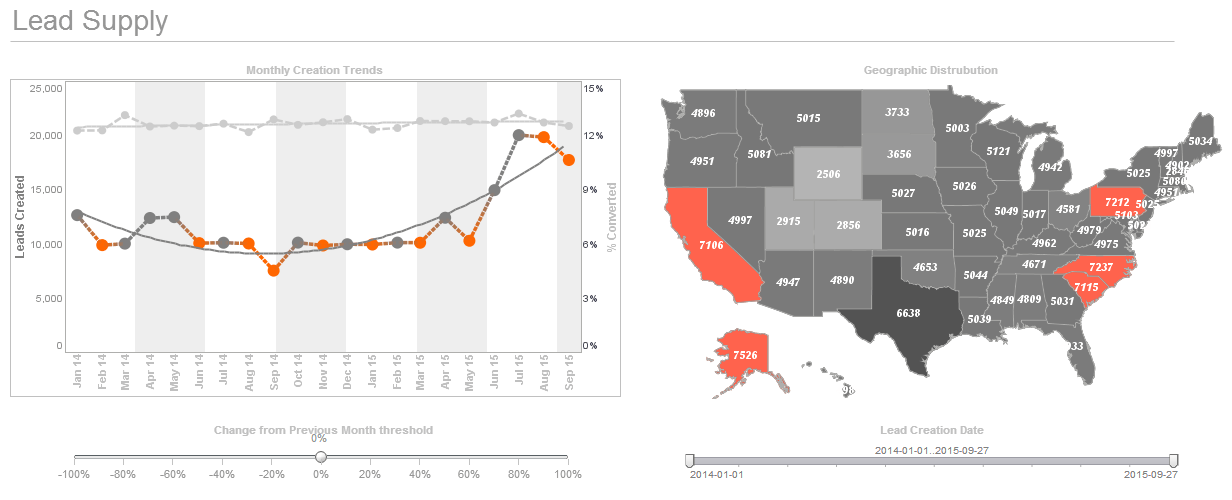 |
Click this screenshot to view a two-minute demo and get an overview of what
InetSoft’s BI dashboard reporting software, StyleBI, can do and how easy it is to
use.
|
Report Bean Example - This report bean example (bean.srt in the examples/docExamples/script directory) is based on the table example. It changes two parts of the report into report beans. Note: Set your Registry location to examples/docExamples/script. See Registry Configuration in Report Designer for instructions. • The report header section is converted into a bean, and the script for calculating the date range is contained in the bean. This allows the bean to be reused across multiple reports without re-implementing the script. • The table label and field are changed to a bean. The bean is used to create a total over 1,000 and a total under 1,000. Making a report bean from the report header does not require any redesign. Simply copy and paste the appropriate elements into a report bean and define the appropriate properties. 1. Copy and paste the title elements into a report bean...
Report Beans - A ‘Report Bean’ is a reusable customizable composite report element. In other words, it is a report element created by combining elements together. Furthermore, the properties of the elements in a bean can be selectively exposed. Report beans are stored in a bean library file, which is essentially a zip archive containing all of the defined report beans. The Report Library file contains the bean library and is stored in the registry directory. To configure the location of the registry directory, select File → Configure from the Designer menu. Click the Registry tab and set the location of the registry directory by clicking ‘Select Registry Directory’. The Report library file has an extension of ‘.srl’. To create a report bean, simply click ‘New’ (or File → New) in the Designer, click the Report Component tab, select ‘Report Bean’ for the report type and click ‘OK’. Now we have a blank bean in which to place elements. We will create a composite element that consists of a text element and a chart. We will expose the text and alignment of the text element to be manipulated when in use, and we will expose the chart type and legend position for the chart element...
Report Builder - InetSoft's report builder helps analysts and developers save time by providing tools that pair report design aspects like report layout, elements, and scripting with robust data capabilities that include data mashup, and real-time reporting and publishing...
 |
View live interactive examples in InetSoft's dashboard and visualization gallery. |
Report Builder for MSSQL - Are you looking for a versatile and easy to use report builder that's compatible with Microsoft SQL? InetSoft offers StyleBI, a BI reporting software that runs on top of many SQL servers such as, Oracle, Ingres, Sybase and MSSQL. StyleBI acts as a complimentary program, matching MSSQL's comprehensive querying ability with clean professional visualizations. StyleBI was built to help make relational database management systems, like Microsoft's SQL Server, more impactful; to deliver a more potent analysis using streamlined build techniques. Relational databases, like MSSQL, are fundamental to BI software. They act as a first step towards data organization; they are designed specifically to recognize relationships and patterns among your stored data. InetSoft's flagship software StyleBI works in tandem with MSSQL servers to bring easy yet proffessional visualization to your SQL powered reports and dashboards...
Report Builder Software for Access - Looking for good report builder software for MS access. InetSoft's pioneering dashboard reporting application produces great-looking web-based reports that can be presented anywhere. View a demo and try interactive examples...
Report Building Tools - Are you looking for good report building tools? Since 1996 InetSoft has been making reporting software that is easy to deploy and easy to use. As a web-based application, InetSoft makes a good option for delivering self-service oriented reporting dashboards. View a 3-minute demo and download a free version...
Report and Chart Building Program - Looking for a good report and chart building program. InetSoft's pioneering dashboard reporting application produces great-looking web-based charts reports. View a demo and try interactive examples...
Report Creating Software - The majority of reporting tools don't allow for custom layout where the user can specify how the data looks or where it is placed in the report. It also can be hard to create a report with different data sets as well as creating separate data binding and display properties for each individual data element. Other software's make it difficult for data to be grouped and summarized and the ability to display data grouped in a hierarchy. Elements of the report need to be manipulated in ways that normal graphic design tools cannot do...
Report Bursting Examples - InetSoft's reporting software comes with report bursting options that are able to greatly improve the speed and efficiency of report distribution. View the information below to learn more about the StyleBI solution. This section covers the second step in implementing report bursting. The first step is documented in the Report Designer. To follow along with the following example, refer to the Report Bursting chapter in the Report Designer and create the sample report 'Bursting Example'. Report Bursting relies on the Scheduler system. Reports are set to generate when certain conditions are met and then saved with the complete data set. More information on the Scheduler may be found in the Scheduler chapter. A report is bursted out to end users when they request the report after logging into the system or when reports are emailed to them. Here we will concentrate on the execution of a report with bursting options. 1. Open the Enterprise Manager and enable the 'Default Security Provider'. Complete instructions for this step and the next step may be found within the Setting Up the Default Security Provider section...
Report Cache and Disk Quota - Users of InetSoft's reporting software can adjust the report cache and disk quota in order to free resouces and improve performance. The report engine possesses an internal page cache. When the user opens a report or Viewsheet, the report engine generates page objects for the report or Viewsheet, and stores these objects in the internal cache. You can configure this cache from the 'Repository' > 'Cache' page under the Server tab. The 'Directory' field specifies the location of the cache directory (replet.cache.directory), which by default is the 'temp' directory in SREE Home. By default, all temporary files are removed when the server starts up. In cases where multiple applications are using the same cache directory and automatic removal is not desired, you can disable this behavior by deselecting 'Clean up on startup'. A given file is kept in the cache for no more than one hour. To specify a different time limit, this can be specified in the 'Maximum Age' field...
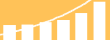 |
Read the top 10 reasons for selecting InetSoft as your BI partner. |
Report Chart Elements - InetSoft's reporting software gives users full control of chart elements for the highest level of customization imaginable. View the example below to learn more about the StyleBI solution. A Chart is similar to a Crosstab, but displays the information graphically. Chart Properties To set chart properties, follow the steps below: 1. Right-click on the Chart element, and select ‘Properties’ from the context menu. This opens the properties dialog box. 2. Right-click the region of the chart that you want to edit (e.g., axis labels, axis title, plot area, legend, etc.), and select the appropriate ‘Property’ option from the right click menu. This opens a ‘Properties’ dialog box which allows you to configure the selected element. In the ‘Interactive’ report, the ‘Sales by Geography’ element is a section. You must be in Ad Hoc mode to modify a section. Right-click on the section (if you right-click on a field within the section, use the ‘Section’ sub menu) and select ‘Properties’. You can change the color, visibility, and borders for all the bands in the section. The three bands in a Section are ‘Header’, ‘Content’, and ‘Footer’...
Report Column Features - InetSoft's reporting software packs powerful report column features that allow you to get the most in depth perspective of multidimensional data available. There are additional buttons whose functions are related to specific columns. This button is found next to grouping columns. Click this button to open the ‘Grouping Order’ dialog box and define sorting options. This button is also available for grouping columns. Click the button to open the ‘Grouping Options’ dialog box. The dialog allows you to perform the following operations: • Toggle summarization for the group • Rank groups by aggregate value (e.g., Top 5) • Define Named Groups (custom grouping criteria) • Insert Page Break after each group...
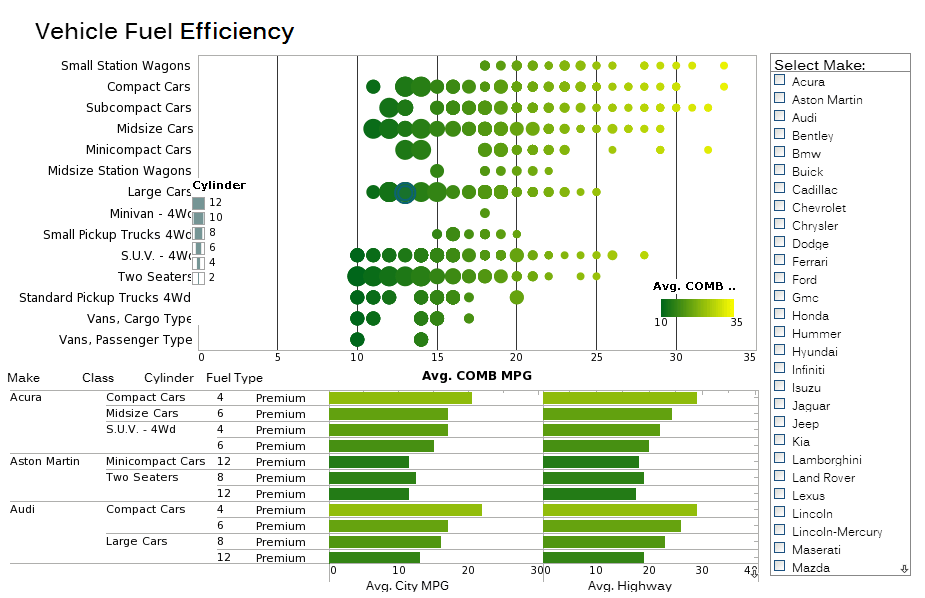 |
Click this screenshot to view a two-minute demo and get an overview of what
InetSoft’s BI dashboard reporting software, StyleBI, can do and how easy it is to
use.
|
Report Component Permissions - Report component permissions are easy to set up using InetSoft's reporting software, a highly customizable business intelligence platform built on an award winning javascript architecture. Permissions for most objects and components are set via the Objects tab. Below is a list of permissions you can set. Note: Permissions for scorecards (Triggers, Actions, Metrics, Targets) can be set from the Scorecard tab. The mechanism for setting permissions is identical for all of the above components. The following instructions illustrate how to set permissions, using the 'Ad Hoc Component' as a representative example: 1. Select the Objects tab, followed by the 'Action' node in the navigation tree. Select the 'Ad Hoc' option. 2. If the 'User Parent Permissions' check-box is checked, deselect it. 3. Select the desired users/roles/groups from the tree in the box titled 'Available Entities' and drag and drop them into the list titled 'Selected Entities' (or click on the '>' button). 4. Select the appropriate permission detail: r = read, w = write, d = delete. (The write and delete options will be disabled for some components) 5. Click the 'Apply' button to save your changes...
Report Configurtion Properties - Report configuration properties are easily adjusted to meet individual needs in InetSoft's reporting software. This Appendix lists all properties used by this software's components. Properties are used in the report engine to control the operation of the report formatting and printing. You have encountered the use of properties in previous chapters, such as the StyleReport.useCustomDriver property for controlling the printer driver selection. Properties are set using the SreeEnv class, which has static methods for setting and retrieving the property values. The SreeEnv class uses the system properties as the base property setting. Any properties set in the system properties, through command line or Java API, are accessible from the SreeEnv class. Most of the properties have a corresponding component in the Enterprise Manager. For normal use, we recommend using the Enterprise Manager to change the property values. Misconfiguration of property values could cause the components to malfunction. The property files can be shipped as part of an application and customized during the installation...
Report Configurtion Troubleshooting - The following is provides information regarding report configuration troubleshooting for InetSoft's reporting software. If your configuration files are in a folder other than the classes folder of the web application, a sree.home initialization parameter must be set for both the administrator and the repository servlets. This could be a problem with the location of the registry directory or the CLASSPATH in the application server. This problem could also occur if you have security set up for your environment. If you have set up security and have created users and roles, then the Report Server will require a username and password ticket to generate the replets. The users must have permission to view the replets. All report files (.srt) and class files are loaded from the classpath of the application server. Make sure that these files are located in a folder which is in the CLASSPATH (or any of its sub-folders). If the replets are deployed from a packaged jar file, make sure that the replet.auto.reload property is set to false...
 |
Read how InetSoft was rated as a top BI vendor in G2 Crowd's user survey-based index. |
Report Data Accentuation - InetSoft's reporting software allows users to accentuate the most relevant report data to the intended audience. View the example below to learn more about the StyleBI solution. We will now explore all of the features available using the ‘Highlight’ function. 1. Open the ‘Interactive’ report. 2. Click the ‘Ad Hoc’ button on the toolbar to enter Ad Hoc mode. 3. Right-click on one of the sales figures in the ‘Sales by Geography’ section and select ‘Highlight’. This opens the ‘Highlight’ dialog box. In the ‘Highlight’ dialog box, you can select the table cell or row to highlight. This dialog box lists the highlights that are currently defined for the selection. (The table has an existing highlight called ‘High’.) We will now walk through the creation of a new highlight. 4. Click ‘Add’ and name the highlight “SampleHighlight”. Click ‘Next’. 5. Define the following highlight condition: “Total is less than 300000.” Click ‘Append’. 6. Click ‘Next’. The next dialog lets us define the formatting to apply when the condition is met. Check ‘Background’, and choose yellow...
Report Data Filtering - InetSoft's reporting software features report filtering that allows you to set the conditions you need to get the most out of your data reports. When you customize a report to your requirements, you will often set conditions to select datasets of interest. If you have a report of expenses in your organization and wish to know only about those whose value is greater than or equal to $10,000, you will need specify this requirement as a filter condition on your element. In this example we will discuss some of the basic options available using filtering as well as some advanced features. Open the ‘Ad Hoc’ report. Right-click on a table and choose ‘Filtering’. Multiple conditions can be added by using ‘AND’ or ‘OR’ logical operators...
Report Data Highlighting - InetSoft's reporting software allows users to highlight data thereby facilitating the communication of the most important information. View the example below to learn more about the StyleBI solution. It is very natural for an author to distinguish or highlight information that is of key importance to a reader. Moreover, readers often find it useful to add highlights to information that they need to recognize or access quickly. Similarly, when you create reports, you will often need to highlight important data. For example, a Sales Manager reading a report...
| Previous: Embeddable Reporting |
Next: Reporting Options
|