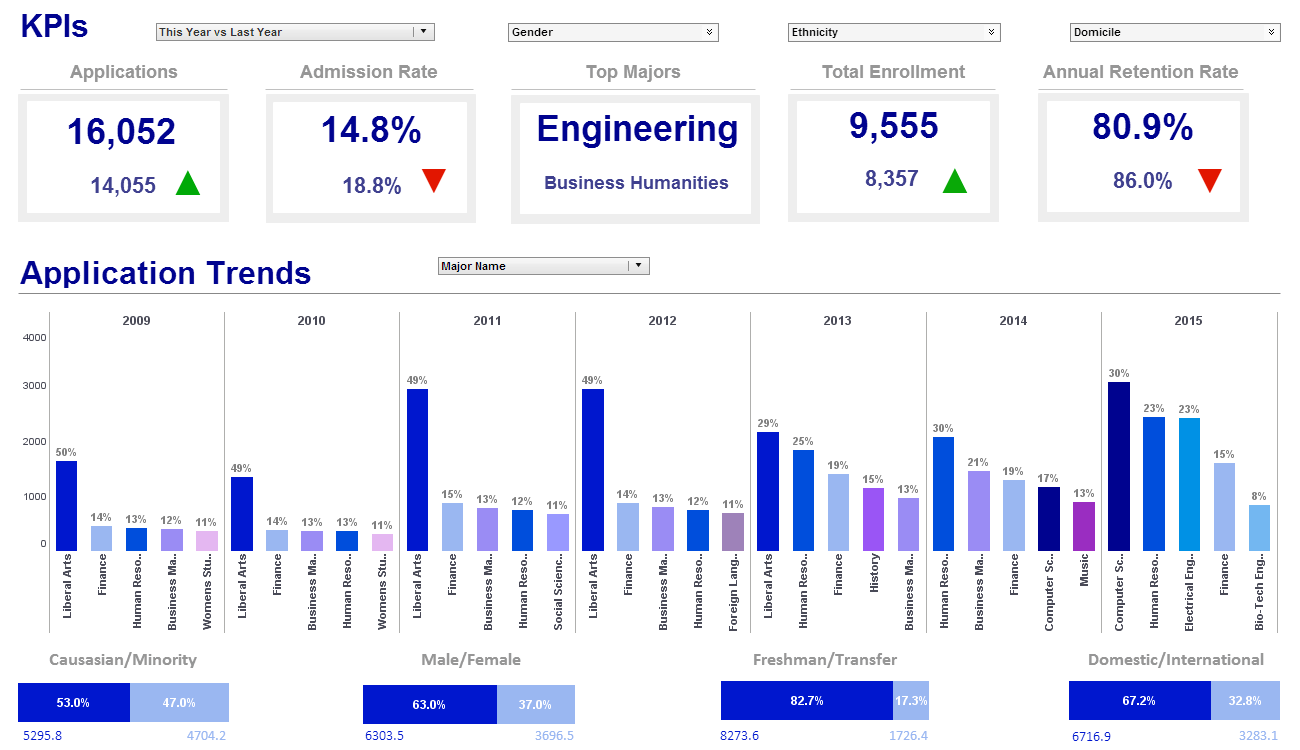InetSoft Product Features & Benefits: Dashboard and Scorecards
Looking for software for scorecards and dashboards? InetSoft offers Web-based dashboard reporting software that enterprises can deploy quickly, and ISV's can embed easily into their own applications. Free eval download. The links below offer more details about InetSoft's dashboard software.
Drag and Drop Dashboard Builder - Are you looking for a good drag and drop dashboard builder? InetSoft's pioneering dashboard application produces great-looking web-based dashboard with an easy-to-use drag and drop designer. Get cloud-flexibility for your deployment. Minimize costs with a small-footprint solution. Maximize self-service for all types of users. No dedicated BI developer required. View a demo and try interactive examples...
Drill-down Capable Dashboard - Looking for dashboard software with drill down capabilities? InetSoft features drill down dashboards that are visually oriented and fully interactive. By pointing and clicking over a data point or even by hovering over it, users can explore data and drill into more details. The ability to summarize information so easily vastly improves efficiency and provides analysts and decision makers with all the right tools for the job...
Drill-down Dashboard Example - What is an example of drill-down in the customer relationship management scenario? A good example is getting business intelligence on individual customers. You can understand their entire purchase behavior history. You can see what they purchase, and this is how drilling down can help close more deals, close them more quickly, generate cross selling opportunities and increase revenues. When you understand that this is what you can do, for the individual sales rep, first you summarize the information so it’s understandable to him or her. Then it should be intuitive where to drill down to help make the specific decision. When you start offering a dashboard initially, you want to create a team that has a lot of expertise. Someone should be very experienced with dashboard intelligence, in the ideal world, in your organization. You also want to have a business analyst who responsible for collecting the requirements of the key performance indicators. And of course, you want the people who will be using the dashboard. Lastly you are going to have to work with the database team as well to make sure there are actual data behind these KPIs...
Drill-down Dashboard Solution - Looking for highly interactive dashboard reporting software to enable maximum self-service, data exploration, and ad hoc reporting? InetSoft offers a small-footprint, full-featured BI platform that can be deployed on commodity servers. The single Web-based application provides a streamlined, intuitive interface for all users, business executives and database analysts...
Dynamic Dashboarding - Dynamic dashboarding is the next giant leap in the evolution of Business Intelligence Software. Every component in a Viewsheet has certain properties that can be made “dynamic,” or dependent on other components. These properties can be set either by an input component or by a logical expression. For example, you can use a radio button to specify the Y-axis field in a chart, or use an expression to add highlights to cells of a table. You can use input controls to set aspects of component formatting and data presentation. By associating an input control such as a RadioButton or ComboBox with the property setting for a component, you allow the user to adjust that setting by manipulating the corresponding control. To control a component property using an input control, follow these steps: 1. Create and configure the input control. Follow the steps below: a. Add the desired input control (RadioButton, CheckBox, etc.) to the Viewsheet. b. Right-click the input component, and select ‘Properties’ from the context menu. This opens the ‘Properties’ dialog box for the input component...
Dynamic Dashboarding Properties - InetSoft gives you full control over Dynamic Dashboarding Properties enabling you with the power to create whatever is in your mind. In this example, you will add a RadioButton input that allows the user to set the Y-axis field of a chart to either ‘Quantity Purchased’ or ‘Total Revenue’. 1. Create a Viewsheet based on the ‘ProductSales’ Data Worksheet in the ‘Tutorial’ folder. 2. Add a radio button to the Viewsheet, with two embedded values (‘Quantity Purchased’ and ‘Total’). 3. Add a chart to the Viewsheet and bind it to the ‘SalesByDate’ Data Block. Add the ‘State’ field as the X-axis and the ‘Quantity Purchased’ field as the Y-axis. 4. Click the ‘Quantity Purchased’ menu to select it. 5. Click the ‘down arrow’ next to the menu, and choose the ‘Variable’ option. This populates the menu with all of the available variable names. 6. From the list of variables, choose ‘$(RadioButton)’. 7. Now click the radio buttons. Note that the chart displays the Y-axis field that you choose using the radio button control...
Dynamic Dashboarding Values - Matching dynamic dashboard values allows you to link complex and seemingly unrelated information into an elegant data-filled tapestry. When you link an input control with a component property, you should ensure that the input control evaluates to a permissible value for the particular property. There are three main cases. If a property requires a numerical value, the input control should provide an appropriate numerical value. For example, the ‘Ranking’ property in the Chart data binding requires an integer value. An appropriate control for this property would therefore be a Spinner with ‘Increment’ property set to an integer value. If a property has a ‘True’ or ‘False’ setting, the input control should provide a Boolean value. For example, the ‘Enabled’ property expects a Boolean value ‘true’ or ‘false’. An appropriate control for this property would therefore be a RadioButton with embedded list values {true, false}, and with ‘Data Type’ set to ‘Boolean’...
Dynamic Dashboards - Dynamic dashboards enable you to create changes as quickly as needed. We all know that in today's volatile market, the ability to change with the times is crucial to survival. You can select contiguous or non-contiguous data in a chart. There are several ways to select data: • Drag the mouse across the data you wish to select. Ctrl-drag to add additional regions to the selection. • Ctrl-click the data you wish to select. • Ctrl-click the X-axis labels to select the corresponding data. • Ctrl-click the legend labels to select the corresponding data (subseries). To zoom in on a particular region of the chart, follow the steps below: 1. Select the region(s) of the chart that you wish to zoom. 2. Click the ‘Zoom’ button in the toolbar. This zooms the chart to display only the data selected. 3. Repeat the above steps to zoom in further. 4. To return to the original chart view, click ‘Clear Zooming’ in the topleft corner...