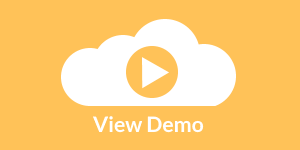InetSoft Product Information: Web Reporting Service
Looking for a Web reporting service to integrate with your Web-based application? Since 1996 InetSoft has been specializing in offering reporting technology for other solution providers to embed in their own solution. Download a free eval. Below are articles about different aspects of InetSoft's reporting software and API.
Report Table Elements - InetSoft's reporting software allows users to manage report table elements by filtering through complex data to deliver the desired results everytime. View the example below to learn more about the StyleBI solution. You can switch between tables and crosstabs (pivot tables) depending on your needs. Right-click on a Table element, and select ‘To Crosstab’. Note that the ‘Data Query’ interface now permits crosstab grouping...
Report Table Properties - InetSoft's reporting software gives you sophisticated table property tools that help you get the most from your data visualizations...
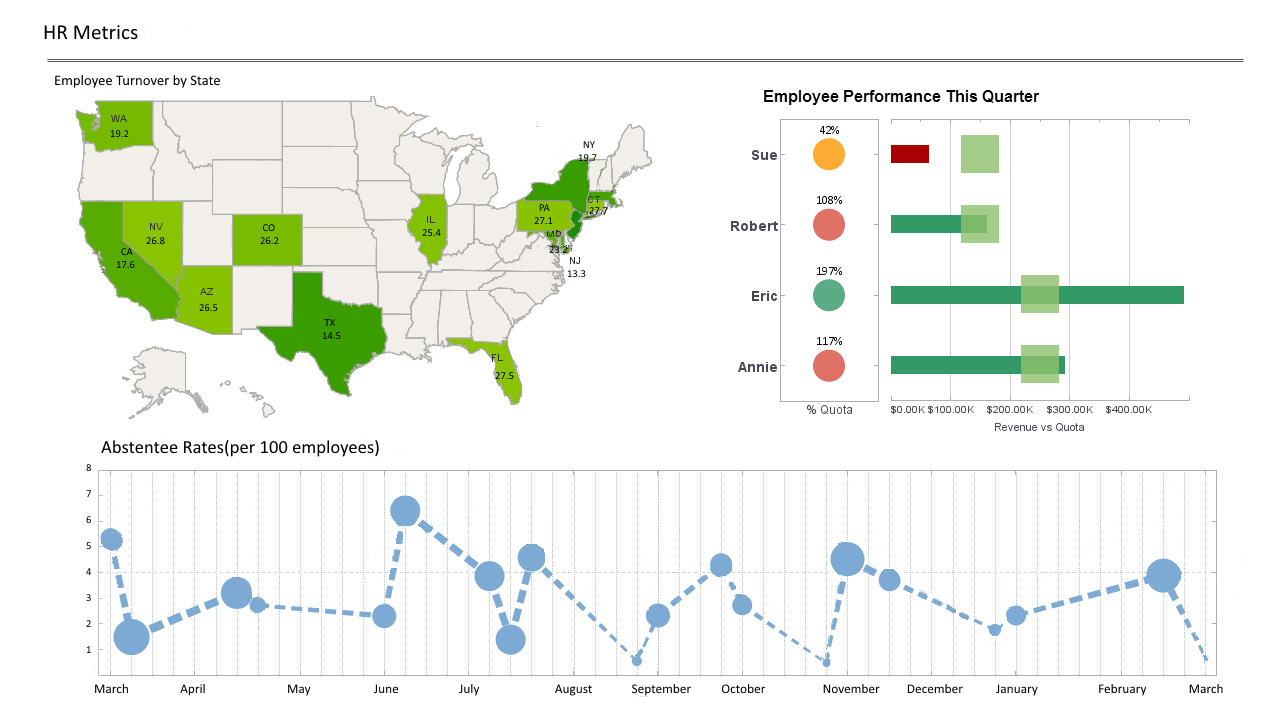 |
Click this screenshot to view a two-minute demo and get an overview of what
InetSoft’s BI dashboard reporting software, StyleBI, can do and how easy it is to
use.
|
Report Table Adapters -One of the most important concepts in StyleBI is the table adapter. Table adapters allow printing of table based components or data structures automatically and completely eliminate the need for an application to manually setup the table in a report. In addition to their use in displaying visual components, adapters can also be built for other objects to retrieve table contents and attributes. There are currently two component packages that are supported officially by StyleBI: JFC Swing and Tea Set Widgets. This chapter covers the adapters for the Swing JTable and the Tea Set Grid/SuperGrid. There are three versions of adapters for the JTable: JTableLens, JTableRendererLens and TableModelLens. The main difference among the adapters is the level of detail that the adapters capture. The JTableLens captures the table contents as objects and also captures the table attributes such as the column width, row height, border, etc. It is appropriate for most situations when printing from an on-screen JTable component. The JTableLens has been used in our examples so far....
Report Table Elements - InetSoft's reporting software allows users to manage report table elements by filtering through complex data to deliver the desired results every time. View the example below to learn more about the StyleBI solution. You can switch between tables and crosstabs (pivot tables) depending on your needs. Right-click on a Table element, and select ‘To Crosstab’. Note that the ‘Data Query’ interface now permits crosstab grouping. A crosstab or pivot table has row and column grouping, and displays a lot of information in a concise aggregated form. Right-click on a table, and select ‘To Crosstab’ to change the grouping type and expose the crosstab options. All other functions, like formatting and properties, are just like a Table element. Right-click on a Crosstab element, and choose ‘To Table’. Note the ‘Data Query’ interface now permits table grouping...
Report Table Properties - InetSoft's reporting software gives you sophisticated table property tools that help you get the most from your data visualizations. This section presents attributes of the Table element. Right-click on a Table element, and select ‘Properties’ from the context menu. The properties dialog allows you to modify color, alignment, font, and table style, as well controlling the table flow. Right-click on a Table element, and select ‘Format’ from the context menu. In the ‘Format’ dialog, you can assign format options such as the type/style of entry in the cell, the alignment, the color properties, and suppression options. You can switch between tables and crosstabs (pivot tables) depending on your needs. Right-click on a Table element, and select ‘To Crosstab’. Note that the ‘Data Query’ interface now permits crosstab grouping. A crosstab or pivot table has row and column grouping, and displays a lot of information in a concise aggregated form. Right-click on a table, and select ‘To Crosstab’ to change the grouping type and expose the crosstab options. All other functions, like formatting and properties, are just like a Table element...
Report Target Actions - Report targets actions give users the ability to summon powerful metrics that facilitate the evaluation of recent data trends. InetSoft's visually driven reporting software empowers executives with the tools to extract and pair information when needed. View the information below to learn more about the StyleBI solution. A target action is launched when the target condition specified is not met. It essentially defines the operations to be performed. Select the 'Send Notification Action' option from the list titled 'Action Type'. A 'Send Notification Action' will send an email to all users who are subscribers to this target. Select the 'Detail Report Action' option from the list titled 'Action Type'. (A particular detail report must first be specified under the Metric tab.) A 'Detail Report Action' will execute the detail report associated with the metric. There are a number of delivery options once the report is executed, and they are listed below. It is also possible to create your own custom target action. Click on the 'New' link, located below the navigation tree, and select the 'Action' option. Specify the fully qualified class name of the custom target action class...
Report Target Conditions - Report targets conditions allow users to create custom metrics that facilitate evaluation and management. InetSoft's visually driven reporting software empowers executives with the tools to extract and pair information when needed. A target condition specifies the property you want to detect in your data. It can be one of the following: • General Condition, a simple threshold condition • Period Condition, a time-based trend • Script Condition, a custom-coded function A general condition is a Boolean expression which is evaluated for the metric field. If the condition evaluates to false, the specified notification action is launched. General conditions are usually used to check whether a metric stays above or below a specified threshold value. The General Condition will only evaluate the first record of the metric. It is meant to be used for metrics which have pre-aggregated data. To create a general condition, select the 'General condition' radio button option in the Condition tab. Create a Boolean expression using the drop-down list boxes, e.g., [Quantity] [is] [equal to|greater than|less than|one of|between|starting with|contains] [5000]...
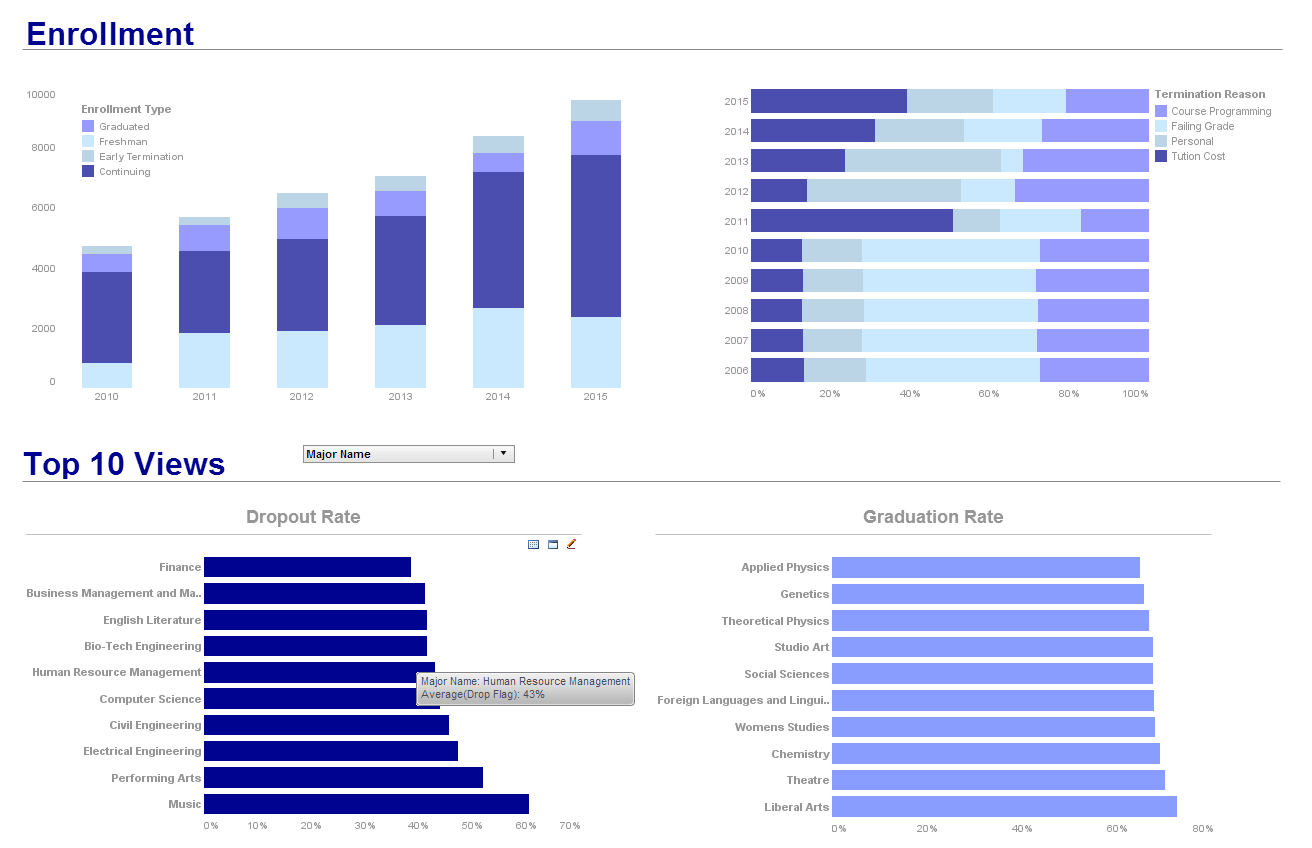 |
Click this screenshot to view a three-minute demo and get an overview of what
InetSoft’s BI dashboard reporting software, StyleBI, can do and how easy it is to
use.
|
Report Target Triggers - Report targets triggers allow users to schedule metric alerts at needed intervals. InetSoft's visually driven reporting software empowers executives with the tools to extract and pair information when needed. View the information below to learn more about the StyleBI solution. Target Triggers A trigger is essentially a time condition. It specifies when the metric will be evaluated. The different types of triggers are: Daily Trigger This trigger will activate every n days (1 day, 2 days, 3 days, etc.) at a specified time. The time is specified in HH:mm [am|pm], e.g., 11:39 pm. You can also select the weekday option, which will activate the trigger at the specified time on weekdays. This trigger will activate every n weeks (1 week, 2 weeks, 3 weeks, etc.) at a specified time and day of the week or, optionally, every day of the week. The time is specified in HH:mm [am|pm], e.g., 11:39 pm...
| Previous: SQL Server Reporting Services |
Next: Creating Reports
|